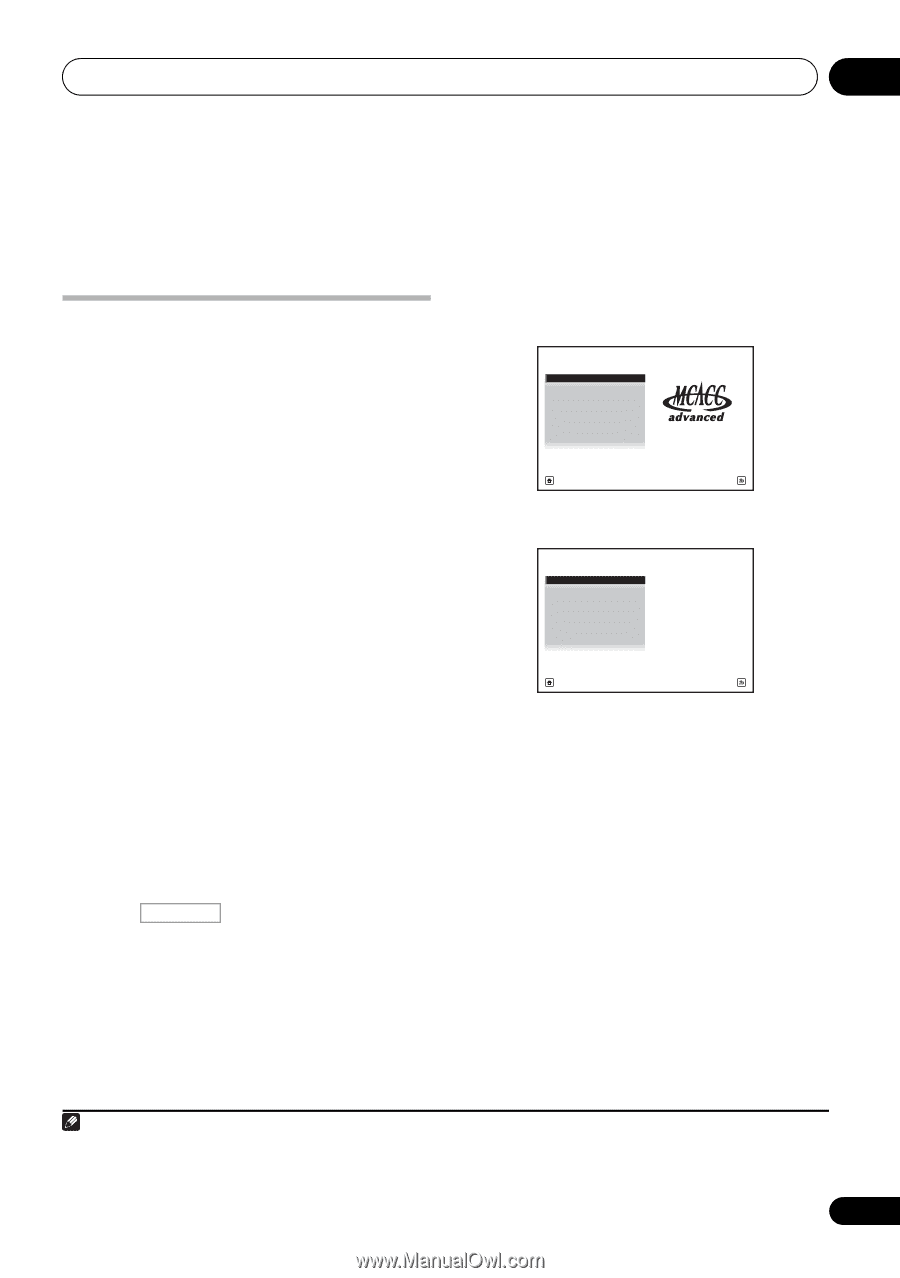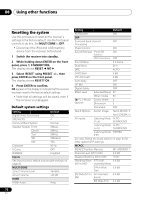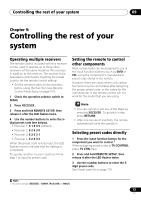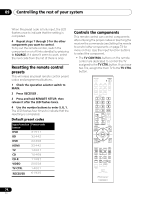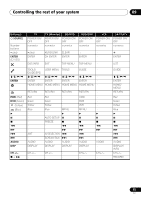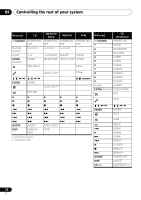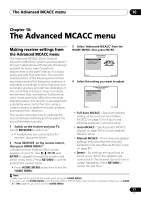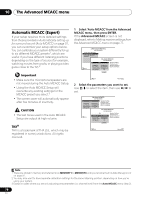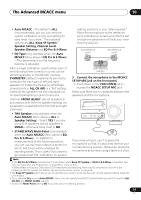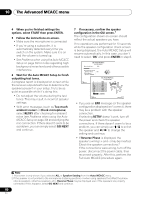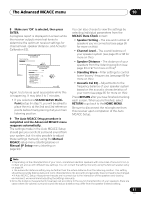Pioneer VSX 1019AH-K Owner's Manual - Page 77
The Advanced MCACC menu - user manual
 |
UPC - 012562954646
View all Pioneer VSX 1019AH-K manuals
Add to My Manuals
Save this manual to your list of manuals |
Page 77 highlights
The Advanced MCACC menu 10 Chapter 10: The Advanced MCACC menu Making receiver settings from the Advanced MCACC menu The Advanced MCACC (Multi Channel ACoustic Calibration) system was developed in Pioneer's laboratories with the aim of making it possible for home users to perform adjustments of the same level as in a studio easily and with high precision. The acoustic characteristics of the listening environment are measured and the frequency response is calibrated accordingly to allow high precision, automatic analysis and optimal calibration of the sound field to bring it closer to a studio environment than ever before. Furthermore, while it was previously difficult to eliminate standing waves, this receiver is equipped with a standing wave control function using a unique process to perform acoustic analysis and reduce their influence. This section describes how to calibrate the sound field automatically and fine-adjust the sound field data manually. 1 Switch on the receiver and your TV. Use RECEIVER to switch on.1 • If headphones are connected to the receiver, disconnect them. 2 Press RECEIVER on the remote control, then press HOME MENU.2 A Graphical User Interface (GUI) screen appears on your TV. Use and ENTER to navigate through the screens and select menu items. Press RETURN to confirm and exit the current menu. • Press HOME MENU at any time to exit the HOME MENU. 3 Select 'Advanced MCACC' from the HOME MENU, then press ENTER. HOME MENU A/V RECEIVER 1. Advanced MCACC 2. MCACC Data Check 3. Data Management 4. System Setup Exit Return 4 Select the setting you want to adjust. 1.Advanced MCACC A/V RECEIVER a. Full Auto MCACC b. Auto MCACC c. Manual MCACC d. Demo Exit Return • Full Auto MCACC - See Automatically setting up for surround sound (Auto MCACC) on page 37 for a quick and effective automatic surround setup. • Auto MCACC - See Automatic MCACC (Expert) on page 78 for a more detailed MCACC setup. • Manual MCACC - Fine-tunes your speaker settings and customize the Acoustic Calibration EQ (see Manual MCACC setup on page 82). • Demo - No settings are saved and no errors occur. When the speakers are connected to this receiver, the test tone is output repeatedly. Press RETURN to cancel the test tone. Note 1 Make sure not to switch off the power when using the HOME MENU. 2 You can't use the HOME MENU when the iPod/USB or SIRIUS Radio input function is selected. When you set ZONE 2 to ON (page 69), you can't use the HOME MENU. 77 En