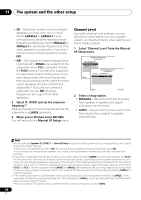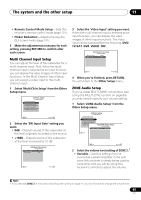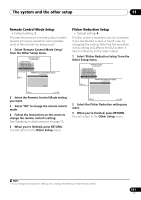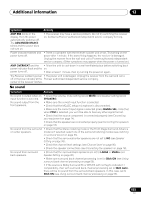Pioneer VSX 1019AH-K Owner's Manual - Page 99
Multi Channel Input Setup, ZONE Audio Setup
 |
UPC - 012562954646
View all Pioneer VSX 1019AH-K manuals
Add to My Manuals
Save this manual to your list of manuals |
Page 99 highlights
The system and the other setup 11 • Remote Control Mode Setup - Sets this receiver's remote control mode (page 101). • Flicker Reduction - Adjusts the way the GUI screen looks (page 101). 5 Make the adjustments necessary for each setting, pressing RETURN to confirm after each screen. Multi Channel Input Setup You can adjust the level of the subwoofer for a multi-channel input. Also, when the multichannel input is selected as an input function, you can display the video images of other input functions. In the Multi Channel Input Setup, you can assign a video input to the multichannel input. 1 Select 'Multi Ch In Setup' from the Other Setup menu. 4d.Other Setup A/V RECEIVER 1. KURO LINK Setup 2. Multi Ch In Setup 3. ZONE Audio Setup 4. Power ON Level Setup 5. Volume Limit Setup 6. Remote Control Mode Setup 7. Flicker Reduction Setup Exit Return 2 Select the 'SW Input Gain' setting you want. • 0dB - Outputs sound of the subwoofer at the level originally recorded on the source. • +10dB - Outputs sound of the subwoofer at the level increased by 10 dB. 4d2.Multi Ch In Setup A/V RECEIVER SW Input Gain : Video Input : 0dB DVD Exit Finish 3 Select the 'Video Input' setting you want. When the multi-channel input is selected as an input function, you can display the video images of other input functions. The video input can be selected from the following: DVD, TV/SAT, DVR, VIDEO, OFF. 4d2.Multi Ch In Setup A/V RECEIVER SW Input Gain : Video Input : +10dB DVD Exit Finish 4 When you're finished, press RETURN. You will return to the Other Setup menu. ZONE Audio Setup If you've made MULTI-ZONE connections (see Using the MULTI-ZONE controls on page 69), you may need to specify your volume setting. 1 Select 'ZONE Audio Setup' from the Other Setup menu. 4d.Other Setup A/V RECEIVER 1. KURO LINK Setup 2. Multi Ch In Setup 3. ZONE Audio Setup 4. Power ON Level Setup 5. Volume Limit Setup 6. Remote Control Mode Setup 7. Flicker Reduction Setup 4d3.ZONE Audio Setup A/V RECEIVER ZONE 2 Volume Level : Variable Exit Return Exit Finish 2 Select the volume level setting of ZONE 2.1 • Variable - Use this setting if you've connected a power amplifier in the sub room (this receiver is simply being used as a pre-amp) and you will be using this receiver's controls to adjust the volume. Note 1 If you selected ZONE 2 in the Surround back speaker setting on page 94, you won't be able to change the volume level. 99 En