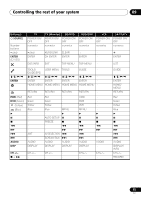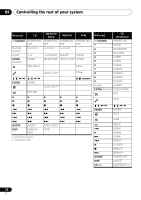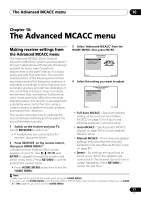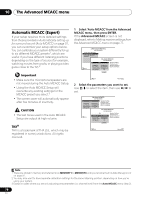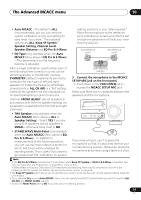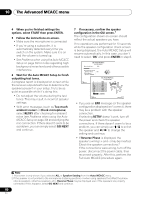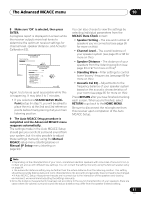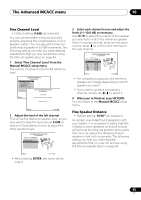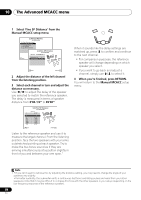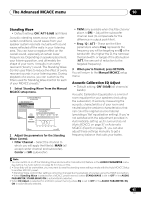Pioneer VSX 1019AH-K Owner's Manual - Page 80
Wait for the Auto MCACC Setup to finish
 |
UPC - 012562954646
View all Pioneer VSX 1019AH-K manuals
Add to My Manuals
Save this manual to your list of manuals |
Page 80 highlights
10 The Advanced MCACC menu 4 When you're finished settings the options, select START then press ENTER. 5 Follow the instructions on-screen. • Make sure the microphone is connected. • If you're using a subwoofer, it is automatically detected every time you switch on the system. Make sure it is on and the volume is turned up. • See Problems when using the Auto MCACC Setup on page 39 for notes regarding high background noise levels and other possible interference. 6 Wait for the Auto MCACC Setup to finish outputting test tones. A progress report is displayed on-screen while the receiver outputs test tones to determine the speakers present in your setup. Try to be as quiet as possible while it's doing this. • Do not adjust the volume during the test tones. This may result in incorrect speaker settings. • With error messages (such as Too much ambient noise! or Check microphone) select RETRY after checking for ambient noise (see Problems when using the Auto MCACC Setup on page 39) and verifying the mic connection. If there doesn't seem to be a problem, you can simply select GO NEXT and continue. 7 If necessary, confirm the speaker configuration in the GUI screen.1 The configuration shown on-screen should reflect the actual speakers you have. If no operations are performed for 10 seconds while the speaker configuration check screen is being displayed, the Auto MCACC Setup will resume automatically. In this case, you don't need to select 'OK' and press ENTER in step 8. 1b.Auto MCACC A/V RECEIVER Now Analyzing... 2/10 Environment Check Ambient Noise : OK Microphone : Speaker YES/NO : 1b.Auto MCACC A/V RECEIVER Exit L : C : R : SR : SBR : SBL : SL : SW : 10 OK YES YES YES YES YES YES YES YES RETRY Cancel Exit Cancel • If you see an ERR message (or the speaker configuration displayed isn't correct), there may be a problem with the speaker connection. If selecting RETRY doesn't work, turn off the power and check the speaker connections. If there doesn't seem to be a problem, you can simply use / to select the speaker and / to change the setting and continue. • If Reverse Phase is displayed, the speaker's wiring (+ and -) may be inverted. Check the speaker connections.2 If the connections were wrong, turn off the power, disconnect the power cable, then reconnect properly. After this, perform the Full Auto MCACC procedure again. Note 1 This screen is only shown if you selected ALL or Speaker Setting from the Auto MCACC menu. 2 If the speaker is not pointed to the microphone (listening position) or when using speakers that affect the phase (dipole speakers, reflective speakers, etc.), Reverse Phase may be displayed even if the speakers are properly connected. If this happens, select GO NEXT and continue. 80 En