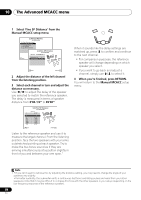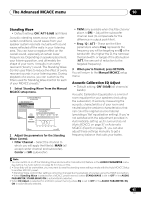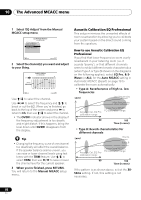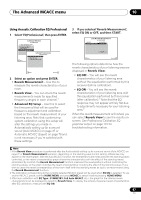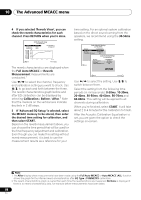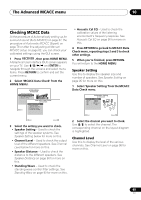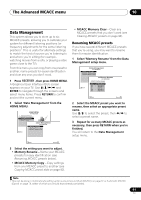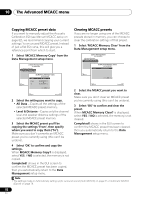Pioneer VSX 1019AH-K Owner's Manual - Page 89
The Advanced MCACC menu, Checking MCACC Data
 |
UPC - 012562954646
View all Pioneer VSX 1019AH-K manuals
Add to My Manuals
Save this manual to your list of manuals |
Page 89 highlights
The Advanced MCACC menu 10 Checking MCACC Data At the procedure of Automatically setting up for surround sound (Auto MCACC) on page 37, the procedure of Automatic MCACC (Expert) on page 78 or after fine-adjusting at Manual MCACC setup on page 82, you can check your calibrated settings using the GUI screen. 1 Press RECEIVER , then press HOME MENU. A Graphical User Interface (GUI) screen appears on your TV. Use and ENTER to navigate through the screens and select menu items. Press RETURN to confirm and exit the current menu. 2 Select 'MCACC Data Check' from the HOME MENU. HOME MENU A/V RECEIVER 1. Advanced MCACC 2. MCACC Data Check 3. Data Management 4. System Setup 2.MCACC Data Check A/V RECEIVER Exit a. Speaker Setting b. Channel Level c. Speaker Distance d. Standing Wave e. Acoustic Cal EQ Return Exit Return 3 Select the setting you want to check. • Speaker Setting - Used to check the settings of the speaker systems. See Speaker Setting below for more on this. • Channel Level - Used to check the output level of the different speakers. See Channel Level below for more on this. • Speaker Distance - Used to check the distance to the different speakers. See Speaker Distance on page 90 for more on this. • Standing Wave - Used to check the standing wave control filter settings. See Standing Wave on page 90 for more on this. • Acoustic Cal EQ - Used to check the calibration values of the listening environment's frequency response. See Acoustic Cal EQ on page 90 for more on this. 4 Press RETURN to go back to MCACC Data Check menu, repeating steps 2 and 3 to check other settings. 5 When you're finished, press RETURN. You will return to the HOME MENU. Speaker Setting Use this to display the speaker size and number of speakers. See Speaker Setting on page 95 for more on this. 1 Select 'Speaker Setting' from the MCACC Data Check menu. 2a.Speaker Setting A/V RECEIVER Front : LARGE Center : SMALL Surr : SMALL SB : SMALL x 2 SW : YES Exit Return 2 Select the channel you want to check. Use / to select the channel. The corresponding channel on the layout diagram is highlighted. Channel Level Use this to display the level of the various channels. See Channel Level on page 96 for more on this. 89 En