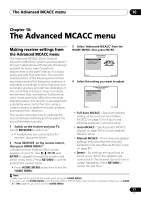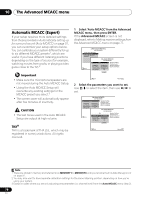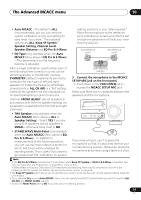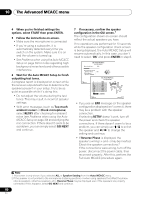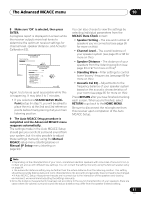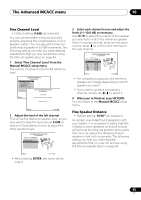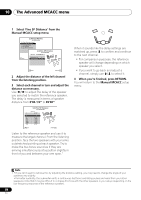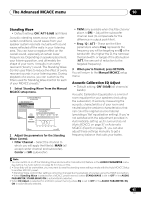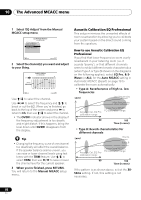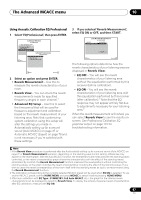Pioneer VSX 1019AH-K Owner's Manual - Page 82
The Advanced MCACC menu, Manual MCACC setup
 |
UPC - 012562954646
View all Pioneer VSX 1019AH-K manuals
Add to My Manuals
Save this manual to your list of manuals |
Page 82 highlights
10 The Advanced MCACC menu Manual MCACC setup You can use the settings in the Manual MCACC setup menu to make detailed adjustments when you're more familiar with the system. Before making these settings, you should have already completed Automatically setting up for surround sound (Auto MCACC) on page 37. You only need to make these settings once (unless you change the placement of your current speaker system or add new speakers). 1 Select 'Manual MCACC' from the Advanced MCACC menu. See Making receiver settings from the Advanced MCACC menu on page 77 if you're not already at this screen. 1.Advanced MCACC A/V RECEIVER a. Full Auto MCACC b. Auto MCACC c. Manual MCACC d. Demo 1c.Manual MCACC A/V RECEIVER Exit 1. Fine Channel Level 2. Fine SP Distance 3. Standing Wave 4. EQ Adjust 5. EQ Professional Return CAUTION • The test tones used in the Manual MCACC setup are output at high volume. Important • You will need to first specify the MCACC preset you want to adjust by pressing MCACC before pressing HOME MENU (step 2 in Making receiver settings from the Advanced MCACC menu on page 77). • For some of the settings below, you'll have to connect the setup microphone to the front panel and place it about ear level at your normal listening position. Press HOME MENU to display the HOME MENU before you connect the microphone to this receiver. If the microphone is connected while the HOME MENU is not being displayed, the display will change to the Full Auto MCACC under Advanced MCACC. • See Problems when using the Auto MCACC Setup on page 39 for notes regarding high background noise levels and other possible interference. • If you're using a subwoofer, switch it on and turn up the volume to the middle position. Exit Return 2 Select the setting you want to adjust. If you're doing this for the first time, you might want to make these settings in order. • Fine Channel Level - Make fine adjustments to the overall balance of your speaker system (see Fine Channel Level on page 83). • Fine SP Distance - Make precise delay settings for your speaker system (see Fine Speaker Distance on page 83). • Standing Wave - Control overly resonant low frequencies in your listening room (see Standing Wave on page 85). The last two settings are specifically for customizing the parameters explained in Acoustic Calibration EQ Adjust on page 85: • EQ Adjust - Manually adjust the frequency balance of your speaker system while listening to test tones (see Acoustic Calibration EQ Adjust on page 85). • EQ Professional - Calibrate your system based on the direct sound coming from the speakers and make detailed settings according to your room's reverb characteristics (see Acoustic Calibration EQ Professional on page 86). 82 En