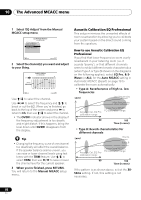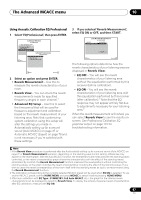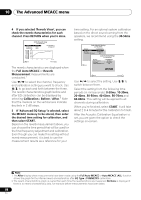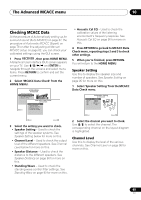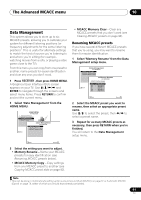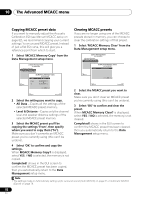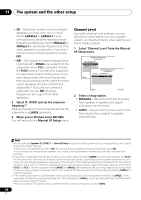Pioneer VSX 1019AH-K Owner's Manual - Page 91
The Advanced MCACC menu, Data Management
 |
UPC - 012562954646
View all Pioneer VSX 1019AH-K manuals
Add to My Manuals
Save this manual to your list of manuals |
Page 91 highlights
The Advanced MCACC menu 10 Data Management This system allows you to store up to six MCACC presets, allowing you to calibrate your system for different listening positions (or frequency adjustments for the same listening position).1 This is useful for alternate settings to match the kind of source you're listening to and where you're sitting (for example, watching movies from a sofa, or playing a video game close to the TV). From this menu you can copy from one preset to another, name presets for easier identification and clear any ones you don't need. 1 Press RECEIVER , then press HOME MENU. A Graphical User Interface (GUI) screen appears on your TV. Use and ENTER to navigate through the screens and select menu items. Press RETURN to confirm and exit the current menu. 2 Select 'Data Management' from the HOME MENU. HOME MENU A/V RECEIVER 1. Advanced MCACC 2. MCACC Data Check 3. Data Management 4. System Setup 3.Data Management A/V RECEIVER a. Memory Rename b. MCACC Memory Copy c. MCACC Memory Clear Exit Return • MCACC Memory Clear - Clear any MCACC presets that you don't want (see Clearing MCACC presets on page 92). Renaming MCACC presets If you have several different MCACC presets that you're using, you may want to rename them for easier identification. 1 Select 'Memory Rename' from the Data Management setup menu. 3.Data Management A/V RECEIVER a. Memory Rename b. MCACC Memory Copy c. MCACC Memory Clear 3a.Memory Rename A/V RECEIVER MCACC Position Rename Exit M1 : MEMORY 1 M2 : MEMORY 2 M3 : MEMORY 3 M4 : MEMORY 4 Return M5 : MEMORY 5 M6 : MEMORY 6 Exit Finish 2 Select the MCACC preset you want to rename, then select an appropriate preset name. Use / to select the preset, then / to select a preset name. 3 Repeat for as many MCACC presets as necessary, then press RETURN when you're finished. You will return to the Data Management setup menu. Exit Return 3 Select the setting you want to adjust. • Memory Rename - Name your MCACC presets for easy identification (see Renaming MCACC presets below). • MCACC Memory Copy - Copy settings from one MCACC preset to another (see Copying MCACC preset data on page 92). Note 1 This can be done in Automatically setting up for surround sound (Auto MCACC) on page 37 or Automatic MCACC (Expert) on page 78, either of which you should have already completed. 91 En