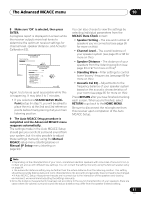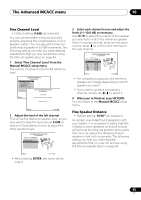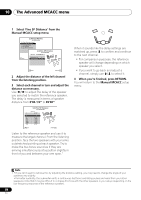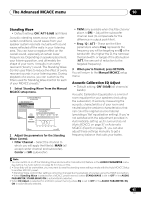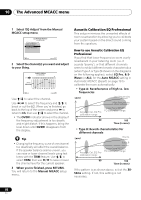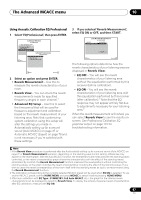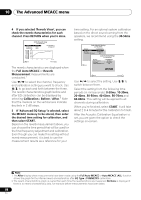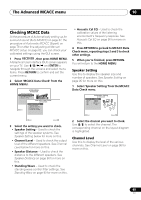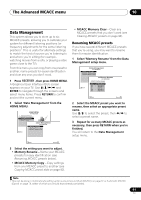Pioneer VSX 1019AH-K Owner's Manual - Page 86
Type B: Reverb characteristics - vs
 |
UPC - 012562954646
View all Pioneer VSX 1019AH-K manuals
Add to My Manuals
Save this manual to your list of manuals |
Page 86 highlights
10 The Advanced MCACC menu 1 Select 'EQ Adjust' from the Manual MCACC setup menu. 1c.Manual MCACC A/V RECEIVER 1. Fine Channel Level 2. Fine SP Distance 3. Standing Wave 4. EQ Adjust 5. EQ Professional Exit Return 2 Select the channel(s) you want and adjust to your liking. Ch : L 1c4.EQ Adjust A/V RECEIVER dB 0.0 -8.0 -6.0 0.0 +3.0 +8.5 +8.5 +3.0 0.0 0.0 MCACC M1.MEMORY1 63 125 250 500 1k 2k 4k 8k 16k TRIM [Hz] [Hz] [Hz] [Hz] [Hz] [Hz] [Hz] [Hz] [Hz] Exit Finish Use / to select the channel. Use / to select the frequency and / to boost or cut the EQ. When you're finished, go back to the top of the screen and press to return to Ch, then use / to select the channel. • The OVER! indicator shows in the display if the frequency adjustment is too drastic and might distort. If this happens, bring the level down until OVER! disappears from the display. Tip • Changing the frequency curve of one channel too drastically will affect the overall balance. If the speaker balance seems uneven, you can raise or lower channel levels using test tones with the TRIM feature. Use / to select TRIM, then use / to raise or lower the channel level for the current speaker. 3 When you're finished, press RETURN. You will return to the Manual MCACC setup menu. Acoustic Calibration EQ Professional This setup minimizes the unwanted effects of room reverberation by allowing you to calibrate your system based on the direct sound coming from the speakers. How to use Acoustic Calibration EQ Professional If you find that lower frequencies seem overly reverberant in your listening room (i.e. it sounds 'boomy'), or that different channels seem to exhibit different reverb characteristics (when Type A or Type B shown on the diagrams on the following applies), select EQ Pro. & SWave (or ALL) for the Auto MCACC setting in Automatic MCACC (Expert) on page 78 to calibrate the room automatically. • Type A: Reverberance of high vs. low frequencies Level Low frequencies High frequencies Acoustic Cal. EQ Pro calibration range Conventional MCACC EQ calibration range 0 80 160 Time (in msec) • Type B: Reverb characteristics for different channels Level Front L Front R Acoustic Cal. EQ Pro calibration range Conventional MCACC EQ calibration range 0 80 160 Time (in msec) If the pattern is as shown above, select the 3050ms setting. If not, this setting is not necessary. 86 En