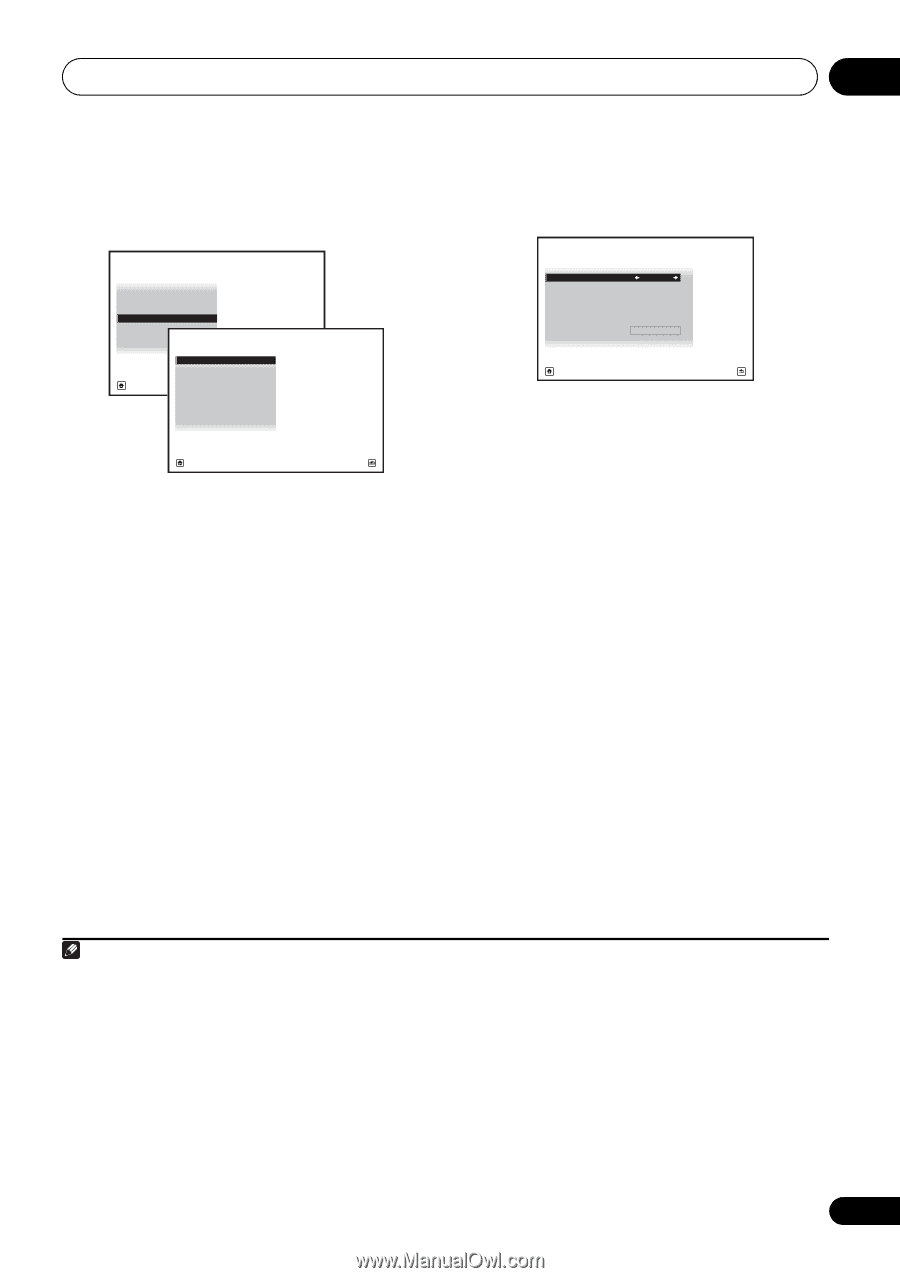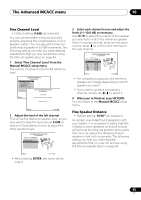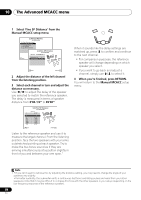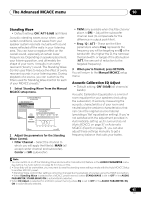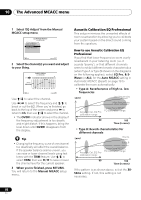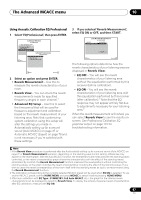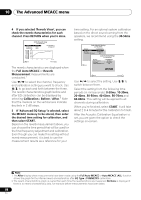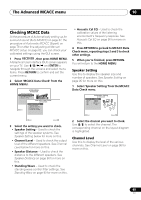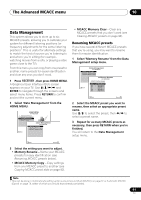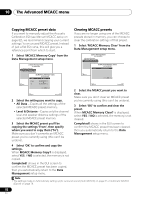Pioneer VSX 1019AH-K Owner's Manual - Page 87
Advanced EQ Setup - troubleshooting
 |
UPC - 012562954646
View all Pioneer VSX 1019AH-K manuals
Add to My Manuals
Save this manual to your list of manuals |
Page 87 highlights
The Advanced MCACC menu 10 Using Acoustic Calibration EQ Professional 1 Select 'EQ Professional', then press ENTER. 1c.Manual MCACC A/V RECEIVER 1. Fine Channel Level 2. Fine SP Distance 3. Standing Wave 4. EQ Adjust 5. EQ Professional 1c5.EQ Professional A/V RECEIVER Exit a. Reverb Measurement b. Reverb View c. Advanced EQ Setup Return Exit Return 2 Select an option and press ENTER. • Reverb Measurement - Use this to measure the reverb characteristics of your room. • Reverb View - You can check the reverb measurements made for specified frequency ranges in each channel.1 • Advanced EQ Setup - Use this to select the time period that will be used for frequency adjustment and calibration, based on the reverb measurement of your listening area. Note that customizing system calibration using this setup will alter the settings you made in Automatically setting up for surround sound (Auto MCACC) on page 37 or Automatic MCACC (Expert) on page 78 and is not necessary if you're satisfied with these settings. 3 If you selected 'Reverb Measurement', select EQ ON or OFF, and then START. 1c5a.Reverb Measurement A/V RECEIVER MCACC : M1.MEMORY 1 Reverb Measure with : EQ OFF START Exit Cancel The following options determine how the reverb characteristics of your listening area are displayed in Reverb View: • EQ OFF - You will see the reverb characteristics of your listening area without the equalization performed by this receiver (before calibration). • EQ ON - You will see the reverb characteristics of your listening area with the equalization performed by this receiver (after calibration).2 Note that the EQ response may not appear entirely flat due to adjustments necessary for your listening area.3 When the reverb measurement is finished, you can select Reverb View to see the results onscreen. See Professional Calibration EQ graphical output on page 107 for troubleshooting information. Note 1 If the Reverb View procedure is performed after the Automatically setting up for surround sound (Auto MCACC) on page 37 or Reverb Measurement operation, depending on the standing wave control setting, differences may appear on the reverb graph. With the Auto MCACC function, the reverberations are measured with the standing waves controlled, so the reverb characteristics graph shows the characteristics with the effect of the standing waves eliminated. By contrast, the Reverb Measurement function measures the reverberations without controlling the standing waves, so the graph indicates the reverb characteristics including the effect of the standing waves. If you wish to check the reverb characteristics of the room itself (with the standing waves as such), we recommend using the Reverb Measurement function. 2 The calibration corresponding to the currently selected MCACC preset will be used when EQ ON is selected. To use another MCACC preset, exit the HOME MENU and press MCACC to select it before pressing HOME MENU. 3 After auto calibration with EQ Type : SYMMETRY (Full Auto MCACC, etc.), the graph for the inferred reverb characteristics can be displayed by selecting Reverb View. To display the actually measured reverb characteristics after EQ calibration, measure with EQ ON. 87 En