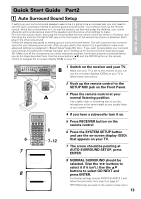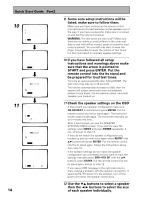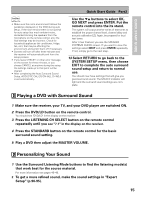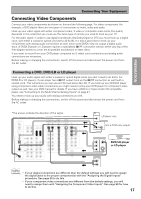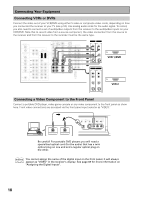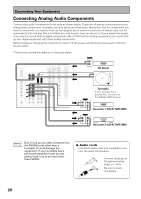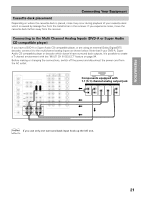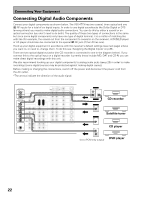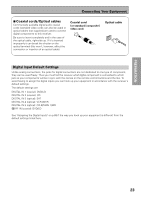Pioneer VSX-47TX Owner's Manual - Page 18
Connecting VCRs or DVRs, Connecting a Video Component to the Front Panel
 |
View all Pioneer VSX-47TX manuals
Add to My Manuals
Save this manual to your list of manuals |
Page 18 highlights
Connecting Your Equipment Connecting VCRs or DVRs Connect the video out of your VCR/DVR using either S video or composite video cords, depending on how you connected the receiver to your TV (see p.16). Use analog audio cords for the audio signal. To record, you also need to connect a set of audio/video outputs from the receiver to the audio/video inputs on your VCR/DVR. Note that to record video from a source component, the video connection from the source to the receiver and from the receiver to the recorder must be the same type. DIGITAL PCM/2DIGITAL/DTS 2 OUT 1 PHONO OUT IN R AUDIO L CD DIGITAL IN PCM/2DIGITAL/DTS 5 (CD-R/ TAPE1 IN /MD) R L 4 OUT (VCR1 /DVR) REC IN CD-R/ TAPE1 3 /MD (SAT) IN IN PLAY OUT IN 2 (CD) REC TAPE2 MONITOR IN 1 (DVD /LD) IN PLAY FRONT R R 1 (Single) R R SUB W. CONTROL OUT AUDIO POWER AMP IN L FRONT L CENTER SUB W. PRE OUT 2 SURROUND L SURROUND BACK L (Single) CENTER R AUDIO L IN MULTIROOM & SOURCE DVD /LD IN TV IN SAT IN OUT VCR1 /DVR IN MONITOR OUT OUT IN IN IN OUT IN OUT OUT VCR2 IN IN VIDEO DVD /LD IN 1Y PB REMOTE IN MULTIROOM & SOURCE Y MONITOR OUT PB PR (TV) IN 2 Y PR (SAT) IN 3 Y PB PB PPRR PR COMPONENT VIDEO ASSIGNABLE S VIDEO 2RF IN (DVD /LD) (For LD) ASSIGNABLE R SURROUND R L LR MULTI CH INPUT SURROUND BACK L (Single) IN AUDIO (REC) L OUT AUDIO (PLAY) L R VIDEO R VIDEO S-VIDEO S-VIDEO IN AUDIO (REC) L OUT AUDIO (PLAY) L R R VIDEO VIDEO S-VIDEO S-VIDEO VCR 1/DVR VCR 2 Connecting a Video Component to the Front Panel Connect a portable DVD player, video game console or any video component to the front panel as show here. Front video connections are accessed via the front panel input selector as "VIDEO." CLASS TUNER STATION CH MODE (5ch/7ch) MULTI ROOM & SOURCE CONTROL ON/OFF COLOR BRIGHT MONITOR PHONES DIGITAL OUT (OPTICAL) ON/OFF HOLD VIDEO-IN/OUT AUDIO-IN/OUT DIGITAL IN S-VIDEO VIDEO VIDEO INPUT L AUDIO R Be careful! For portable DVD players you will need a specialized optical cord (for the audio) that has a mini optical plug on one end and a regular optical plug on the other. memo You cannot assign the name of the digital input on the front panel. It will always appear as "VIDEO" in the receiver's display. See page 88 for more information on "Assigning the Digital Inputs". 18