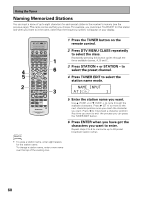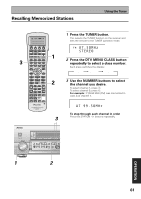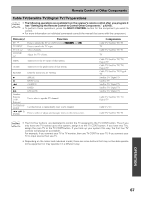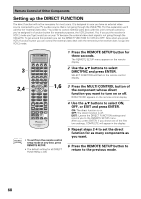Pioneer VSX-47TX Owner's Manual - Page 63
Select EXIT and press ENTER.
 |
View all Pioneer VSX-47TX manuals
Add to My Manuals
Save this manual to your list of manuals |
Page 63 highlights
6-9 VIDEO SEL SIGNAL SEL 5 6 TAPE 2 EFFECT/CH SELL 7 8 TONE BASS/TREBLE 9 0 - +10 + DISC ENTER SYSTEM SETUP DIRECT ACCESS DISP MODE REMOTE SETUP MENU TUNER EDIT ENTER STATUS EXIT GUIDE RETURN MPX ¶ TUNING - 1 STATION - 4 CHANNEL- DTV ON/OFF 8 BAND 3 DTV MENU CLASS 7 EXTRA MENU TUNING + ¡ STATION + ¢ CHANNEL+ Remote Control of Other Components 6 Point the remote control at the component you want set and press ENTER. OK? will appear in the remote control display. If the component you are trying to control turns on/off you have set it correctly. Use the 5∞ buttons to select YES and go on to step 7. If the component you are trying to control does not turn on/off the correct preset code has not been selected. In this case, use the 5∞ buttons to select NO, press ENTER and go back to step 5. Try another preset code for that maker. (If the component you are trying to setup doesn't have a standby/on mode it won't turn on even if the correct preset code is entered. In this case select YES and go on to step 7.) If you can't seem to get the component you are trying to set to turn on or off you can still set up your remote control by using the LEARNING mode (on the next page). 7 Press ENTER. The preset code has been entered. COMPLETE will appear in the display. Naturally it's easiest and most logical to assign the button that has the same name as the component you are setting up (for example, choose the DVD/LD button for your DVD player). You may find you have components which do not correspond to the name on any MULTI CONTROL button (for example a cable TV tuner) or you have two components where only one button is provided (for example, CD-R/TAPE 1). In this case, use step 3 to assign any available MULTI CONTROL button to the component you want to remote control. For example, you may have both a CD-R and a tape deck in your system but only one video deck. It would make sense to assign the CD-R/TAPE 1 MULTI CONTROL button to the CD-R and the VCR 2 MULTI CONTROL button to your tape deck. To do this choose VCR 2 in step 3 when you want to set up the tape deck. Then choose TAPE in step 4 and proceed as above. The only practical difference in this method is that you have to remember the VCR 2 MULTI CONTROL button is actually your tape deck. In this case, you would need to hook up your tape deck to the input jacks marked VCR 2 on the back of the receiver. This method should help you customize the remote control for your system and let you control all of your components with the remote control for the VSX-47TX. 8 Repeat the process from step 2 for all of your components. 9 Select EXIT and press ENTER. 63 OPERATION