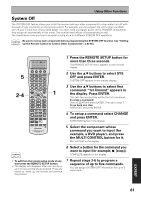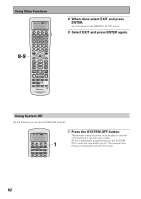Pioneer VSX-47TX Owner's Manual - Page 84
Editing Button Names KEY LABEL
 |
View all Pioneer VSX-47TX manuals
Add to My Manuals
Save this manual to your list of manuals |
Page 84 highlights
Using Other Functions Editing Button Names (KEY LABEL) Use the KEY LABEL capability to rename the display on the remote control for different buttons (keys). You would want to do this if you taught a specific button a new operation. SETUP 3 2,5-8 S0URCE TV SYSTEM RECEIVER OFF DVD/LD TV SAT MULTI CONTROL VCR1/ DVR VCR2 VIDEO TV CONT MULTI OPERATION CD CD-R/ TAPE1 TUNER RECEIVER DIMMER INPUT ATT LOUDNESS SPEAKER A/B 1 2 3 4 VIDEO SEL SIGNAL SEL TAPE 2 EFFECT/CH SELL 5 6 7 8 TONE BASS/TREBLE 9 0 - +10 + DISC ENTER SYSTEM SETUP DIRECT ACCESS DISP MODE REMOTE SETUP MENU TUNER EDIT ENTER STATUS EXIT GUIDE RETURN MPX ¶ TUNING - 1 STATION - 4 CHANNEL- DTV ON/OFF 8 BAND 3 DTV MENU CLASS 7 EXTRA MENU TUNING + ¡ STATION + ¢ CHANNEL+ TV INPUT TV CONTROL TV VOL TV CH INPUT MIDNIGHT DIGITAL NR VOLUME THX STANDARD SURROUND ADVANCED CINEMA ADVANCED CONCERT STEREO /DIRECT LISTENING MODE ACOUSTIC CAL (DVD-A/SACD) MULTI CH INPUT LISTENING CH SELECT MUTE LIGHT Î AV PRE-PROGRAMMED AND LEARNING REMOTE CONTROL UNIT AXD7290 1 memo • To exit from the remote setup mode at anytime press the REMOTE SETUP button. • The display will disappear after one minute or so if no new commands are entered. Press any button to 'wake up' the remote and continue the process. 1 Press the REMOTE SETUP for more than three seconds. The REMOTE SETUP menu appears on the remote display. 2 Use the 5∞ buttons to select KEY LABEL and press ENTER. SELECT FUNCTION will flash in the display. 3 Press the MULTI CONTROL button for the component whose button you want to rename. For example DVD/LD SELECT KEY flashes in the display. 4 Press the buttons whose name you want to change. For example, 3 The name-changing screen appears in the display. 5 Use the 5∞ buttons to select the letters and/or numbers you want to enter and use the 2 3 buttons to move the cursor to the next position. Here are the possible letters/numbers. ABCDEFGHIJKLMNOPQRSTUVWXYZ abcdefghijklmnopqrstuvwxyz 0123456789 327¶ 8±≠=+•(space) You can input up to eight letter/numbers. 6 When you're finished press ENTER, END will blink, press ENTER again. COMPLETE appears in the display. 7 Go back to step 2 to input as many button names as you want. 8 Select EXIT and press ENTER. 84