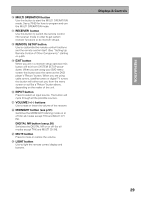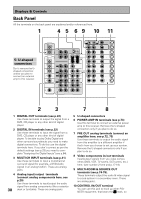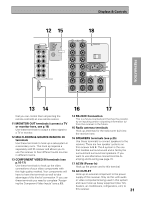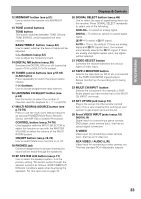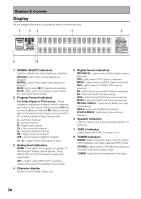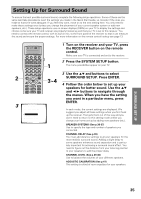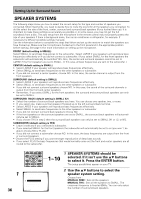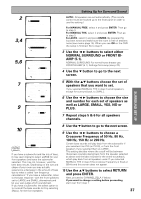Pioneer VSX-47TX Owner's Manual - Page 33
SP SYSTEM A/B button see p.71
 |
View all Pioneer VSX-47TX manuals
Add to My Manuals
Save this manual to your list of manuals |
Page 33 highlights
PREPARATION PREPARATION Displays & Controls 12 MIDNIGHT button (see p.51) Use to switch the receiver into MIDNIGHT mode. 13 TONE control buttons TONE button This button switches between TONE ON and TONE BYPASS, which bypasses the tone circuitry. BASS/TREBLE button (see p.52) Use to select whether the bass or treble will be adjusted. (-/+) buttons (see p.52) Use to adjust the frequency levels. 14 DIGITAL NR button (see p.50) Switches the DIGITAL NR on or off (cannot be used in THX or MULTI CH IN modes). 15 TUNER control buttons (see p.57-61) CLASS button Press repeatedly to switch the preset station classes. (-/+) buttons Use to choose programmed radio stations. 16 LISTENING CH SELECT button (see p.44) Use this button to select the number of channels used for playback (5.1, 7.1 or AUTO). 17 MULTI-ROOM & SOURCE button (see p.74-78) Press to use the multi room feature (requires an optional PIONEER Multi-Room Remote Sensor Unit MR-100 or another IR receiver). CONTROL button (see p.74-78) Used together with the INPUT SELECTOR to select the function or use with the MASTER VOLUME to select the volume of the MULTI ROOM system. ON/OFF button (see p.74-78) Use to switch Multi-room function on or off. 18 PHONES jack Connect headphones for private listening (no sound will be heard through the speakers). 19 SP SYSTEM A/B button (see p.71) Use to select the speaker system. A is the primary setting. The button cycles through the speaker systems as follows: A]B]A&B]off. Different conditions apply when bi-amping the speakers. For this case refer to page 70. 20 SIGNAL SELECT button (see p.45) Use to select the type of signal being input into the receiver. Press SIGNAL SELECT repeatedly to select one of the following: ANALOG - To select an analog signal. DIGITAL - To select an optical or coaxial digital signal. 2 RF - To select a 2 RF signal. AUTO - This is the default. If there are analog, digital and 2 RF signals input, the receiver automatically selects the 2 RF signal. If there are analog and digital signals input, the digital will be selected. 21 VIDEO SELECT button Switches the receiver between the various types of video input. 22 TAPE 2 MONITOR button Selects the tape deck (or CD-R, etc.) connected to the TAPE 2 MONITOR inputs/outputs. Allows monitoring of a recording as it's being made. 23 MULTI CH INPUT button Selects the component (for example, a DVDAudio player) you have hooked up to the MULTI CH INPUT terminals. 24 SET UP MIC jack (see p.13) Plug in the set up mic (the remote control) here. This is very important for setting up your system to get proper surround sound. 25 Front VIDEO INPUT jacks (see p.18) DIGITAL IN Digital input for connecting a game console, DVD player, video camera (etc.), that has an optical digital connection. S VIDEO Video input for connecting a video camera (etc.), that has an S video out. RCA VIDEO / AUDIO (L/R) Video input for connecting a video camera, etc. That has standard RCA video/audio outputs. 33