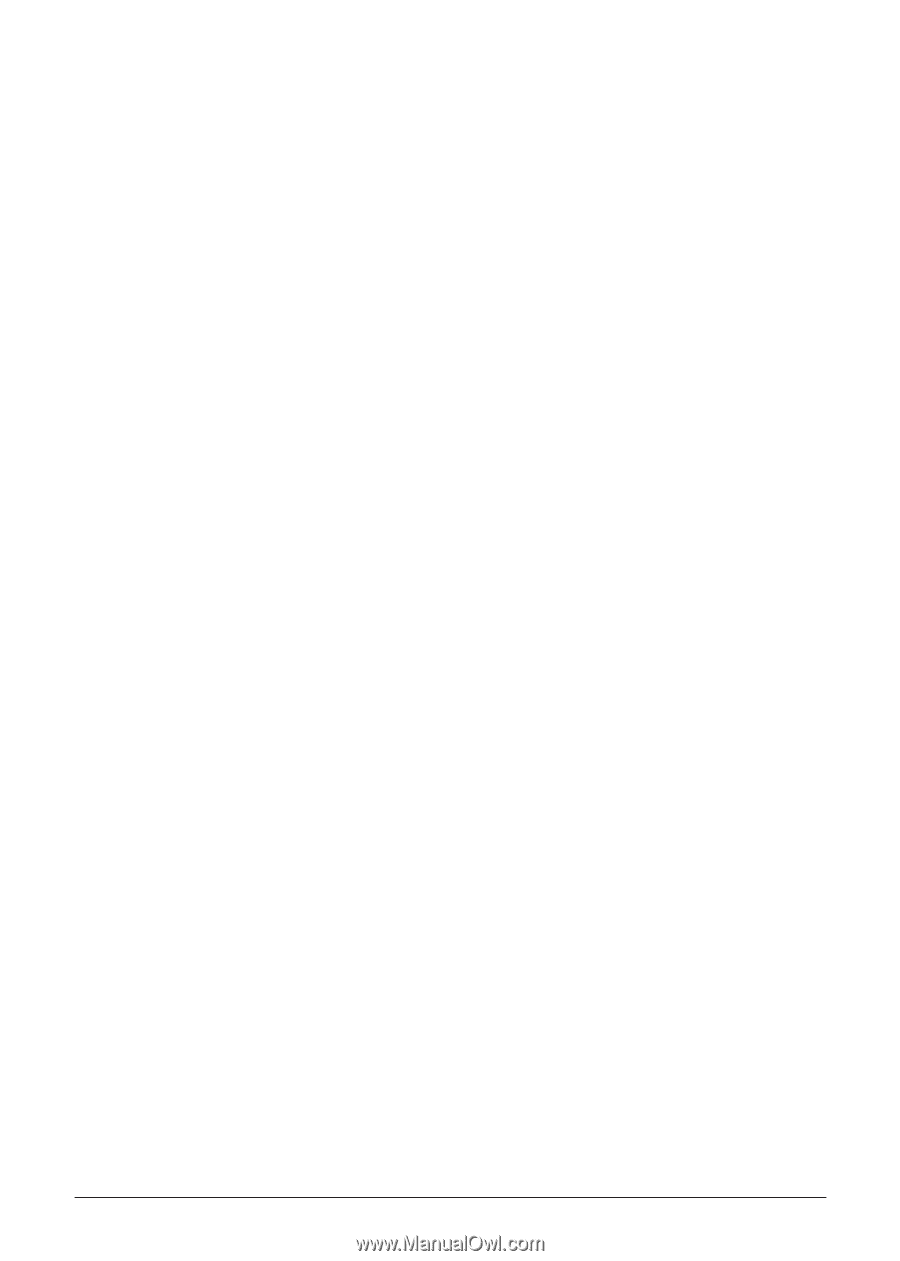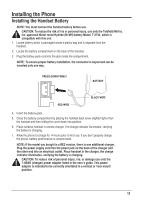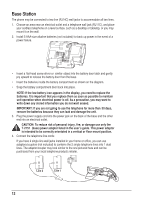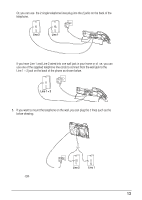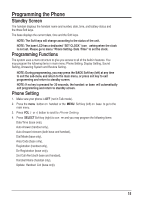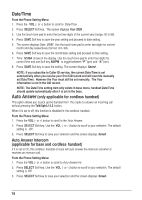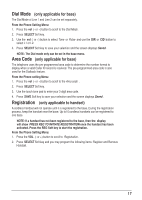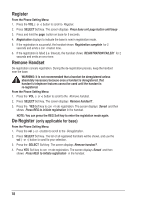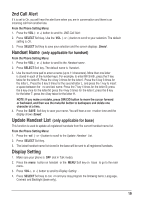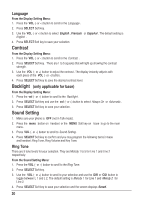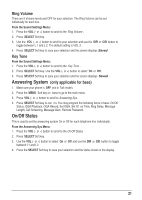RCA 25255RE2 User Guide - Page 16
Date/Time, Auto Answer
 |
UPC - 845679000018
View all RCA 25255RE2 manuals
Add to My Manuals
Save this manual to your list of manuals |
Page 16 highlights
Date/Time From the Phone Setting Menu: 1. Press the VOL (- or +) button to scroll to Date/Time . 2. Press SELECT Soft key. The screen displays Year 2009 . 3. Use the touch-tone pad to enter the last two digits of the current year (range: 00 to 99). 4. Press SAVE Soft key to save the year setting and proceed to date setting. 5. The screen displays Date 01/01. Use the touch-tone pad to enter two digits for current month and day respectively (format: mm / dd). 6. Press SAVE Soft key to save the month/date setting and proceed to time setting. 7. Time 12:00A shows in the display. Use the touch-tone pad to enter four digits for current time and use Soft key AM/PM to toggle between "P" (pm) and "A" (am). 8. Press SAVE Soft key to save the setting. The screen displays Saved . NOTE: If you subscribe to Caller ID service, the current Date/Time is set automatically when you receive your first CID record and will override manually set Date/Time. However the Year must still be set manually. The Year information is not in the CID record. NOTE: The Date/Time setting item only exists in base menu, handset Date/Time should update automatically after it is set in the base. Auto Answer (only applicable for cordless handset) This option allows you to pick up the handset from the cradle to answer an incoming call without pressing the Talk/Spk/L1/L2 button. When it is set to off, this function is disabled in the cordless handset. From the Phone Setting Menu: 1. Press the VOL (- or +) button to scroll to the Auto Answer. 2. Press SELECT Soft key. Use the VOL (- or +) button to scroll to your selection. The default setting is Off . 3. Press SELECT Soft key to save your selection and the screen displays Saved . Auto Answer Intercom (applicable for base and cordless handset) If it is set to On, this cordless handset or base will auto answer the intercom call when it receives an intercom call. From the Phone Setting Menu: 1. Press the VOL (- or +) button to scroll to Auto Answer Int. 2. Press SELECT Soft key. Use the VOL (- or +) button to scroll to your selection. The default setting is Off. 3. Press SELECT Soft key to save your selection and the screen displays Saved . 16