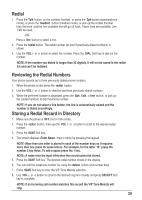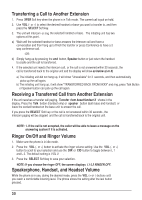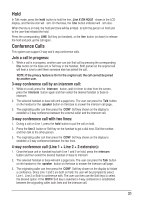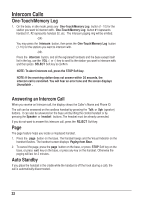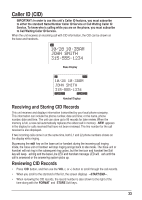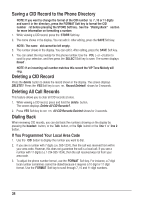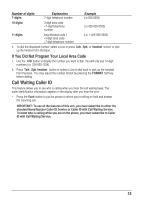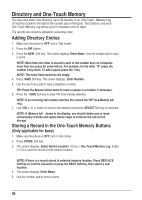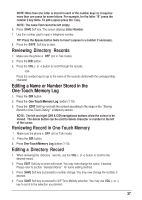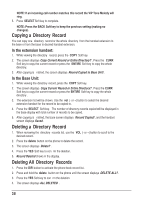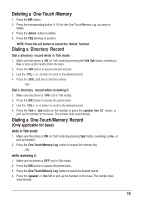RCA 25255RE2 User Guide - Page 34
Saving a CID Record to the Phone Directory, Deleting a CID Record, Deleting All Call Records, - no dial tone
 |
UPC - 845679000018
View all RCA 25255RE2 manuals
Add to My Manuals
Save this manual to your list of manuals |
Page 34 highlights
Saving a CID Record to the Phone Directory NOTE: If you want to change the format of the CID number to 7, 10 or 11 digits and save it in the directory, press the FORMAT Soft key to format the CID number first before pressing the STORE Soft key. See the "Dialing Back" section for more information on formatting a number. 1. While viewing a CID record, press the STORE Soft key. 2. The name shows in the display. You can edit it. After editing, press the SAVE Soft key. NOTE: The name field cannot be left empty. 3. The number shows in the display. You can edit it. After editing, press the SAVE Soft key. 4. You can select the ring melody for this phone number. Use the VOL (- or +) button to scroll to your selection, and then press the SELECT Soft key to save. The screen displays Saved . NOTE: If an incoming call number matches this record the VIP Tone Melody will ring. Deleting a CID Record Press the delete button to delete the record shown in the display. The screen displays DELETE?. Press the YES Soft key to confirm. Record Deleted! shows for 3 seconds. Deleting All Call Records This feature allows you to clear all CID records at once. 1. While viewing a CID record, press and hold the delete button. The screen displays Delete All CID Records?. 2. Press YES Soft key to confirm. All CID Records Deleted shows for 3 seconds. Dialing Back When reviewing CID records, you can dial back the numbers showing on the display by pressing the headset button, or the Talk button, or the Spk button or the line 1 or line 2 button. If You Programmed Your Local Area Code 1. Use the CID button to display the number you want to dial. 2. If you see a number with 7 digits (i.e. 555-1234), then the call was received from within your area code. However, this does not guarantee the call is a local call. If you see a number with 11 digits (i.e.1-234-555-1234), then the call received was not from your area code. 3. To adjust the phone number format, use the FORMAT Soft key. For instance, a 7-digit local number sometimes cannot be dialed because it requires a 10-digit or 11-digit format. Use the FORMAT Soft key to scroll through 7, 10 and 11-digit numbers. 34