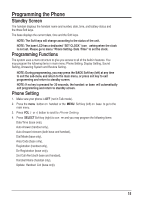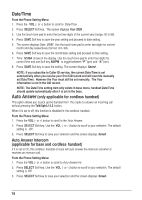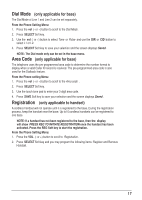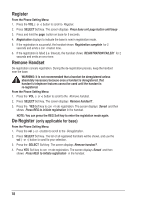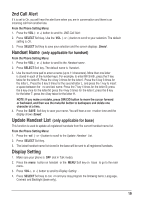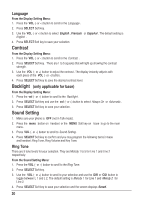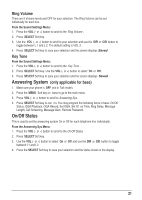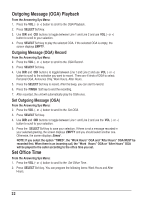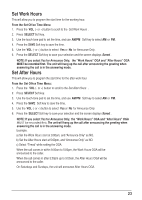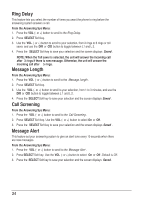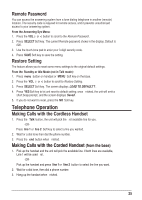RCA 25255RE2 User Guide - Page 20
Contrast, Backlight, Sound Setting
 |
UPC - 845679000018
View all RCA 25255RE2 manuals
Add to My Manuals
Save this manual to your list of manuals |
Page 20 highlights
Language From the Display Setting Menu: 1. Press the VOL (- or +) button to scroll to the Language. 2. Press SELECT Soft key. 3. Use the VOL (- or +) button to select English , Francais or Español . The default setting is English . 4. Press SELECT Soft key to save your selection. Contrast From the Display Setting Menu: 1. Press the VOL (- or +) button to scroll to the Contrast . 2. Press SELECT Soft key. There are 1 to 5 squares that will light up showing the contrast strength . 3. Use the VOL (- or +) button to adjust the contrast. The display instantly adjusts with each press of the VOL (- or +) button. 4. Press SELECT Soft key to save the desired contrast level. Backlight (only applicable for base) From the Display Setting Menu: 1. Press the vol (- or +) button to scroll to the Backlight . 2. Press SELECT Soft key and use the vol (- or +) button to select Always On or Automatic. 3. Press SELECT Soft key to save your selection. Sound Setting 1. Make sure your phone is OFF (not in Talk mode). 2. Press the menu button on handset or the MENU Soft key on base to go to the main menu. 3. Press VOL (- or +) button to scroll to Sound Setting . 4. Press SELECT Soft key to confirm and you may program the following items in base and handset: Ring Tone, Ring Volume and Key Tone. Ring Tone There are 5 tone levels for your selection. They are Melody 1 to 5 for Line 1 and Line 2 respectively. From the Sound Setting Menu: 1. Press the VOL (- or +) button to scroll to the Ring Tone. 2. Press SELECT Soft key. 3. Use the VOL (- or +) button to scroll to your selection and use the DIR or CID button to toggle between L 1 and L 2. The default setting is Melody 1 for Line 1 and Melody 2 for Line 2. 4. Press SELECT Soft key to save your selection and the screen displays Saved. 20