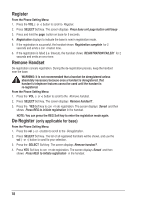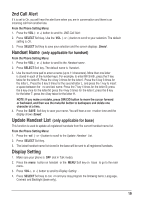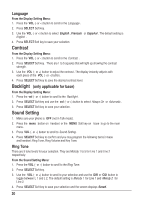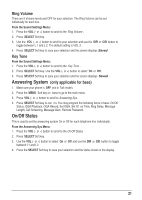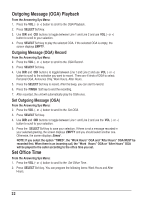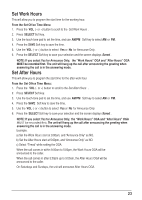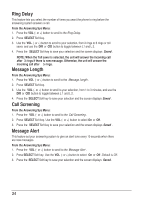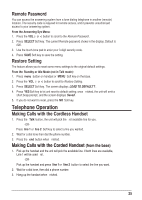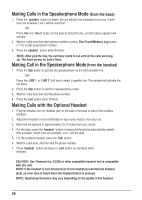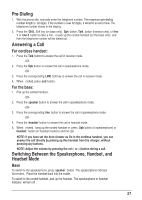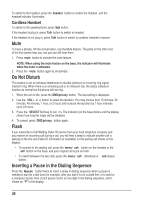RCA 25255RE2 User Guide - Page 23
NOTE: If you select Yes for Announce Only, the Work Hours OGA and After Hours OGA - answering
 |
UPC - 845679000018
View all RCA 25255RE2 manuals
Add to My Manuals
Save this manual to your list of manuals |
Page 23 highlights
Set Work Hours This will allow you to program the start time for the working hour. From the Set Office Time Menu: 1. Press the VOL (- or +) button to scroll to the Set Work Hours . 2. Press SELECT Soft key. 3. Use the touch-tone pad to set the time, and use AM/PM Soft key to select AM or PM. 4. Press the SAVE Soft key to save the time. 5. Use the VOL (- or +) button to select Yes or No for Announce Only. 6. Press the SELECT Soft key to save your selection and the screen displays Saved . NOTE: If you select Yes for Announce Only, the "Work Hours" OGA and "After Hours" OGA MUST be recorded first. The unit will hang up the call after announcing the greeting when answering the call is in the answering mode. Set After Hours This will allow you to program the start time for the after work hour. From the Set Office Time Menu: 1. Press the VOL (- or +) button to scroll to the Set After Hours . 2. Press SELECT Soft key. 3. Use the touch-tone pad to set the time, and use AM/PM Soft key to select AM or PM. 4. Press the SAVE Soft key to save the time. 5. Use the VOL (- or +) button to select Yes or No for Announce Only. 6. Press the SELECT Soft key to save your selection and the screen displays Saved . NOTE: If you select Yes for Announce Only, the "Work Hours" OGA and "After Hours" OGA MUST be recorded rst. The unit will hang up the call after announcing the greeting when answering the call is in the answering mode. Example: When the call comes in within 9:00am to 5:00pm, the Work Hours OGA will be announced to the caller. When the call comes in after 5:00pm up to 9:00am, the After Hours OGA will be announced to the caller. On Saturdays and Sundays, the unit will announce After Hours OGA. 23