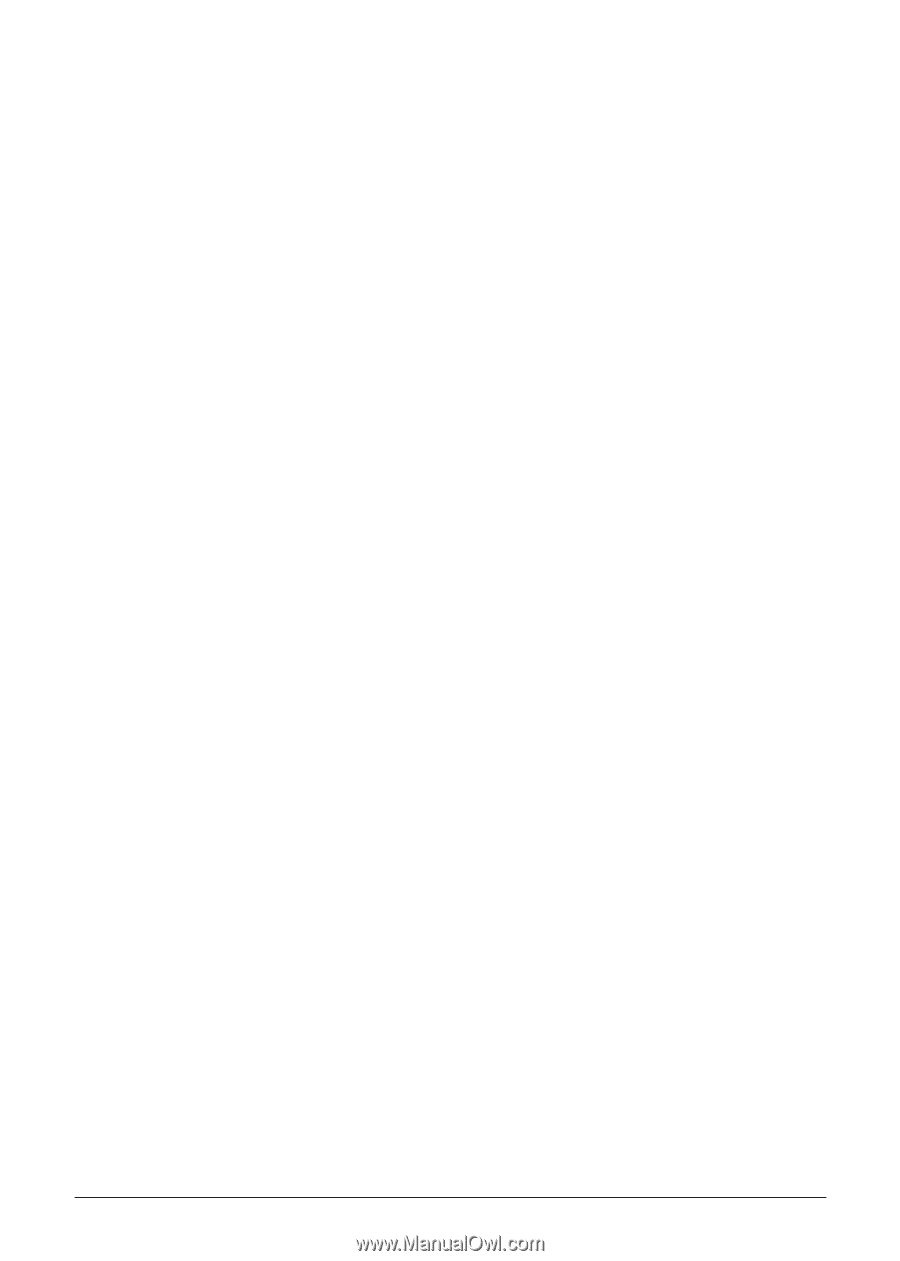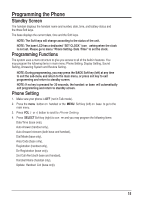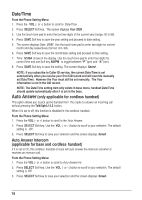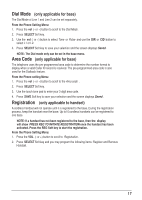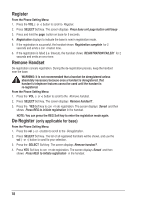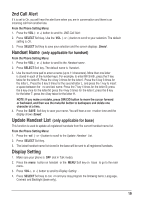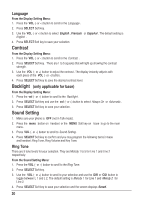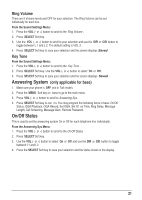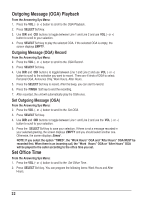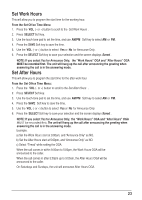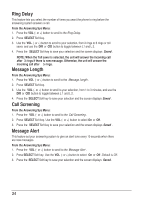RCA 25255RE2 User Guide - Page 19
nd Call Alert, Handset Name, Update Handset List, Display Setting
 |
UPC - 845679000018
View all RCA 25255RE2 manuals
Add to My Manuals
Save this manual to your list of manuals |
Page 19 highlights
2nd Call Alert If it is set to On, you will hear the alert tone when you are in conversation and there is an incoming call from another line. From the Phone Setting Menu: 1. Press the VOL (- or +) button to scroll to 2ND Call Alert . 2. Press SELECT Soft key. Use the VOL (- or +) button to scroll to your selection. The default setting is On. 3. Press SELECT Soft key to save your selection and the screen displays Saved . Handset Name (only applicable for handset) From the Phone Setting Menu: 1. Press the VOL (- or +) button to scroll to the Handset name . 2. Press SELECT Soft key. The default name is Handset . 3. Use the touch-tone pad to enter a name (up to 11 characters). More than one letter is stored in each of the number keys. For example, to enter Bill Smith, press the 2 key twice for the letter B. Press the 4 key 3 times for the letter I. Press the 5 key 3 times for the letter L. Press the 5 key 3 times for the second letter L, and press the 1 key to insert a space between the first and last name. Press the 7 key 4 times for the letter S; press the 6 key once for the letter M; press the 4 key 3 times for the letter I; press the 8 key for the letter T; press the 4 key twice for the letter H. NOTE: If you make a mistake, press DIR/CID button to move the cursor forward or backward, and then use the mute/del button to backspace and delete one character at a time. 4. Press the SAVE Soft key to save your name. You will hear a confirmation tone and the display shows Saved. Update Handset List (only applicable for base) This function is used to update all registered handsets from the current handset name list. From the Phone Setting Menu: 1. Press the vol (- or +) button to scroll to the Update Handset List. 2. Press SELECT Soft key. 3. The latest handset name list stored in the base will be sent to all registered handsets. Display Setting 1. Make sure your phone is OFF (not in Talk mode). 2. Press the menu button on handset or the MENU Soft key on base to go to the main menu. 3. Press VOL (- or +) button to scroll to Display Setting . 4. Press SELECT Soft key to confirm and you may program the following items: Language, Contrast and Backlight (base only). 19