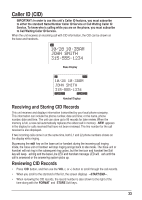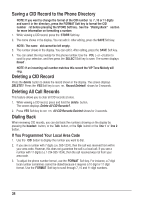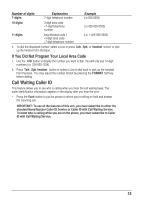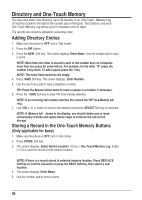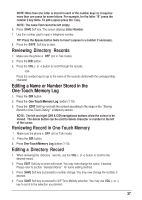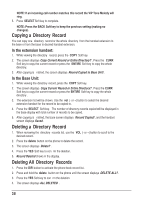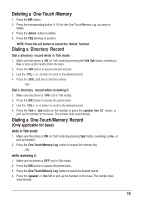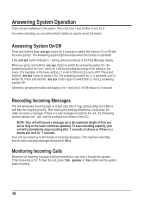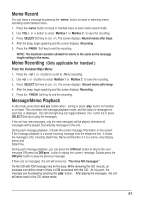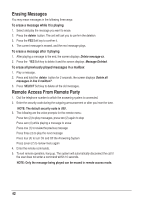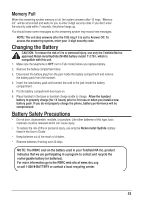RCA 25255RE2 User Guide - Page 38
Copying a Directory Record, Deleting a Directory Record, Deleting All Directory Records
 |
UPC - 845679000018
View all RCA 25255RE2 manuals
Add to My Manuals
Save this manual to your list of manuals |
Page 38 highlights
NOTE: If an incoming call number matches this record the VIP Tone Melody will ring. 5. Press SELECT Soft key to complete. NOTE: Press the BACK Soft key to keep the previous setting (making no changes). Copying a Directory Record You can copy one directory record or the whole directory from the handset extension to the base or from the base to desired handset extension. In the extension handset: 1. While viewing the directory record, press the COPY Soft key. 2. The screen displays Copy Current Record or Entire Directory? . Press the CURR Soft key to copy the current record or press the ENTIRE Soft key to copy the whole directory. 3. After copying is finished, the screen displays Record Copied to Base Unit!. In the Base Unit: 1. While viewing the directory record, press the COPY Soft key. 2. The screen displays Copy Current Record or Entire Directory?. Press the CURR Soft key to copy the current record or press the ENTIRE Soft key to copy the whole directory . 3. The extension list will be shown. Use the vol (- or +) button to select the desired extension handset for the record to be copied to. 4. Press the SELECT Soft key. The number of directory records copied will be displayed in the base display with total number of records to be copied. 5. After copying is finished, the base screen displays Record Copied!, and the handset screen displays Saved. Deleting a Directory Record 1. When reviewing the directory records list, use the VOL (- or +) button to scroll to the desired record. 2. Press the delete button on the phone to delete the record. 3. The screen displays Delete? . 4. Press the YES Soft key to confirm the deletion. 5. Record Deleted shows in the display. Deleting All Directory Records 1. Press the DIR button to activate the phone book record list. 2. Press and hold the delete button on the phone until the screen displays DELETE ALL?. 3. Press the YES Soft key to confirm the deletion. 4. The screen displays ALL DELETED . 38