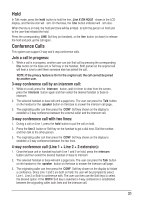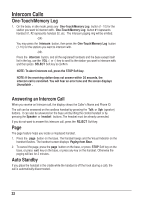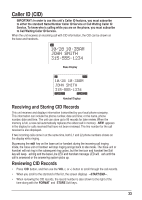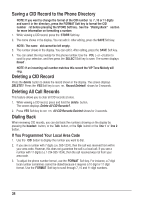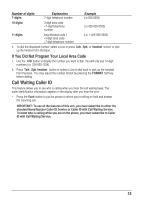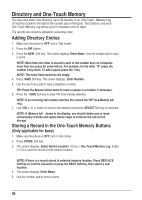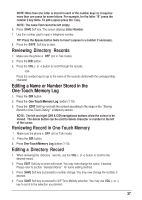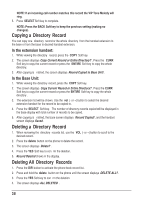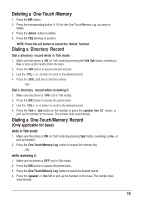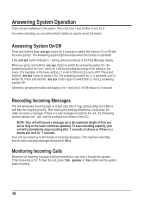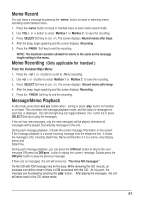RCA 25255RE2 User Guide - Page 36
Directory and One-Touch Memory
 |
UPC - 845679000018
View all RCA 25255RE2 manuals
Add to My Manuals
Save this manual to your list of manuals |
Page 36 highlights
Directory and One-Touch Memory You may store data in the Directory (up to 99 records) or an One-Touch /Memory Log (10 buttons located to the right of the number pad on the base). The Directory and each One-Touch /Memory Log stores up to 16 characters and 32 digits. The records are stored by alphabetic ascending order. Adding Directory Entries 1. Make sure the phone is OFF (not in Talk mode). 2. Press the DIR button. 3. Press the NEW Soft key. The screen displays Enter Name. Use the number pad to input a name. NOTE: More than one letter is stored in each of the number keys so it requires more than one press for some letters. For example, for the letter "B" press the number 2 key twice. To add a space press the 1 key. NOTE: The name field cannot be left empty. 4. Press SAVE Soft key. The screen displays Enter Number. 5. Use the touch-tone pad to input a telephone number. TIP: Press the #pause button twice to insert a pause in a number if necessary. 6. Press the SAVE Soft key to enter VIP tone melody selection. NOTE: If an incoming call number matches this record the VIP Tone Melody will ring. 7. Use VOL (- or +) button to scroll to the selection and press SELECT Soft key to complete. NOTE: If Memory full shows in the display, you should delete one or more unnecessary records and repeat above steps to continue the call record storage. Storing a Record in the One-Touch Memory Buttons (Only applicable for base) 1. Make sure the phone is OFF (not in Talk mode). 2. Press STORE Soft key. 3. The screen displays Select Button Location . Press a One-Touch/Memory Log button (1- 10) to save the record in that memory location. NOTE: If there is a record stored in selected memory location. Press REPLACE Soft key to confirm overwrite or press the BACK Soft key, then select a new location. 4. The screen displays Enter Name. 5. Use the number pad to enter a name. 36