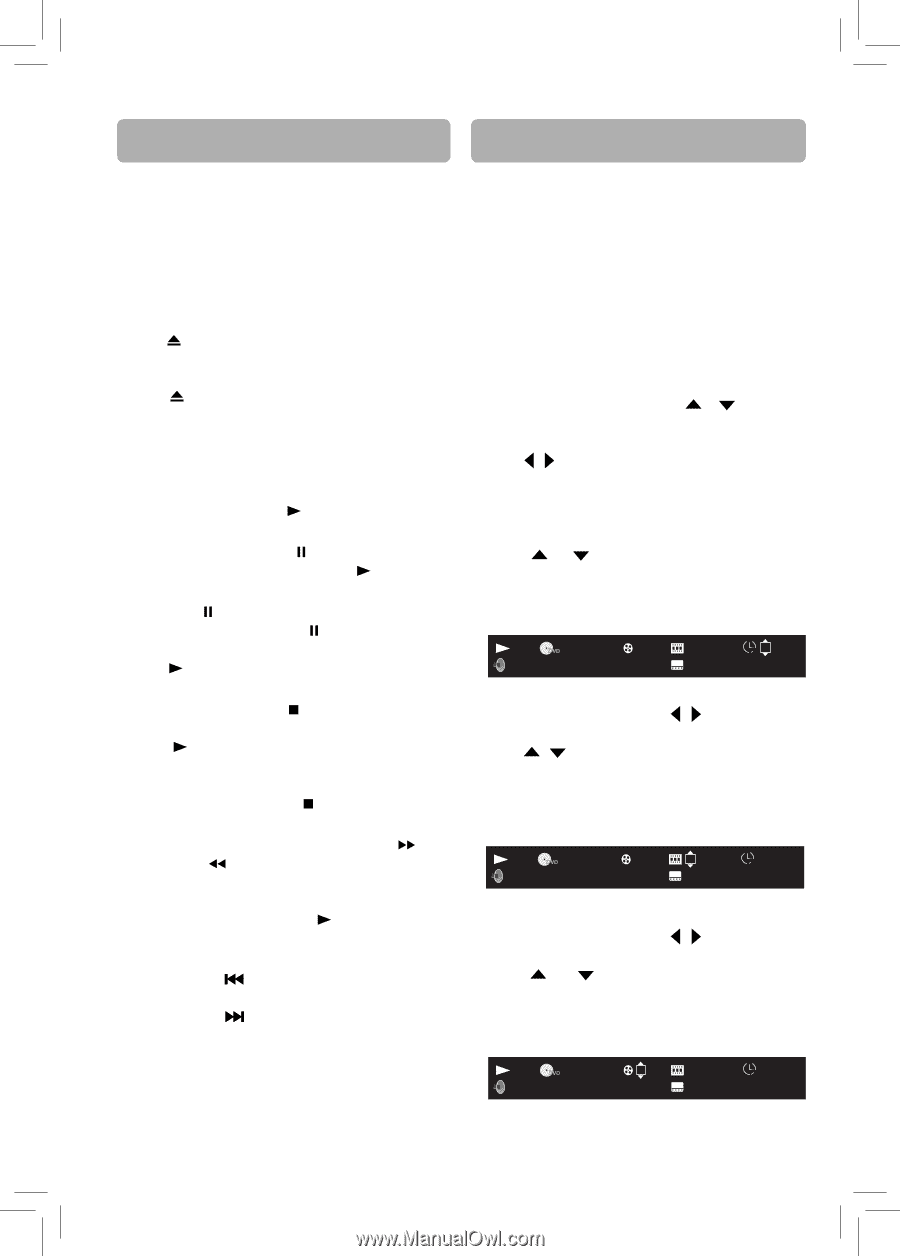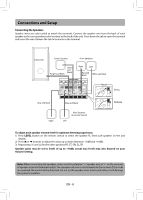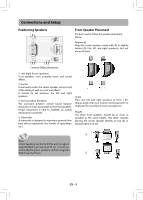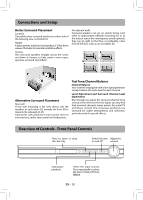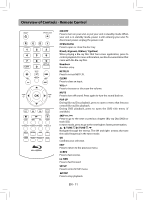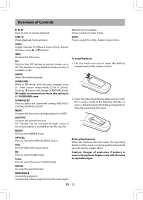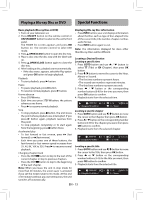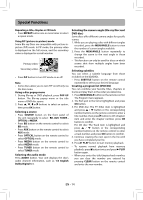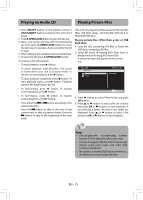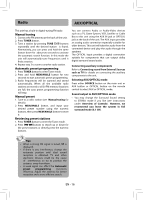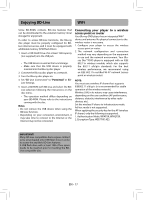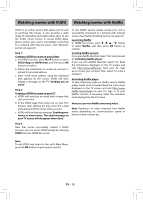RCA RTB1016WE RTB1016WE Product Manual - Page 14
Special Functions
 |
View all RCA RTB1016WE manuals
Add to My Manuals
Save this manual to your list of manuals |
Page 14 highlights
Playing a Blu-ray Disc or DVD Special Functions Basic playback (Blu-ray Disc or DVD) 1. Turn on your television set. 2. Press ON/OFF button on the remote control or ON/STANDBY button located on the unit's front panel. The HOME list screen appears and press BD button on the remote control to select BD mode. 3. Press OPEN/CLOSE button to open the disc tray. 4. Place a disc onto the disc tray with the label side up. 5. Press OPEN/CLOSE button again to close the disc tray. 6. After loading a disc, playback starts automatically. • If the disc menu appears, select the Play option and press OK button to begin playback. Playback • To start playback, press button. Pause • To pause playback, press button. • To resume normal playback, press button. Frame advance • Press STEP twice. • Each time you press STEP button, the picture advances one frame. • Press to resume normal playback. Stop • To stop playback, press button. The unit stores the point where playback was interrupted. If you press button again, playback resumes from this point. • To stop playback completely or to start again from the beginning, press button twice. Accelerated play • To fast forward or fast reverse, press (fast forward) or (fast reverse). • Each time you press one of these buttons, the fast-forward or fast-reverse speed increases from 2X, 4X, 8X, 16X to 32X. Press to resume normal playback. Changing chapter/track • Press the SKIP button to skip to the start of the current chapter or skip to previous chapters. • Press the SKIP button to skip to the beginning of the next chapter. Note: When you leave the unit in stop mode for more than 20 minutes, the screen saver is activated if you set the Screen Saver to On mode. At the end of 30 minutes without any user interaction, the unit switches off automatically. Displaying Blu-ray Disc information • Press INFO button, your unit displays information about the Disc, such as type of disc, elapsed time of the current title, title number, chapter number, audio format. • Press INFO button again to exit. Note: The information displayed for discs other than Blu-ray Discs will be different. Locating a Desired Section Locating a specific time 1. Press GOTO button and use / button to select TT (Title) or CH (Chapter), then press OK button. 2. Press / button to move the cursor to the Hour, Minute or Second. • The first two numbers represent hours. • The second two numbers represent minutes. • The third two numbers represent seconds. 3. Press / button or the corresponding number buttons (0-9) for the time you want, then press OK button to confirm. 4. Playback starts from the selected time. BDMV AVC 1/2 English DTS-HD MA 5.1 2/4 2 / 18 TT 00 :00 : 00 2 / 2 English Locating a specific chapter 1. Press GOTO button and use / button to move the cursor to the Chapter, then press OK button. 2. Press / button or the corresponding number buttons (0-9) for the chapter you want, then press OK button to confirm. 3. Playback starts from the selected chapter. BDMV AVC 1/2 English DTS-HD MA 5.1 2/4 2 / 18 TT 00 :01 : 25 2 / 2 English Locating a specific title 1. Press GOTO button and use / button to move the cursor to the Title, then press OK button. 2. Press or button or the corresponding number buttons (0-9) for the title you want, then press OK button to confirm. 3. Playback starts from the selected title. BDMV AVC 1/2 English DTS-HD MA 5.1 2/4 2 / 18 TT 00 :01 : 25 2 / 2 English EN - 13