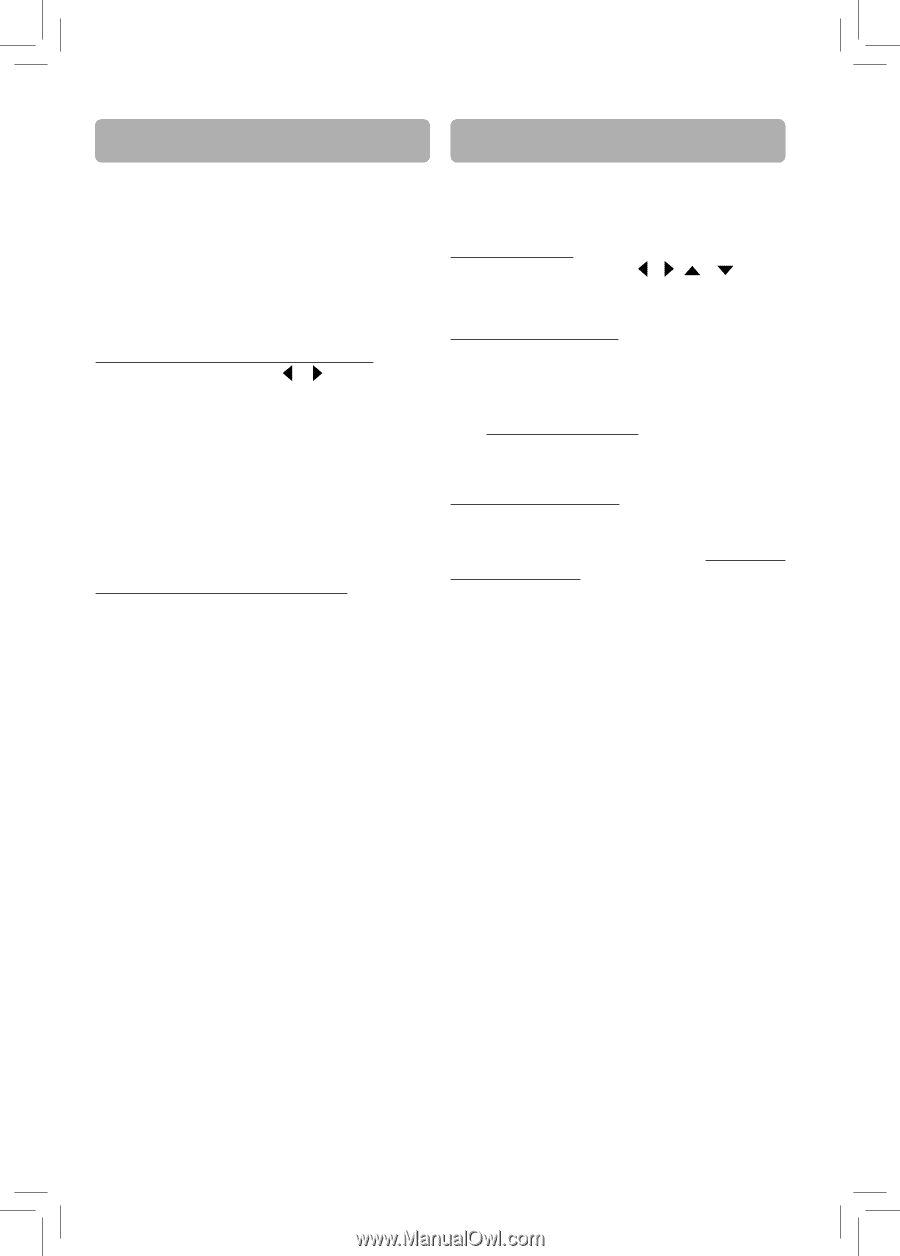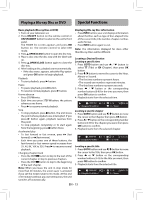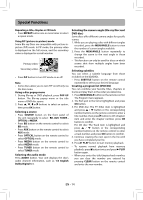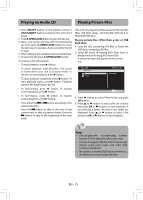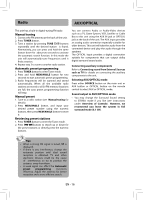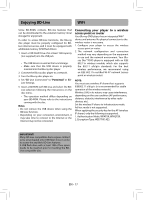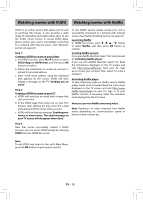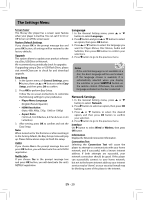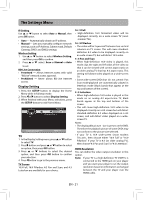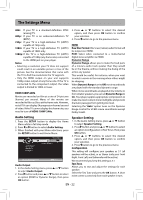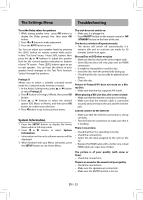RCA RTB1016WE RTB1016WE Product Manual - Page 19
Watching movies with Netflix, Watching movies with VUDU - set up netflix
 |
View all RCA RTB1016WE manuals
Add to My Manuals
Save this manual to your list of manuals |
Page 19 highlights
Watching movies with VUDU Watching movies with Netflix VUDU is an online service that allows you to rent or purchase HD movies. It also provides a wide range of interesting and useful online apps. To use the VUDU movie service or access VUDU Apps, please ensure your unit is successfully connected to a network with internet access. (See "Network" section on page 20). Step 1: Creating a VUDU account on your player a. In HOME list screen, press or button to select VUDU (Apps or HD Movies), and then press OK button to confirm. b. Follow the instructions to create an account, it will ask for an email address. c. Enter YOUR email address using the keyboard that appears on the screen. VUDU will then display a message on the TV "Sending you an email". Step 2: Creating a VUDU account on your PC a. VUDU will send you an email with a hyper-link; click on the link. b. In the VUDU page that comes up on your PC's browser after clicking the link, enter the e-mail and password of the owner of the account. c. VUDU will then display a message"Enabling your device to view movies. The email message on your TV screen will disappear when done". To use Netflix service, please ensure your unit is successfully connected to a network with internet access. (See "Network Setting" section on page 20). Launching Netflix In HOME list screen, press , , , button to select Netflix, and then press OK button to confirm. Creating Netflix account If you are a Netflix Member: Select"Yes", and proceed to "Activating Netflix player". If you are not a Netflix Member: Select "no". Read the instructions displayed on the TV screen, and visit http://www.netflix.com from your PC. Sign up to create your account, then select "I'm now a member". Activating Netflix player To play streaming video via Netflix service, Netflix player needs to be activated. Read the instructions displayed on the TV screen, and visit http://www. netflix.com/activate on your PC. Sign in to your Netflix account, if necessary. Enter the activation code displayed on the TV screen. Now you can view Netflix streaming video. Note: Resolution of video streamed from Netflix varies depending on communication speed or bitrate of each content etc. Step 3: Now that you've successfully created a VUDU account, you can access VUDU simply by selecting VUDU from the HOME list screen. Note To exit VUDU and return to the unit's Main Menu, press the BD button on your remote control. EN - 18