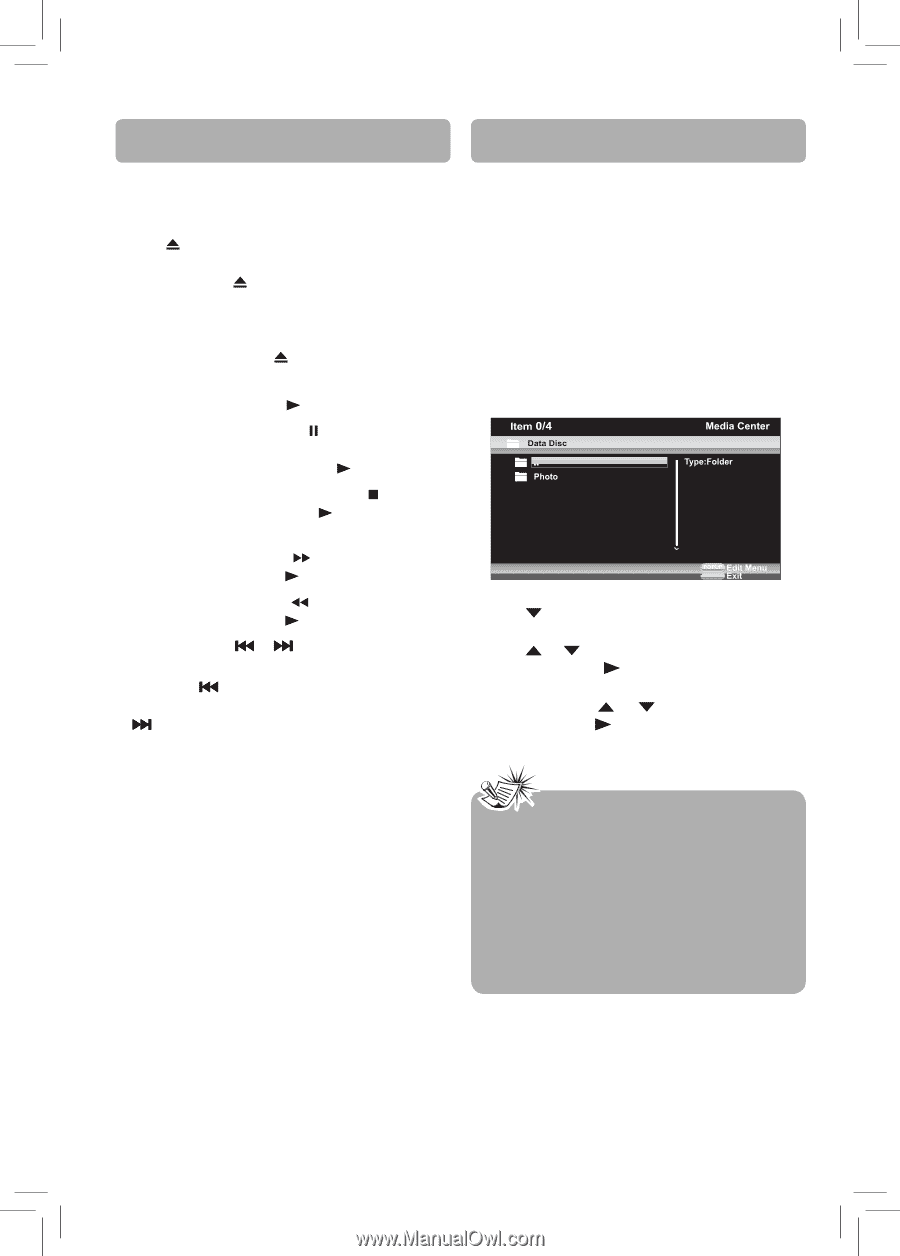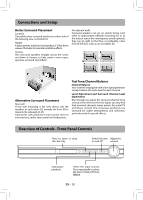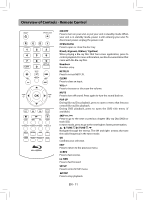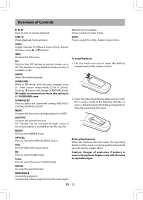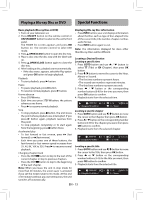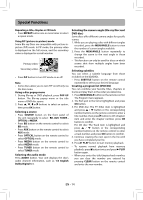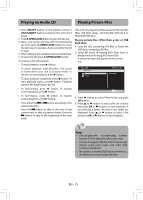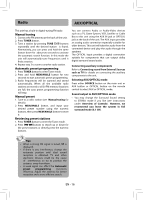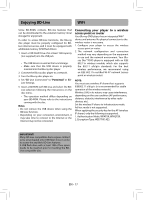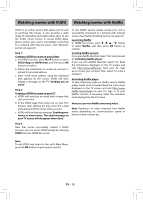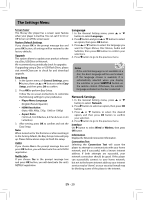RCA RTB1016WE RTB1016WE Product Manual - Page 16
Playing an Audio CD, Playing Picture Files
 |
View all RCA RTB1016WE manuals
Add to My Manuals
Save this manual to your list of manuals |
Page 16 highlights
Playing an Audio CD Playing Picture Files 1. Press ON/OFF button on the remote control or ON/STANDBY button located on the unit's front panel. 2. Press OPEN/CLOSE button to open the disc tray. 3. Place a CD on the disc tray with the label facing up, then press OPEN/CLOSE button to close the disc tray. It may take a few seconds for the CD to load. 4. After loading a disc, playback starts automatically. 5. To eject the CD, press OPEN/CLOSE button. To control audio CD playback: • To start playback, press button. • To pause playback, press button. The sound is muted when your unit is in pause mode. To resume normal playback, press button. • To stop playback completely, press button. To start playback again, press button. Playback starts at the beginning of the CD. • To fast-forward, press button. To resume normal playback, press button. • To fast-reverse, press button. To resume normal playback, press button. • Press either the or button according to the desired direction. Press the button to skip to the start of the current track or skip to previous tracks. Press the button to skip to the beginning of the next track. This unit can play picture files stored on Blu-ray Disc (BD), USB flash drives, CD-R/CD-RW, DVD+R/-R or DVD+RW/-RW discs. Playing picture files (JPGs) from a disc or USB flash drive 1. Load the disc containing JPG files or insert the USB drive containing JPG files. 2. Select BD mode (if viewing JPGs from disc), or Media mode (if viewing JPGs from USB). A selection menu will appear on the screen. e.g. MEDIA 3. Press button to select Photo folder and press OK button. 4. Press or button to select a file (or a folder) and press OK or button to start playback. If you selected a folder, the files in this folder are displayed. Press or button to select a file and press OK or button to start playback. Notes • You can press the corresponding number buttons (0-9) to select the photo you want. • It does not support USB hard disc mass storage device, multi-card reader and other USB computer peripheral. • Do not disconnect the USB flash drive when you are playing it, it may corrupt the data. EN - 15