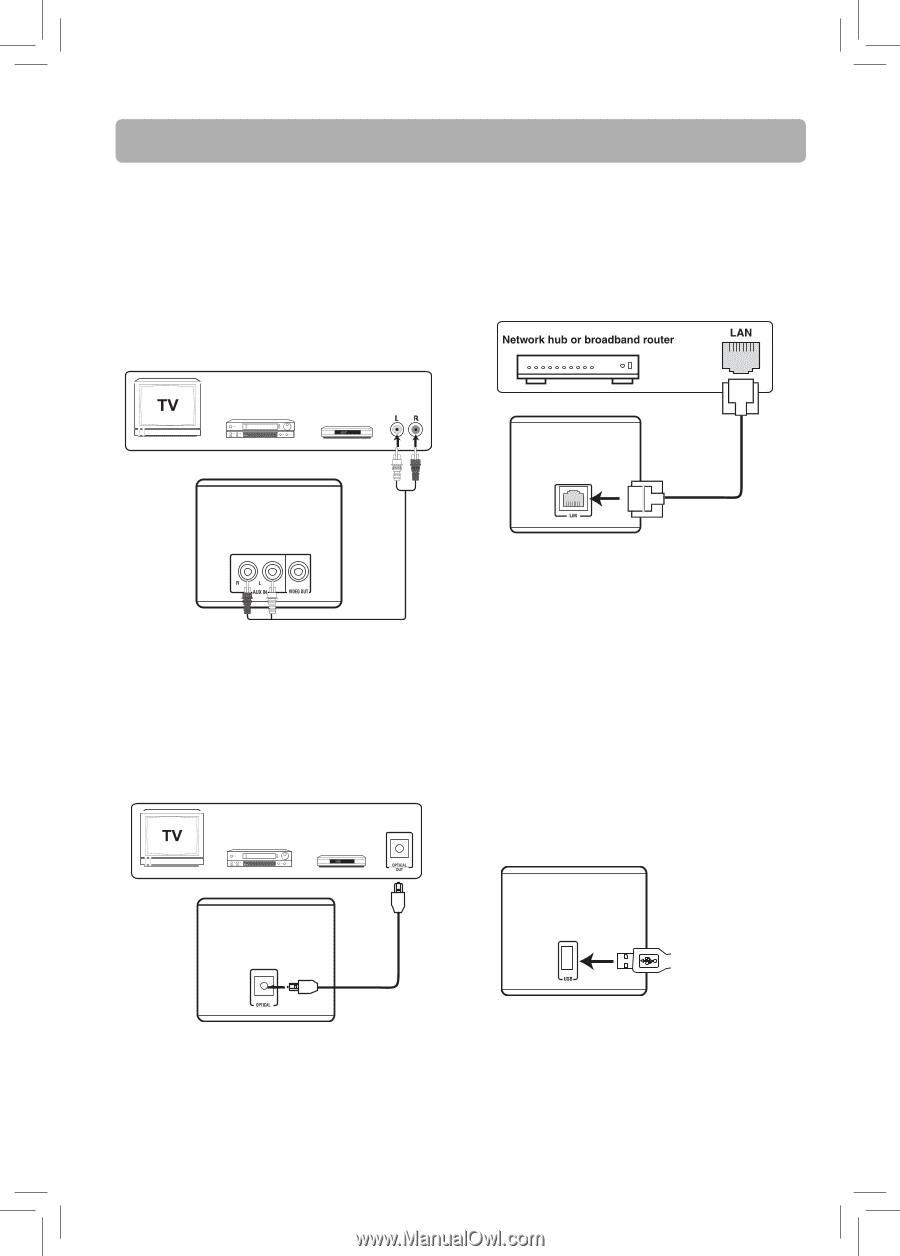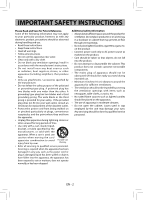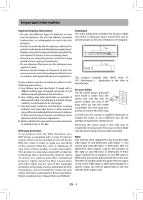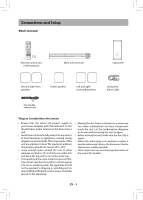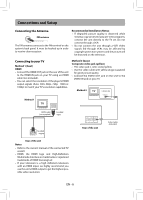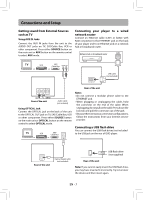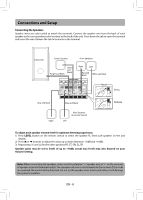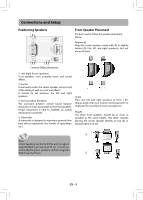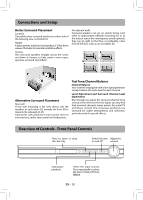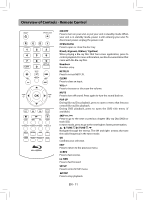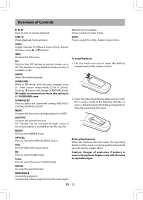RCA RTB1016WE RTB1016WE Product Manual - Page 8
Getting sound from External Sources, such as TV, Connecting your player to a wired, network router, - remote control
 |
View all RCA RTB1016WE manuals
Add to My Manuals
Save this manual to your list of manuals |
Page 8 highlights
Connections and Setup Getting sound from External Sources such as TV Using AUX IN Jacks Connect the AUX IN jacks from the unit to the AUDIO OUT jacks on TV, SAT/Cable Box, VCR or other component. Press either SOURCE button on the main unit or AUX button on the remote control to select AUX mode. Connecting your player to a wired network router Connect an Ethernet cable (CAT5 or better with RJ45 connector) to the ETHERNET jack on the back of your player and to an Ethernet jack on a network hub or broadband router. VCR or SET/ Cable Box AUDIO OUT or LAN cable (not included) Rear of the unit red white Rear of the unit Audio cable (not included) Using OPTICAL Jack Connect the OPTICAL jack on the back of the unit to the OPTICAL OUT jack on TV, SAT/Cable Box, VCR or other component. Press either SOURCE button on the main unit or OPTICAL button on the remote control to select OPTICAL mode. VCR SET/ Cable Box or or Notes • Do not connect a modular phone cable to the ETHERNET jack. • When plugging or unplugging the cable, hold the connector on the end of the cable. When unplugging, do not pull on the cable. Press down the lock tab and pull the connector out of the jack. • Becausetherearevariousconnectionconfigurations, follow the instructions from your Internet service provider. Connecting a USB flash drive You can connect the USB flash drives (not included to the USB jack on the rear of DVD player. Rear of the unit Optical digital cable (not included) Rear of the unit USB flash drive (not supplied) Note: If you cannot easily insert the USB flash drive, you may have inserted it incorrectly. Try to turnover the device and then insert again. EN - 7