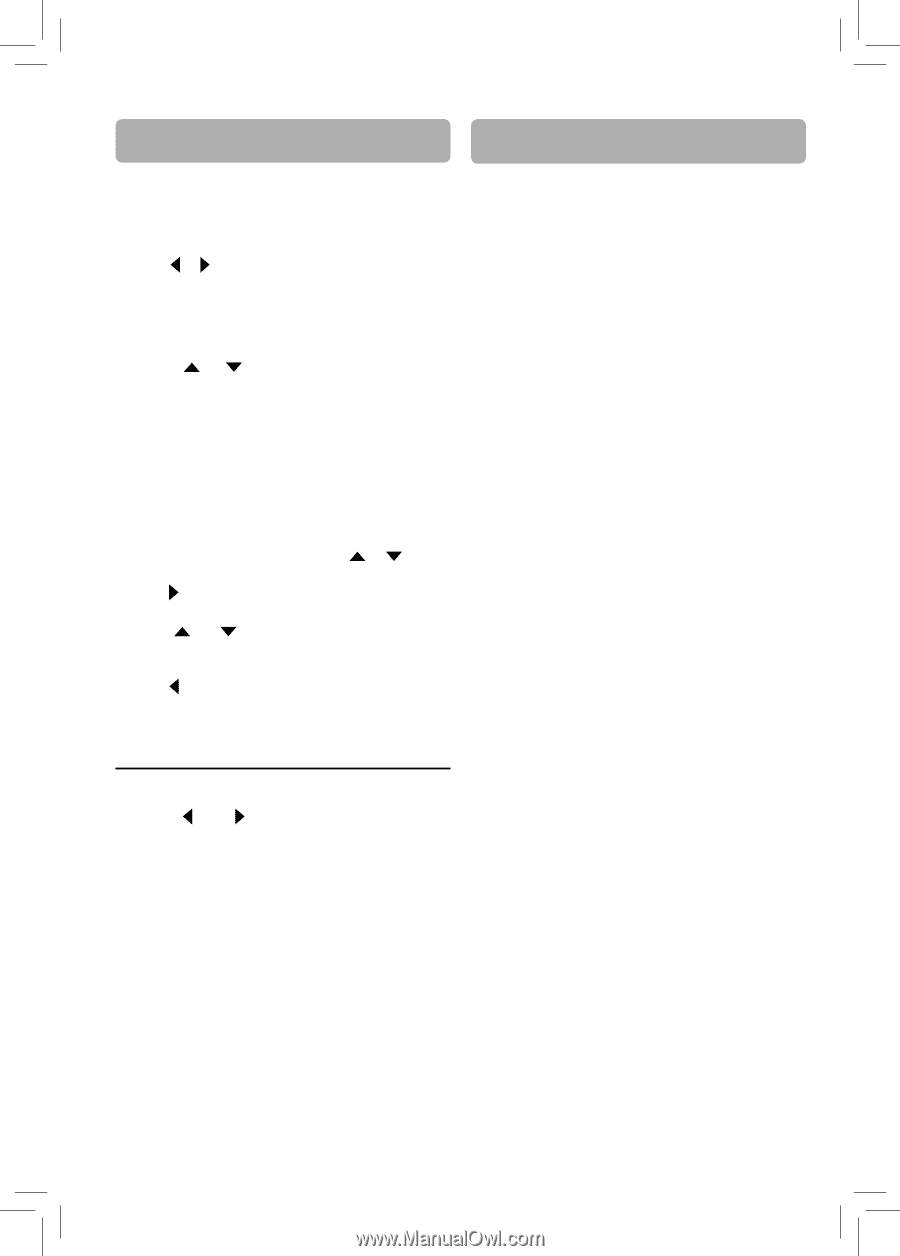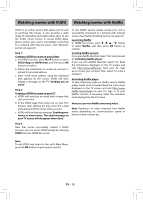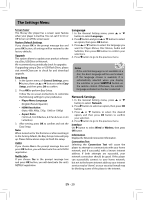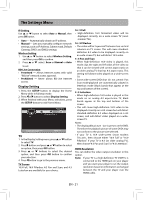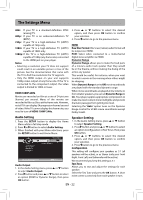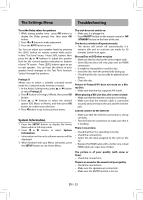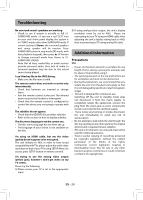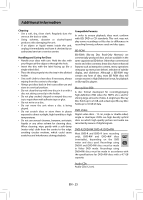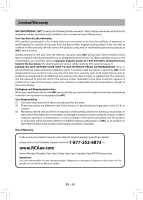RCA RTB1016WE RTB1016WE Product Manual - Page 24
Troubleshooting, The Settings Menu - remote code
 |
View all RCA RTB1016WE manuals
Add to My Manuals
Save this manual to your list of manuals |
Page 24 highlights
The Settings Menu Troubleshooting To set the Delay values for speakers 1. While testing speaker tone, press OK button to display the Delay prompt box, then press OK button. 2. Press or button to make adjustment. 3. Press the EXIT button to exit. Tip: You can adjust your speaker levels by pressing the LEVEL button on remote control while you're in this "Test Tone" menu. Press LEVEL button, then press the or buttons to adjust the speaker level for the current speaker indicated on bottom of your TV screen. Press LEVEL button again to go to next speaker. You can hear the effects of your speaker levels changes as the Test Tone function "cycles" through the speakers. Prologic II Allows you to select a suitable surround sound mode for 2-channel audio (movies or music). 1. In the Audio Setting menu, press or button to select Prologic II. 2. Press button to Prologic II Mode, then press OK button. 3. Press or buttons to select the desired option (Off, Music or Movie), and then press OK button to confirm your selection. 4. Press button to go to the previous menu. System Information 1. Press the SETUP button to display the Home Menu while in full stop mode. 2. Press or Information. button to select System • Information on the unit's software version will be displayed. 3. When finished with your Menu selections, press the SETUP button to exit Home Menu. The unit does not switch on. • Make sure it is plugged in. • Press ON/OFF button on the remote control or ON /STANDBY button on the front of the unit. The device switches off spontaneously. • The device will switch off automatically if it remains idle and no activities are made for 30 minutes. Switch it on again. Blu-ray Disc or DVD does not play • Make sure that the disc has the correct region code. • Some Blu-ray discs will only play over an HDMI connection. • It might be impossible to read the disc. • Insert the disc with the printed side facing up. • Check that the disc can actually be played by this device. • Clean the disc. Picture-in-Picture(PiP) does not work on a Bluray Disc • Make sure that the disc supports PiP mode. When playing a BD-Live disc, the screen is black • Make sure that the internet connection is working. • Make sure that the internet cable is connected securely and correctly to the unit and the internet jack. Cannot connect to the internet • Make sure that the Internet connection is set up correctly. • Test the Internet connection to make sure that it is working. There is no picture. • Check that the TV is operating correctly. • Check the connections. • Select the AV input assigned to the unit on the TV. • Replace the HDMI cable with a better one. A bad HDMI cable can cause loss of video. The picture is of poor quality (with snow or lines). • Check the connections. There is no sound or the sound is of poor quality. • Check the connections. • Make sure the speakers are connected. • Make sure the MUTE function is not on. EN - 23