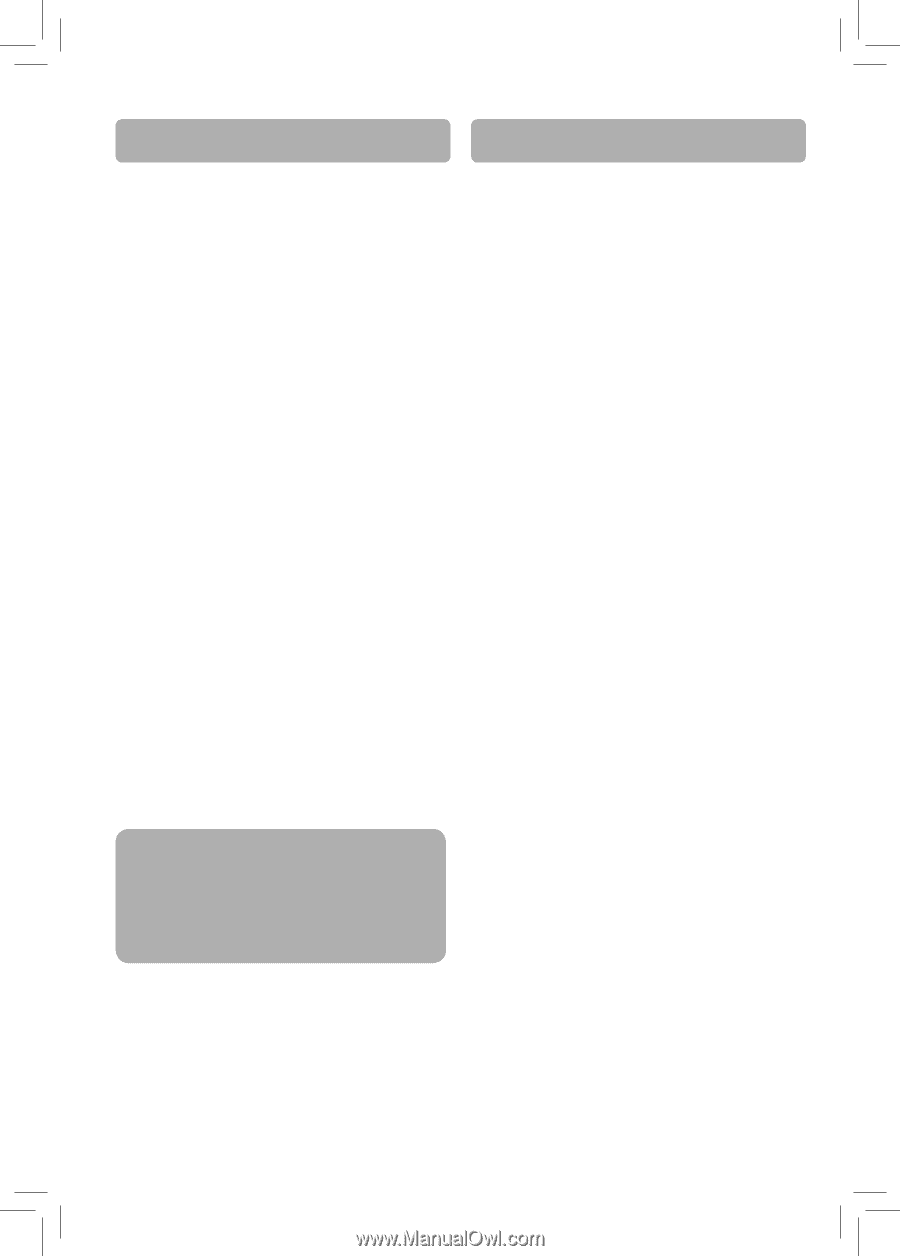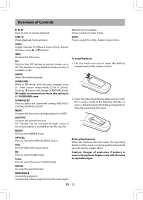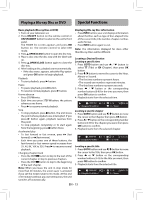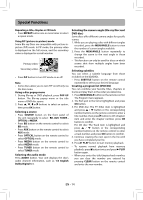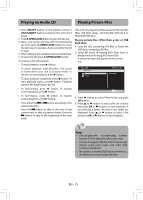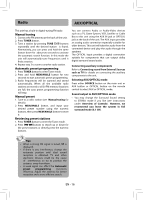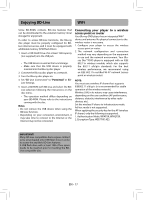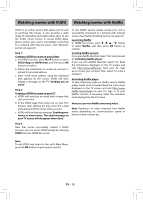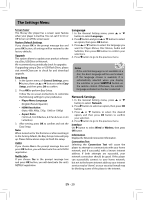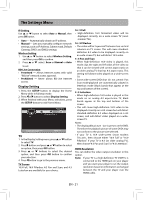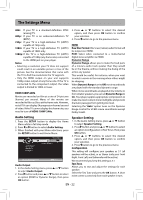RCA RTB1016WE RTB1016WE Product Manual - Page 18
Enjoying BD-Live
 |
View all RCA RTB1016WE manuals
Add to My Manuals
Save this manual to your list of manuals |
Page 18 highlights
Enjoying BD-Live WiFi Some BD-ROMs contains BD-Live features that can be downloaded to the external memory (local storage) for enjoyment. In order to access BD-Live functions, the Blu-ray disc player must be properly configured for BDLive internet access, and it must be equipped with additional memory (USB Flash Drive). 1. Insert a USB Flash Drive of at at least 1GB capacity (not supplied) into the USB jack • The USB device is used as the local storage. • Make sure that the USB device is properly inserted into the Blu-ray disc player. 2. Connect the Blu-ray disc player to a network. 3. Turn the Blu-ray disc player on. 4. Set "BD-Live Connection" to "Permitted" in BD- Live Settings. 5. Insert a BD-ROM with BD-Live and select the BDLive selection following the instructions on the disc menu. • The operation method differs depending on your BD-ROM. Please refer to the instructions coming with the disc. Notes • Do not remove the USB device when using the BD-Live function. • Depending on your connection environment, it may take time to connect to the Internet or the Internet may not be connected. Connecting your player to a wireless access point or router Your Blu-ray DVD player has an integrated WiFi® device and antenna. No physical connection to the wireless router is necessary. 1. Configure your player to access the wireless access point or router. 2. The network configuration and connection method may vary depending on the equipment in use and the network environment. Your Bluray Disc™/DVD player is equipped with an IEEE 802.11n wireless module, which also supports the 802.11 a/b/g/n standards. For the best wireless performance, we recommend using an IEEE 802.11n certified Wi-Fi® network (access point or wireless router). NOTE: You must use a wireless IP sharer that supports IEEE802.11 a/b/g/n. (n is recommended for stable operation of the wireless network.) Wireless LAN, in its nature, may cause interference, depending on the use condition (AP performance, distance, obstacle, interference by other radio devices, etc.). Set the wireless IP sharer to Infrastructure mode. Ad-hoc mode is not supported. When applying the security key for the AP (wireless IP sharer), only the following is supported. 1. Authentication Mode: WPAPSK, WPA2PSK. 2. Encryption Type: WEP, TKIP, AES. IMPORTANT! Many BD-Live compatible discs require content to be downloaded onto USB flash drive in order to access the available BD-Live features. A USB flash drive with at least 1GB of free space needs to be inserted prior to inserting the BDLive compatible disc. EN - 17