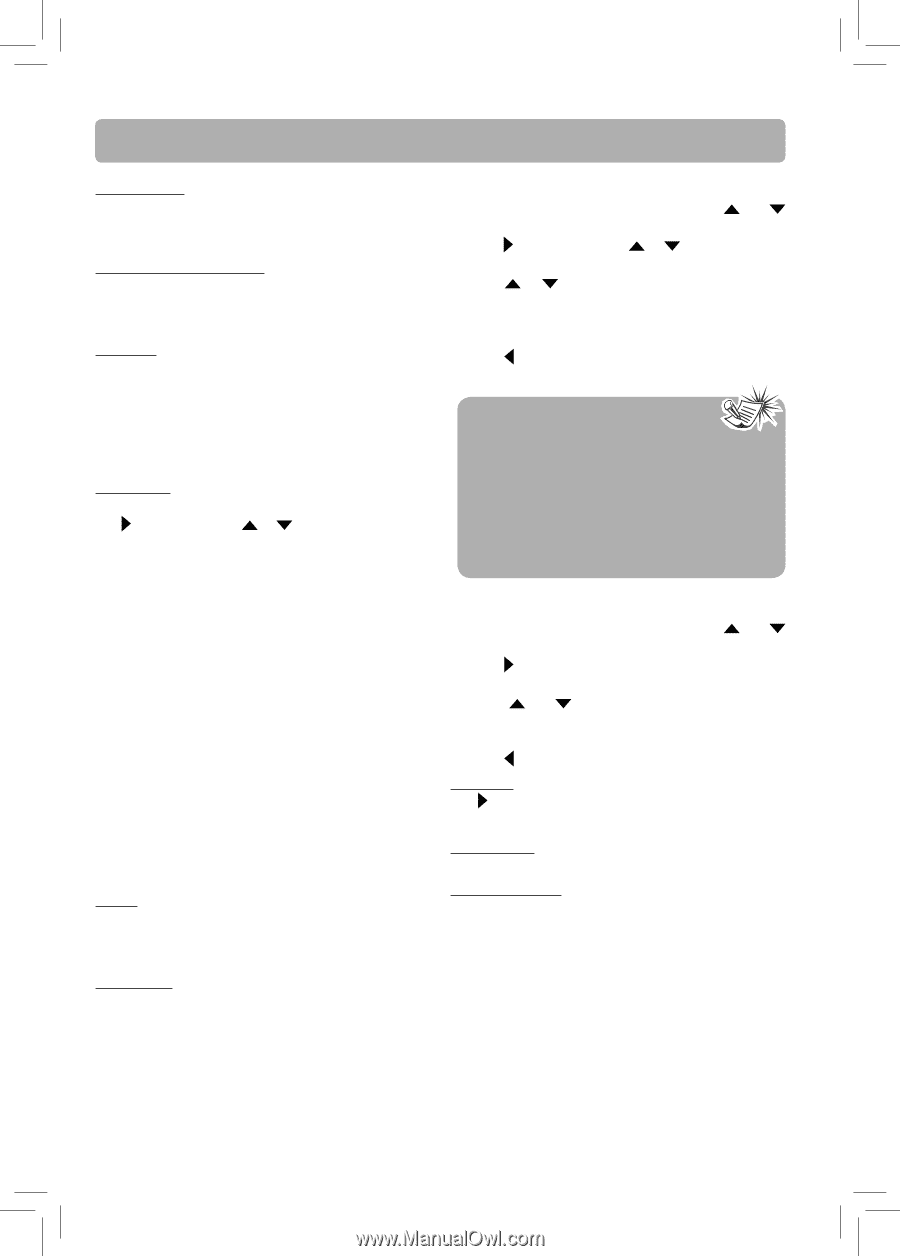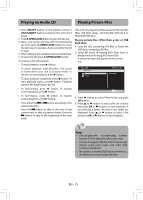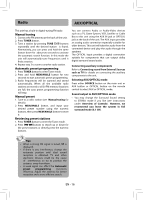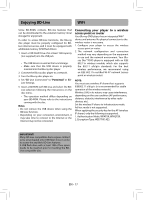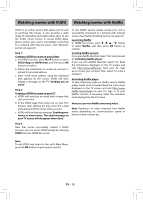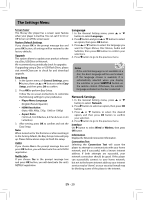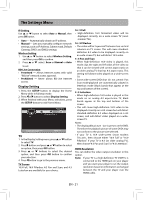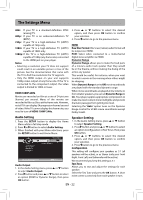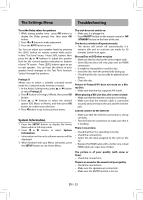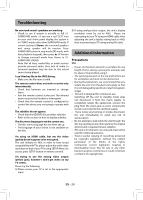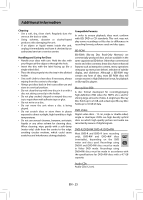RCA RTB1016WE RTB1016WE Product Manual - Page 21
The Settings Menu - netflix
 |
View all RCA RTB1016WE manuals
Add to My Manuals
Save this manual to your list of manuals |
Page 21 highlights
The Settings Menu Screen Saver This Blu-ray disc player has a screen saver feature when your player is inactive. You can set it to On or Off to turn on/off the screen saver. Restore Default Settings If you choose OK in the prompt message box and press OK button, all settings will be restored to the factory defaults. Upgrade This option allows to update your product software via a Disc, USB Drive or Network. We recommend you periodically check for upgrades. If upgrading using a Disc or USB Flash Drive, please visit www.RCAav.com to check for and download upgrade. Easy Setup 1. In the System menu of General Settings, press button, then use or button to select Easy Setup, and then press OK to confirm. 2. Press OK to perform Easy Setup. Follow the on-screen instructions to customize the following settings to your preference: • Player Menu Language (English/French/Spanish) • HDMI Resolution (Auto, 480i, 480p, 720p, 1080i or 1080p) • Aspect Ratio (16:9 Full, 16:9 Pillarbox, 4:3 Pan & Scan or 4:3 Letterbox) 3. After setting, press OK to confirm and exit the Easy Setup. Note: When turned on for the first time or after resetting it to the factory default, the Easy Setup menu will pop up. Please follow above steps to finish the setup. VUDU If you choose Yes in the prompt message box and press OK button, you will deactivate the unit's VUDU registration. Netflix Info If you choose Yes in the prompt message box and press OK button, you will deactivate the unit's NETFLIX registration. Language 1. In the General Setting menu, press or button to select Language. 2. Press button and press or button to select an option, then press OK button. 3. Press or button to select the language you want for Player Menus, Disc Menus, Audio and Subtitles, then press OK button to confirm your selections. 4. Press button to go to the previous menu. Notes • If the selected language is not available on a disc, the disc's language will be used instead. • If the language chosen is available, it is automatically selected when you display the subtitles or press SUBTITLE button on the remote control. Otherwise, the subtitle language indicated on the disc is selected. Network Settings 1. In the General Setting menu, press or button to select Network. 2. Press button to select an option, then press OK button. 3. Press or buttons to select the desired option, and then press OK button to confirm your selection. 4. Press button to go to the previous menu. Interface Use button to select Wired or Wireless, then press OK button. Information Displays the Network Connection Information. Connection Test Selecting the Connection Test will cause the player to attempt to communicate with your home network, and if successful, with a known internet address. If both attempts are successful, your network connection should be good. If the player can successfully connect to your home network, but not to the known internet address, your internet service may be "down", or your security firewall may be blocking access of the player to the internet. EN - 20