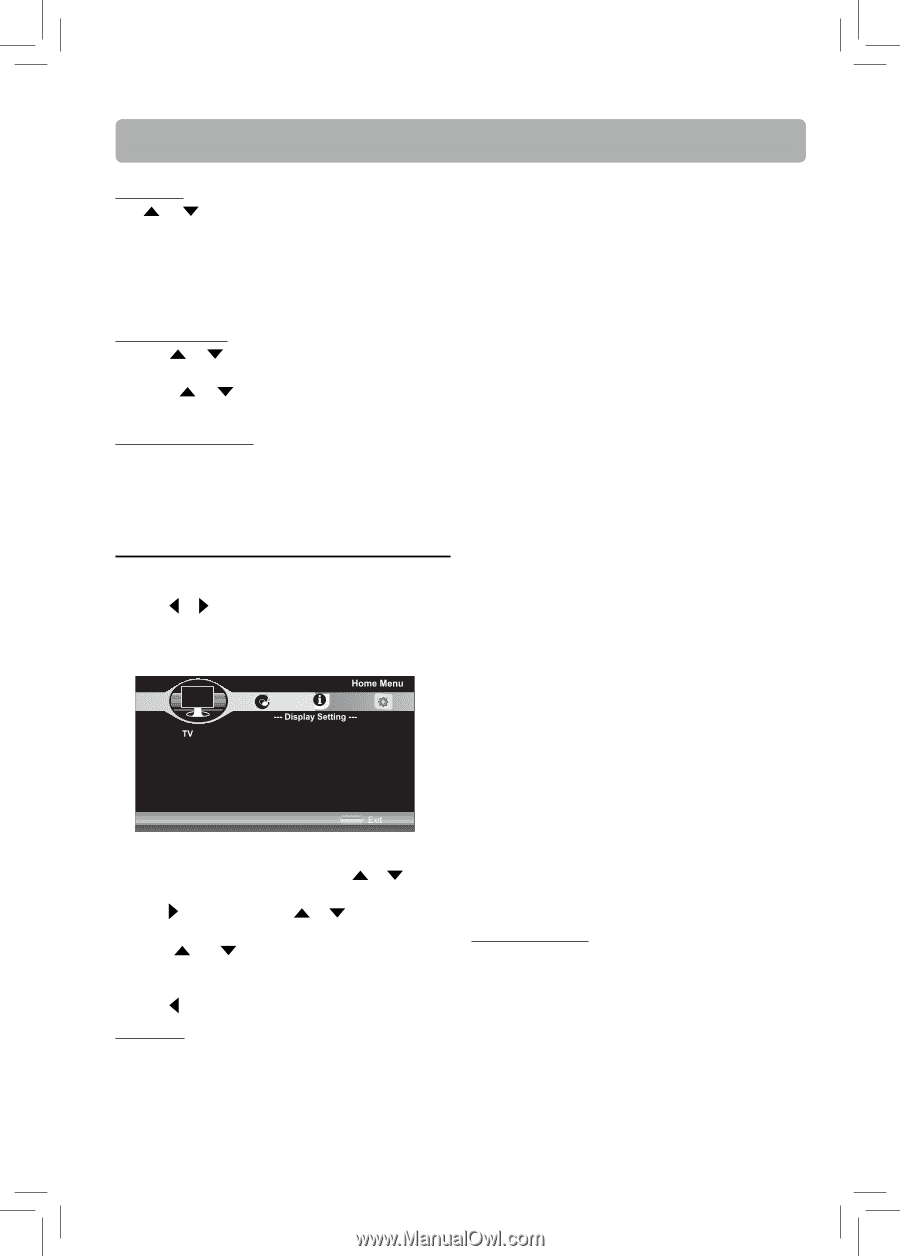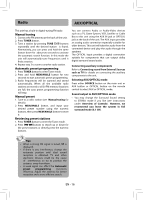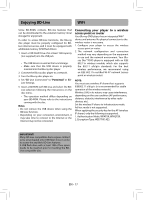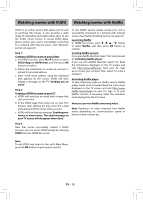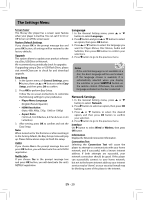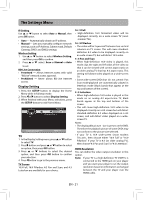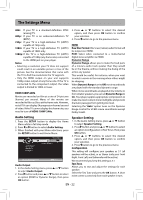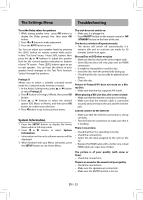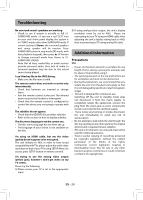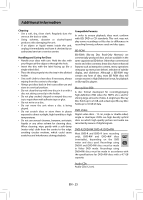RCA RTB1016WE RTB1016WE Product Manual - Page 22
EN - 21
 |
View all RCA RTB1016WE manuals
Add to My Manuals
Save this manual to your list of manuals |
Page 22 highlights
The Settings Menu IP Setting Use or button to select Auto or Manual, then press OK button. • Auto - Automatically obtain an IP address. • Manual - Lets you manually configure network settings, such as IP Address, Subnet mask, Default Gateway, DNS1 and DNS2 settings. Wireless Setting 1. Use or button to select Wireless Setting, and then press OK to confirm. 2. Press or select Scan or Manual or Auto to set. BD-Live Connection • Permitted - Allows Internet access with valid "BDLive" network access approval. • Prohibited - Never allows BD-Live Internet access. Display Setting 1. Press the SETUP button to display the Home Menu while in full stop mode. 2. Press or button to select Display Setting. 3. When finished with your Menu selections, press the SETUP button to exit Home Menu. Use cursor button to move focus, use "OK" button to select SETUP TV 1. In the Display Setting menu, press or button to select TV. 2. Press button and press or button to select an option, then press OK button. 3. Press or buttons to select the desired option, and then press OK button to confirm your selection. 4. Press button to go to the previous menu. TV Screen 16:9 Full, 16:9 Pillarbox, 4:3 Pan and Scan, and 4:3 Letterbox are available for your choice. 16 : 9 Full • High-definition 16:9 formatted video will be displayed correctly on a wide-screen TV (most modern TVs). 16 : 9 Pillarbox • The video will be "squeezed" between two vertical columns on TV screen. This will cause standarddefinition 4:3 video to be displayed correctly on an wide-screen TV, but will distort 16:9 video. 4 : 3 Pan and Scan • When high-definition 16:9 video is played, this mode clips the right and left sides of the video so that it can be viewed with correct aspect ratio on an older analog TV that has 4:3 aspect ratio. This setting will distort video played on a wide-screen TV. • Some wide-screen DVDs that do not permit Pan Scan mode playback are automatically played in letterbox mode (black bands that appear at the top and bottom of the screen). 4 : 3 Letterbox • When high-definition 16:9 video is played in this mode on an analog 4:3 aspect-ratio TV, black bands appear at the top and bottom of the screen. • This will cause high-definition 16:9 video to be displayed correctly on a 4:3 screen but will distort standard-definition 4:3 video displayed on a 4:3 screen, and will distort video played on a widescreen TV. Notes: • The displayable picture size is preset on the DVD. Therefore the playback picture of some DVDs may not conform to the picture size selected. • If your TV is 16:9 wide-screen (most modern TVs are) , then choose either "16:9 Full" or "16:9 Pillarbox". If your TV is 4:3 (an older analog TV), then choose "4:3 Pan and Scan" or "4:3 Letterbox". HDMI Resolution You can define the video output resolution in this option. Auto: If your TV is a high-definition TV (HDTV), is connected to the HDMI jack on your player and you want your player to set the output resolution based on information exchanged between the TV and your player over the HDMI cable. EN - 21