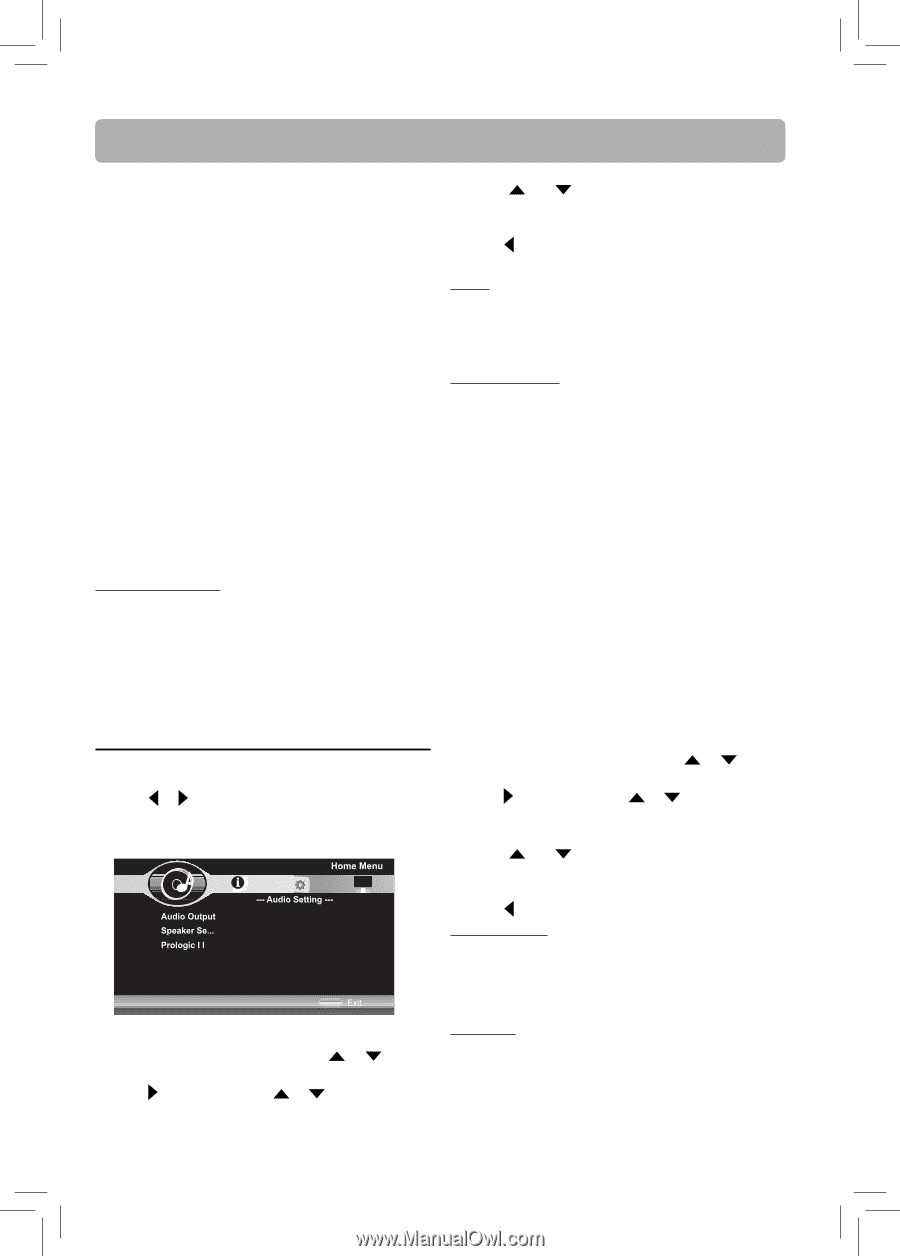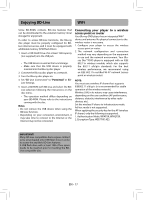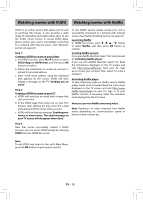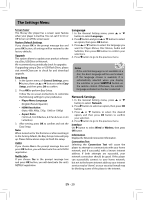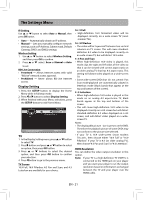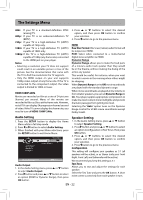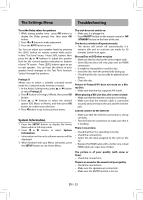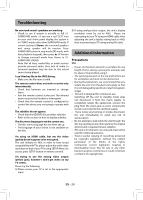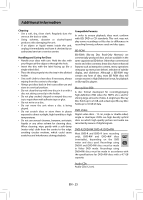RCA RTB1016WE RTB1016WE Product Manual - Page 23
Speaker Setting, Audio Setting
 |
View all RCA RTB1016WE manuals
Add to My Manuals
Save this manual to your list of manuals |
Page 23 highlights
The Settings Menu 480i: If your TV is a standard-definition NTSC (analog) TV. 480p: If your TV is an enhanced-definition TV (EDTV). 720p: If your TV is a high-definition TV (HDTV) capable of 720p only. 1080i: If your TV is a high-definition TV (HDTV) capable of 1080i only. 1080p: If the TV is a high-definition TV (HDTV) capable of 1080p (any frame rate) connected to the HDMI jack on your player. Notes • Selecting a resolution your TV does not support could result in an unstable picture or loss of the picture. See the documentation that came with the TV to find the resolutions the TV supports. • Only the HDMI output on your unit supports 1080p video output at any frame rate. If the TV is connected to the component output, the video output is limited to 1080i or lower. HDMI 1080P 24Hz Movies are recorded on film at a rate of 24 pictures (frames) per second. Many of the movies are recorded to Blu-ray Discs at this frame rate. However, not all TVs can display 24 progressive frames/second of video. If the TV cannot display this frame rate, you need to turn off HDMI 1080P 24Hz. 3. Press or buttons to select the desired option, and then press OK button to confirm your selection. 4. Press button to go to the previous menu. HDMI Raw Disc Format: Disc's raw (native) audio format will be output over HDMI. PCM: Select when connected to a multi-channel digital stereo amplifier via HDMI. Dynamic Range Dynamic Range allows you to make the loud parts of a movie's audio track quieter than they would be in the theatre, without making the dialog of the actors any quieter. This would be useful, for instance, when you want to watch a movie in the evening when others might be sleeping. When Dynamic Range is set to Off, movie soundtracks are played with the standard dynamic range. When movie soundtracks are played at low volume or from smaller speakers, you can set Dynamic Range to On. Your player applies appropriate compression to make low-level content more intelligible and prevent dramatic passages from getting too loud. Selecting the "Auto" option turns on the Dynamic Range Control for all BD movie soundtracks except Dolby TruHD. Audio Setting 1. Press the SETUP button to display the Home Menu while in full stop mode. 2. Press or button to select Audio Setting. 3. When finished with your Menu selections, press the SETUP button to exit Home Menu. Use cursor button to move focus, use "OK" button to select SETUP Audio Output 1. In the Audio Setting menu, press or button to select Audio Output. 2. Press button and press or button to select an option (HDMI or Dynamic Range), then press OK button. Speaker Setting 1. In the Audio Setting menu, press or button to select Speaker Setting. 2. Press button and press or button to select an option (Configuration or Test Tone), then press OK button. 3. Press or buttons to select the desired option, and then press OK button to confirm your selection. 4. Press button to go to the previous menu. Configuration This setting will configure your speakers as 5.1 (all speakers will be active), or as Stereo (only your Front Right, Front Left, and Subwoofer will be active). We recommend you keep this setting as 5.1. Test Tone Allows you to test and adjust the settings for each speaker. Select the Test Tone and press the OK button. A short noise comes successively from each speaker in turn. EN - 22