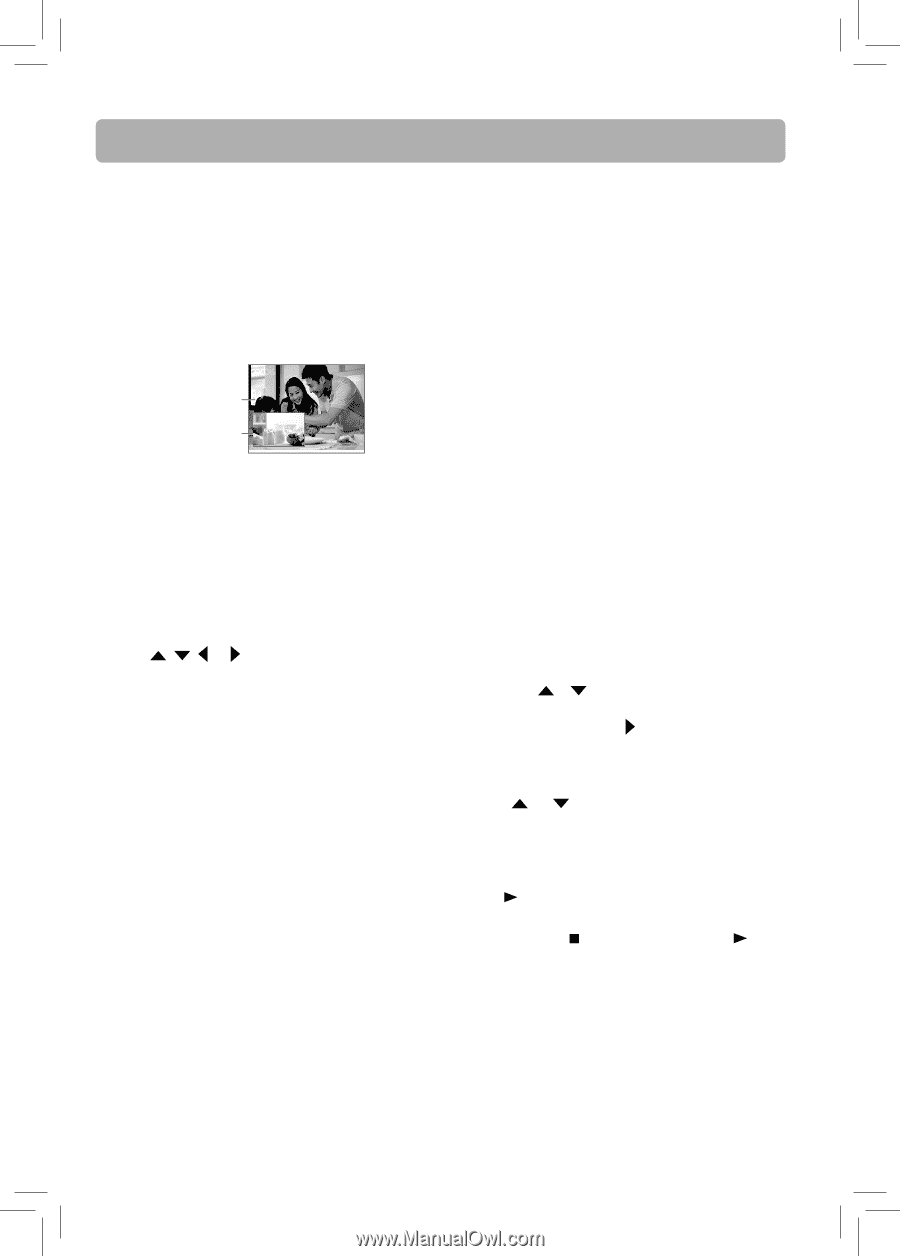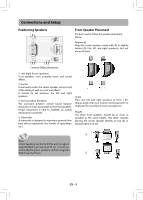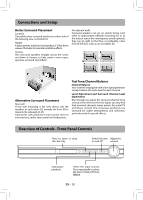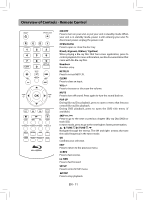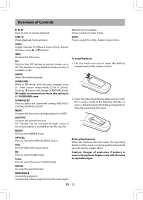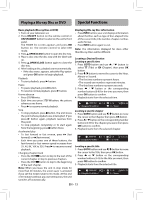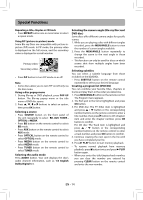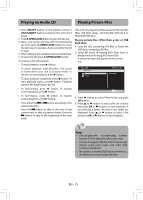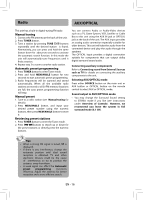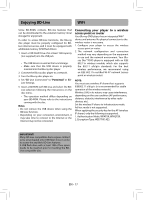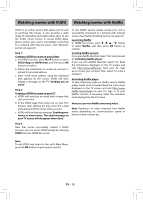RCA RTB1016WE RTB1016WE Product Manual - Page 15
EN - 14
 |
View all RCA RTB1016WE manuals
Add to My Manuals
Save this manual to your list of manuals |
Page 15 highlights
Special Functions Repeating a title, chapter or CD track • Press REPEAT button one or more times to select a repeat mode. Using PiP (picture-in-picture) mode Some Blu-ray Discs are compatible with picture-inpicture (PiP) mode. In PiP mode, the primary video is displayed on the full screen, and the secondary video is displayed in a small window. Primary video Secondary video • Press PiP button to turn PiP mode on or off. Note • Some discs allow you to turn PiP on/off only via the disc menu. Using a disc popup menu 1. During Blu-ray or DVD playback, press POP UP button. The Blu-ray popup menu or the title menu of DVD disc opens. 2. Press , , or buttons to select an option, then press OK button. Selecting a source • Press SOURCE button on the front panel of the unit repeatedly to select BD, AUX, TUNER , OPTICAL or MEDIA. • Press BD button on the remote control to select BD mode. • Press AUX button on the remote control to select AUX mode. • Press OPTICAL button on the remote control to select OPTICAL mode. • Press MEDIA button on the remote control to select MEDIA mode. • Press TUNER button on the remote control to select TUNER mode. Selecting the audio mode Press AUDIO button. Your unit displays the disc's audio channel information, such as 1/3 English Dolby Digital 5.1. Selecting the camera angle (Blu-ray Disc and DVD disc) Some discs offer different camera angles for specific scenes. 1. While you are playing a disc with different angles recorded, press the MEM/ANGLE button to view the number of current angles available. 2. Press the MEM/ANGLE button repeatedly to change the scene to the next angle in those recorded. • This function can only be used for discs on which scenes shot from multiple angles have been recorded. Selecting subtitles You can select a subtitle language from those included on the BD/DVDs. • Press SUBTITLE button on the remote control repeatedly to select your desired language. Creating a program list (DVD/CD) You can combine your favorite titles, chapters or tracks and play them in the order you detemine. 1. Press MEM/ANGLE button on the remote control. The Program menu appears. 2. The first spot in the list is highlighted, and press OK button. 3. For DVD disc: The TT (title) item is lighlighted and press / button or the corresponding number buttons on the remote control to enter a title number, then press button to CH (chapter) item and enter the chapter number, press OK button to confirm. For CD disc: The Track item is lighlighted and press / button or the corresponding number buttons on the remote control to enter a track number, and press OK button to confirm. 4. Continue creating the next spot in the list until you have completed your list. 5. Press PLAY button to start memory playback. • To resume normal playback from memory playback, press button twice and press PLAY button again. • When you enter the title/chapter/track number, you can clear the number you entered by pressing CLEAR button on the remote control and enter the new number. EN - 14