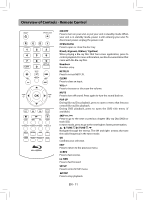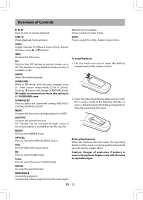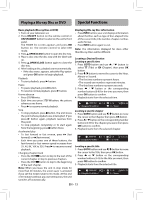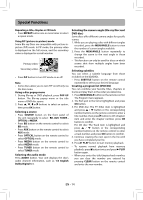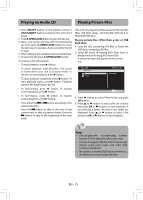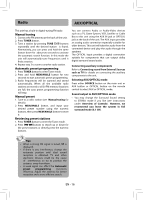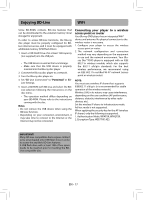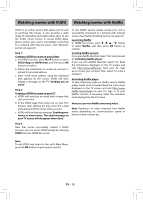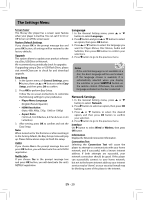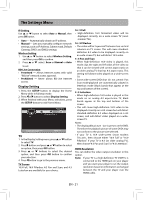RCA RTB1016WE RTB1016WE Product Manual - Page 17
Radio, AUX/OPTICAL
 |
View all RCA RTB1016WE manuals
Add to My Manuals
Save this manual to your list of manuals |
Page 17 highlights
Radio AUX/OPTICAL This unit has a built-in digital-tuning FM radio. Manual tuning 1. Connect the FM antenna at the back of the unit. 2. Press TUNER button. 3. Tune a station by pressing TUNE / buttons repeatedly until the desired station is found. Alternatively, you can press and hold the same button down for about two seconds to activate the automatic search function. In this mode the unit will automatically tune frequencies until it finds a station. 4. Repeat step 3 to tune to another radio station. Automatic preset programming 1. Press TUNER button to enter Tuner mode. 2. Press and hold MEM/ANGLE button for two seconds to start automatic preset programming. 3. Radio frequencies will be scanned and stored automatically. When all the available radio stations are stored or all 30 FM memory locations are full, the auto preset programming function will stop. Manual preset 1. Tune to a radio station (see Manual tuning for details). 2. Press MEM/ANGLE button, and input your desired preset number using the numeric buttons, then press MEM/ANGLE button to store it. Retrieving preset stations 1. Press TUNER button to enter the Tuner mode. 2. Press / buttons to search up or down for the preset stations or directly press the numeric buttons. You can connect Audio or Audio-Video devices such as a TV, Game System, VCR, Satellite or Cable Box to this unit using the AUX IN jack or OPTICAL jack at the back of the unit. The AUX input provides an analog audio connection especially suitable for older devices. This unit will take the audio from the connected device and play the audio through the speakers. The OPTICAL input provides a digital connection suitable for components that can output dolby digital surround sound audio. Connecting auxiliary components Refer to Connecting sound from External Sources such as TV for details on connecting the auxiliary components to the unit. Selecting AUX/OPTICAL mode Press either SOURCE button on the main unit or AUX button or OPTICAL button on the remote control to select AUX or OPTICAL mode. Sound output in AUX/OPTICAL mode • You may change the Surround Sound setting to STEREO mode if you like (see instructions under Overview of Controls). However, we recommend you leave the system in full surround mode (5.1 CH). Tips: • When a strong FM signal is tuned, ST is displayed. • If there is any interference, change the antenna's position until ideal sound reception is obtained. TV and other electronic devices could be the cause of interference, so try to position the antenna away from them. • A weak signal can affect the Automatic preset programming function's efficiency. Adjust the antenna for better reception and a more efficient search. EN - 16