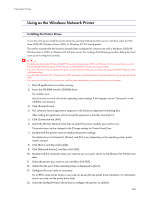Ricoh Aficio GX3000 User Guide - Page 138
Changing the Port Settings for SmartDeviceMonitor for Client
 |
View all Ricoh Aficio GX3000 manuals
Add to My Manuals
Save this manual to your list of manuals |
Page 138 highlights
Preparing for Printing Changing the Port Settings for SmartDeviceMonitor for Client Follow the procedure below to change the SmartDeviceMonitor for Client settings, such as TCP/IP timeout, recovery/parallel printing, and printer groups. z If you via a print server connected to the printer are using the SmartDeviceMonitor port, Recovery Printing and Parallel Printing cannot be used from the client. Windows 98: 1. Open [Printers] window from [Start] menu. 2. In the [Printers] window, click the icon of the printer you want to use. On the [File] menu, click [Properties]. 3. Click the [Details] tab, and then click [Configure Port]. The [Port Configurarion] dialog box appears. Windows 2000 / Windows NT 4.0: 1. Open [Printers] window from [Start] menu. 2. In the [Printers] window, click the icon of the printer you want to use. On the [File] menu, click [Properties]. 3. On the [Ports] tab, click [Configure Port]. The [Port Settings] dialog box appears. Windows XP, Windows Server 2003: 1. On the [Start] menu, point to [Settings], and then click [Printers]. 2. In the [Printers] window, click the icon of the printer you want to use. On the [File] menu, click [Properties]. 3. Click the [Details] tab, and then click [Configure Port]. The [Port Settings] dialog box appears. z For TCP/IP, timeout setting can be configured. z If no settings on the [Recovery/Parallel Printing] tab are available, follow the procedure below. 1. Click [Cancel] to close the [Port Configurarion] dialog box. 2. Start SmartDeviceMonitor for Client, and then right-click the SmartDeviceMonitor for Client icon on the taskbar. 3. Click [Extended Features Settings], and then select the [Set Recovery/Parallel Printing for each port] check box. 4. Click [OK] to close the [Extended Features Settings] dialog box. z User, proxy, and timeout settings can be configured for IPP. 138