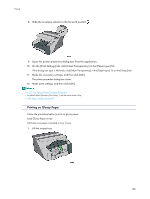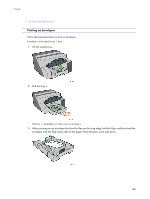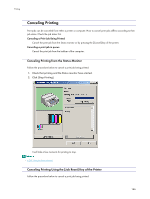Ricoh Aficio GX3000 User Guide - Page 163
If the dialog box type is Multi-tab, click [Envelope] in the [Paper type:] list on the [Setup] tab.
 |
View all Ricoh Aficio GX3000 manuals
Add to My Manuals
Save this manual to your list of manuals |
Page 163 highlights
Printing When printing on an envelope that has the flap on the short edge, leave the flap unfolded, and then load the envelope bottom-first, print side down. You can load up to 20 envelopes. Before loading envelopes, make sure their edges are sharply creased by rubbing the edges with a pen or similar object. Load envelopes carefully because the printable area depends on the orientation. 4. Squeeze the paper guide release, and then slide the paper guides into position according to the paper size. 5. Push tray 1 gently in until it stops. 6. Lower the output tray. 7. Slide the envelope selector to the rear position . 8. Open the printer properties dialog box from the application. 9. On the [Print Settings] tab, click [Envelope] in the [Paper type:] list. If the dialog box type is Multi-tab, click [Envelope] in the [Paper type:] list on the [Setup] tab. 10. Make the necessary settings, and then click [OK]. 163