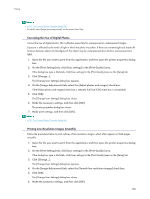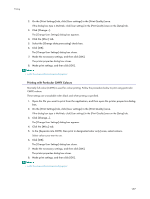Ricoh Aficio GX3000 User Guide - Page 175
Adjusting Colour Balance
 |
View all Ricoh Aficio GX3000 manuals
Add to My Manuals
Save this manual to your list of manuals |
Page 175 highlights
Printing Make adjustments by moving the slider or clicking [-] or [+]. 6. Click [OK]. The [Change User Settings] dialog box closes. 7. Make the necessary settings, and then click [OK]. The printer properties dialog box closes. 8. Make print settings, and then click [OK]. z p.151 "Two Types of Printer Properties Dialog Box" z For details about [Brightness:], [Contrast:], and [Saturation:], see the printer driver Help. Adjusting Colour Balance Follow the procedure below to adjust colour balance by changing the mixture of red (R), green (G), and blue (B). 1. Open the file you want to print from the application, and then open the printer properties dialog box. 2. On the [Print Settings] tab, click [User settings] in the [Print Quality] area. If the dialog box type is Multi-tab, click [User settings] in the [Print Quality] area on the [Setup] tab. 3. Click [Change...]. The [Change User Settings] dialog box appears. 4. Click the [Balance Adjustments] tab. 5. Adjust colour balances. Make adjustments by moving the slider or clicking [-] or [+]. Click [ ] and [ ] to move all sliders at the same time. Cyan (C) and red (R), magenta (M) and green (G), and yellow (Y) and blue (B) are pairs of complementary colours. 6. Click [OK]. The [Change User Settings] dialog box closes. 7. Make the necessary settings, and then click [OK]. The printer properties dialog box closes. 8. Make print settings, and then click [OK]. Complementary Colours It is helpful to understand the concept of complementary colours when adjusting colour balance. When two primary colours of the primary colours of light (RGB) or primary colours of pigment (CMY) are mixed, the resulting colour is the complimentary colour of the remaining primary colour. Red and cyan, green and magenta, and blue and yellow are pairs of complementary colours. Hints for Adjusting Colour Balance The following methods are available to make a specific colour stronger: decreasing the colour's complementary colour or decreasing the other colours (that is, decreasing complementary colours relatively). A combination of both methods can be used. 175