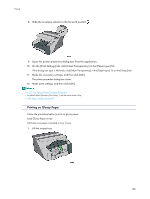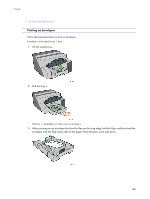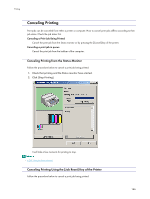Ricoh Aficio GX3000 User Guide - Page 164
Printing on Thick Paper
 |
View all Ricoh Aficio GX3000 manuals
Add to My Manuals
Save this manual to your list of manuals |
Page 164 highlights
Printing The printer properties dialog box closes. 11. Make print settings, and then click [OK]. z To print in reverse orientation in the printer driver settings, select the [Rotate by 180 degrees:] check box on the[Page Settings] tab. z p.151 "Two Types of Printer Properties Dialog Box" z p.28 "Paper Handling Precautions" z p.31 "Printable Area" Printing on Thick Paper Follow the procedure below to print on thick paper and label paper. Thick paper and label paper are fed from the bypass tray. z Paper heavier than 157 g/m2 (297.6 lb.) is inserted into the bypass tray one sheet at a time. Paper lighter than that can be loaded into tray 1. z To use Paper lighter than 157 g/m2 (297.6 lb.), click [Plain] in the [Paper type:] list. 1. Open the printer properties dialog box from the application. 2. On the [Print Settings] tab, click [Thick] in the [Paper type:] list. If the dialog box type is Multi-tab, click [Thick] in the [Paper type:] list on the [Setup] tab. 3. Make the necessary settings, and then click [OK]. 4. Check the message, and then click [OK]. 5. Slide the bypass tray guides into position according to the paper size. 164