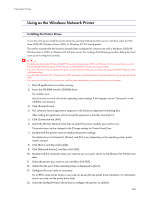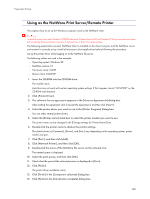Ricoh Aficio GX3000 User Guide - Page 144
If the message Digital Signature Not Found or the [Software Installation] or [Hardware
 |
View all Ricoh Aficio GX3000 manuals
Add to My Manuals
Save this manual to your list of manuals |
Page 144 highlights
Preparing for Printing 15. Click [Continue]. The printer driver installation starts. If the message "Digital Signature Not Found" or the [Software Installation] or [Hardware Installation] dialog box appears, click [Yes] or [Continue Anyway] to continue the installation. 16. Click [Finish] in the installation completion dialog box. A message about restarting the computer may appear. Restart the computer to complete installation. z A message appears if there is a newer version of the printer driver already installed. If there is, you cannot install the printer driver using Auto Run. If you still want to install the printer driver, use [Add Printer]. See p.147 "If a Message Appears during Installation". z p.133 "Setting Up a Server" 144

144
Preparing for Printing
15.
Click [Continue].
The printer driver installation starts.
If the message "Digital Signature Not Found" or the [Software Installation] or [Hardware Installation] dia-
log box appears, click [Yes] or [Continue Anyway] to continue the installation.
16.
Click [Finish] in the installation completion dialog box.
A message about restarting the computer may appear. Restart the computer to complete installation.
A message appears if there is a newer version of the printer driver already installed. If there is, you cannot install the printer driver using Auto
Run. If you still want to install the printer driver, use [Add Printer]. See
p.147 "
If a Message Appears during Installation
"
.
p.133 "
Setting Up a Server
"