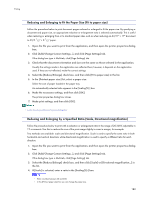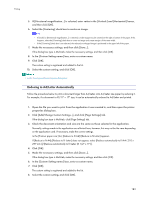Ricoh Aficio GX3000 User Guide - Page 185
Printing on Unregistered Custom Size Paper
 |
View all Ricoh Aficio GX3000 manuals
Add to My Manuals
Save this manual to your list of manuals |
Page 185 highlights
Printing 4. Click [Portrait] or [Landscape]. Select the orientation that matches the document orientation and feeding direction. 5. Click the [Setup] tab. 6. Check that the tray with the paper you want to print on is selected in the [Paper source tray:] list. 7. Make the necessary settings, and then click [OK]. The printer properties dialog box closes. 8. Check that the orientation selected in the [Setup] dialog box of the application is the same as that selected in step 4. If it is not, make the correct setting. 9. Close the [Page Setup] dialog box of the application. 10. Create a file in the application. 11. In the printer properties dialog box, make the print settings for the printer selected in step 2, and then click [OK]. z p.151 "Two Types of Printer Properties Dialog Box" z For details about [Custom Paper Sizes], see the printer driver Help. Printing on Unregistered Custom Size Paper Follow the procedure below to print on unregistered custom size paper. 1. Open the [Page Setup] dialog box from the application. The [Page Setup] dialog box is usually opened by clicking [Page Setup...] on the [File] menu, but the method to open it may differ in some applications. Open the dialog box according to the application being used. 2. Open the printer properties dialog box from the [Page Setup] dialog box. 3. Click the [Print Settings] tab, and click [Custom Paper Sizes...] in the [Original size:] list. The [Custom Paper Sizes] dialog box appears. If the dialog box type is Multi-tab, click the [Page Settings] tab, and click [Custom Paper Sizes...] in the [Original size:] list. 4. In the [Long edge:] and [Short edge:] boxes, enter values. To change the measurement unit, click [Measurement Unit...]. 5. In the [Paper source tray:] list, select a paper tray. 6. In the [Paper Position in Tray] area, select a paper orientation. 7. Click [OK]. To register the paper size as a custom paper size, click [Open [Custom Paper Sizes]...]. 8. Click the [Setup] tab. 9. Check that the tray with the paper you want to print on is selected in the [Paper source tray:] list. 10. Click the [Page Settings] tab. 11. Click [Portrait] or [Landscape]. 185