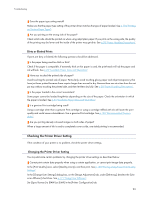Ricoh Aficio GX3000 User Guide - Page 89
Removing Paper Jammed in the Duplex Unit
 |
View all Ricoh Aficio GX3000 manuals
Add to My Manuals
Save this manual to your list of manuals |
Page 89 highlights
Troubleshooting 6. Reinstall the duplex unit in its original position, and then lower the levers on its sides. 7. Lock the lever for attaching the duplex unit. Printing starts. z Depending on how the paper was jammed, printing may resume from the next page, not the one jammed. z p.81 "Paper Is Not Fed or Delivered Normally" z p.21 "Detaching and Reattaching the Multi Bypass Tray (Optional)" Removing Paper Jammed in the Duplex Unit Follow the procedure below to remove paper jammed in the duplex unit. z If the multi bypass tray is attached to the printer, detach it. 1. Press the duplex unit cover button at the centre of the bypass tray, and then open the duplex unit cover. 89

89
Troubleshooting
6.
Reinstall the duplex unit in its original position, and then lower the levers on its sides.
7.
Lock the lever for attaching the duplex unit.
Printing starts.
Depending on how the paper was jammed, printing may resume from the next page, not the one jammed.
p.81 "
Paper Is Not Fed or Delivered Normally
"
p.21 "
Detaching and Reattaching the Multi Bypass Tray (Optional)
"
Removing Paper Jammed in the Duplex Unit
Follow the procedure below to remove paper jammed in the duplex unit.
If the multi bypass tray is attached to the printer, detach it.
1.
Press the duplex unit cover button at the centre of the bypass tray, and then open the duplex unit
cover.