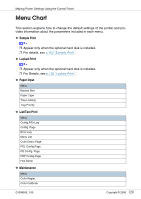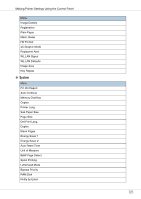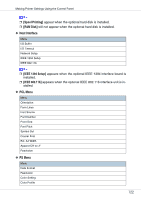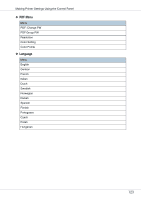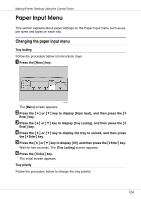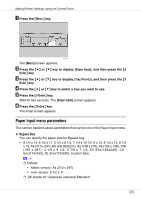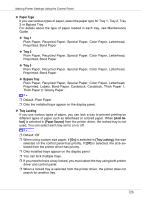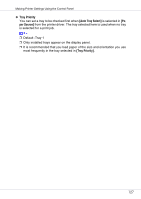Ricoh CL3500N Operating Instructions - Page 124
Paper Input Menu
 |
UPC - 026649024344
View all Ricoh CL3500N manuals
Add to My Manuals
Save this manual to your list of manuals |
Page 124 highlights
Making Printer Settings Using the Control Panel Paper Input Menu This section explains about paper settings on the Paper Input menu such as paper sizes and types on each tray. Changing the paper input menu Tray locking Follow the procedure below to lock/unlock trays. A Press the {Menu} key. The [Menu] screen appears. B Press the {U} or {T} key to display [Paper Input], and then press the {# Enter} key. C Press the {U} or {T} key to display [Tray Locking], and then press the {# Enter} key. D Press the {U} or {T} key to display the tray to unlock, and then press the {# Enter} key. E Press the {U} or {T} key to display [Off], and then press the {# Enter} key. Wait for two seconds. The [Tray Locking] screen appears. F Press the {Online} key. The initial screen appears. Tray priority Follow the procedure below to change the tray priority. 124