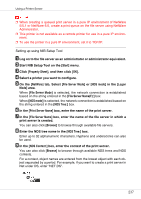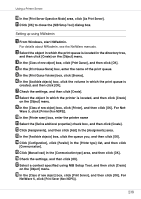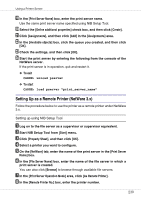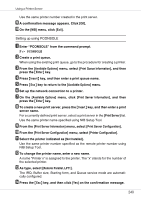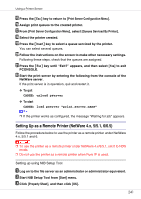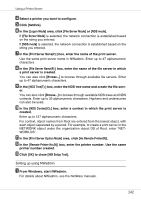Ricoh CL3500N Operating Instructions - Page 237
Start, Property Sheet, NetWare, File Server Mode, NDS mode, Logon, File Server NameF, NDS Tree,
 |
UPC - 026649024344
View all Ricoh CL3500N manuals
Add to My Manuals
Save this manual to your list of manuals |
Page 237 highlights
Using a Printer Server ❒ When creating a queued print server in a pure IP environment of NetWare 5/5.1 or NetWare 6.0, create a print queue on the file server using NetWare Administrator. ❒ This printer is not available as a remote printer for use in a pure IP environment. ❒ To use the printer in a pure IP environment, set it to TCP/IP. Setting up using NIB Setup Tool A Log on to the file server as an administrator or administrator equivalent. B Start NIB Setup Tool on the [Start] menu. C Click [Property Sheet], and then click [OK]. D Select a printer you want to configure. E On the [NetWare] tab, Select [File Server Mode] or [NDS mode] in the [Logon Mode] area. When [File Server Mode] is selected, the network connection is established based on the string entered in the [File Server Name(F):] box. When [NDS mode] is selected, the network connection is established based on the string entered in the [NDS Tree:] box. F In the [Print Server Name] box, enter the name of the print server. G In the [File Server Name] box, enter the name of the file server in which a print server is created. You can also click [Browse] to browse through available file servers. H Enter the NDS tree name in the [NDS Tree:] box. Enter up to 32 alphanumeric characters. Hyphens and underscores can also be used. I In the [NDS Context:] box, enter the context of the print server. You can also click [Browse] to browse through available NDS trees and NDS contexts. For a context, object names are entered from the lowest object with each object separated by a period. For example, if you want to create a print server in Net under DS, enter "NET.DS". 237