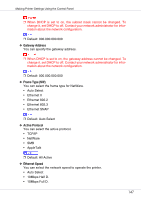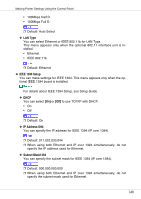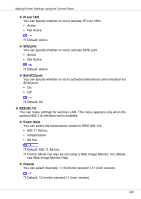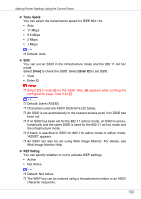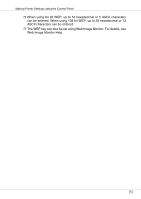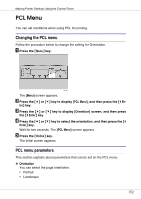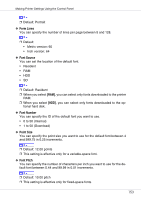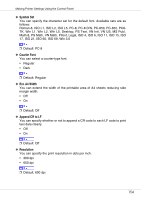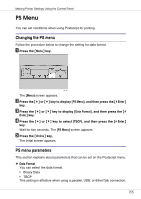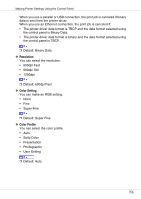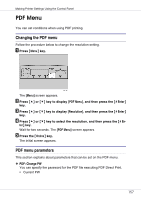Ricoh CL3500N Operating Instructions - Page 152
PCL Menu
 |
UPC - 026649024344
View all Ricoh CL3500N manuals
Add to My Manuals
Save this manual to your list of manuals |
Page 152 highlights
Making Printer Settings Using the Control Panel PCL Menu You can set conditions when using PCL for printing. Changing the PCL menu Follow the procedure below to change the setting for Orientation. A Press the {Menu} key. The [Menu] screen appears. B Press the {U} or {T} key to display [PCL Menu], and then press the {# En- ter} key. C Press the {U} or {T} key to display [Orientation] screen, and then press the {# Enter} key. D Press the {U} or {T} key to select the orientation, and then press the {# Enter} key. Wait for two seconds. The [PCL Menu] screen appears. E Press the {Online} key. The initial screen appears. PCL menu parameters This section explains about parameters that can be set on the PCL menu. ❖ Orientation You can select the page orientation. • Portrait • Landscape 152