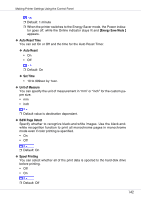Ricoh CL3500N Operating Instructions - Page 137
WL.LAN Defaults, Image Area, Key Repeat
 |
UPC - 026649024344
View all Ricoh CL3500N manuals
Add to My Manuals
Save this manual to your list of manuals |
Page 137 highlights
Making Printer Settings Using the Control Panel For details about displaying the signal strength, see p.133 "Displaying the signal strength". ❖ WL.LAN Defaults Reset the wireless LAN to default. The menu appears when the 802.11b interface unit is installed. ❖ Image Area You can extend the printable area by about 2.5 mm (0.01 inch). • Do not enlarge • Enlarge ❒ Default: Do not enlarge ❖ Key Repeat Holding down [On] allows users to scroll through items and settings. Pressing [Off] moves through items and settings one at a time. ❒ Default: On 137

Making Printer Settings Using the Control Panel
137
For details about displaying the signal strength, see
p.133 “
Displaying the
signal strength
”
.
❖
WL.LAN Defaults
Reset the wireless LAN to default. The menu appears when the 802.11b in-
terface unit is installed.
❖
Image Area
You can extend the printable area by about 2.5 mm (0.01 inch).
•
Do not enlarge
•
Enlarge
❒
Default: Do not enlarge
❖
Key Repeat
Holding down
[
On
]
allows users to scroll through items and settings. Pressing
[
Off
]
moves through items and settings one at a time.
❒
Default: On