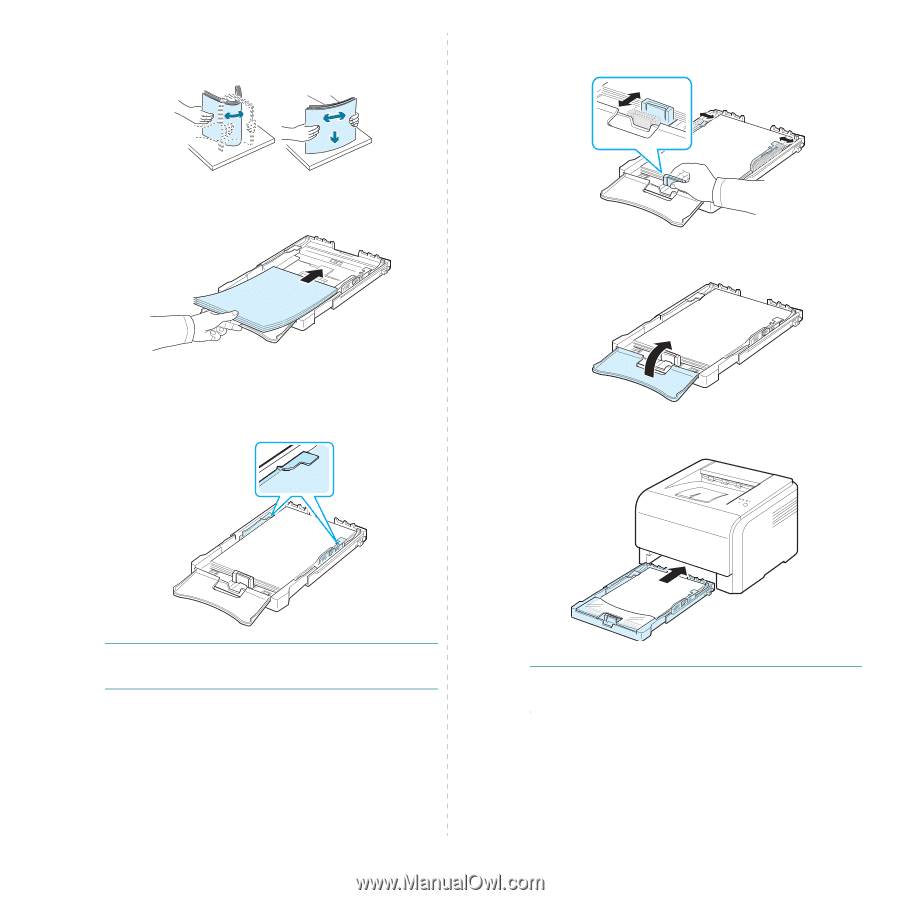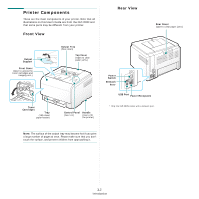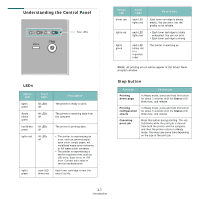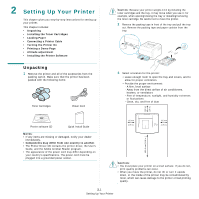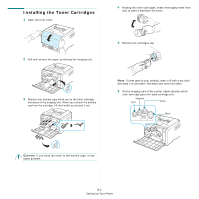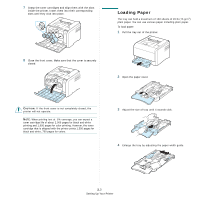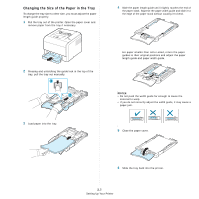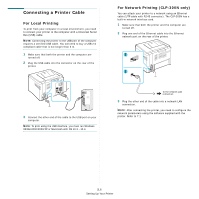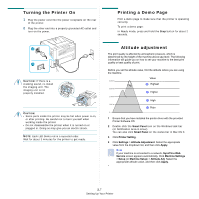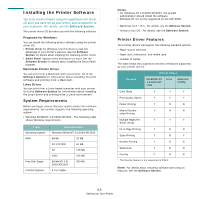Samsung CLP 300N User Manual (ENGLISH) - Page 17
with the, print side up, Software lightly touches the end of the paper stack. - paper jam
 |
UPC - 635753722093
View all Samsung CLP 300N manuals
Add to My Manuals
Save this manual to your list of manuals |
Page 17 highlights
5 Flex the paper sheets back and forth to separate the pages and then fan them while holding one edge. Tap the edges of the stack on a flat surface to even it up. 7 Squeeze the paper length guide and slide in it until it lightly touches the end of the paper stack. 6 Load paper with the print side up. 8 Close the paper cover. Make sure not to overfill the tray and that all four corners are flat in the tray and under the brackets, as shown below. Overfilling the tray may cause a paper jam. 9 Slide the tray back into the printer. NOTE: If you want to change the size of the paper in the tray, refer to "Changing the Size of the Paper in the Tray" on page 2.5. NOTE: After you load paper, you need to set up your printer for the paper type, size, and source you loaded. For details, see the Software Section. 2.4 Setting Up Your Printer