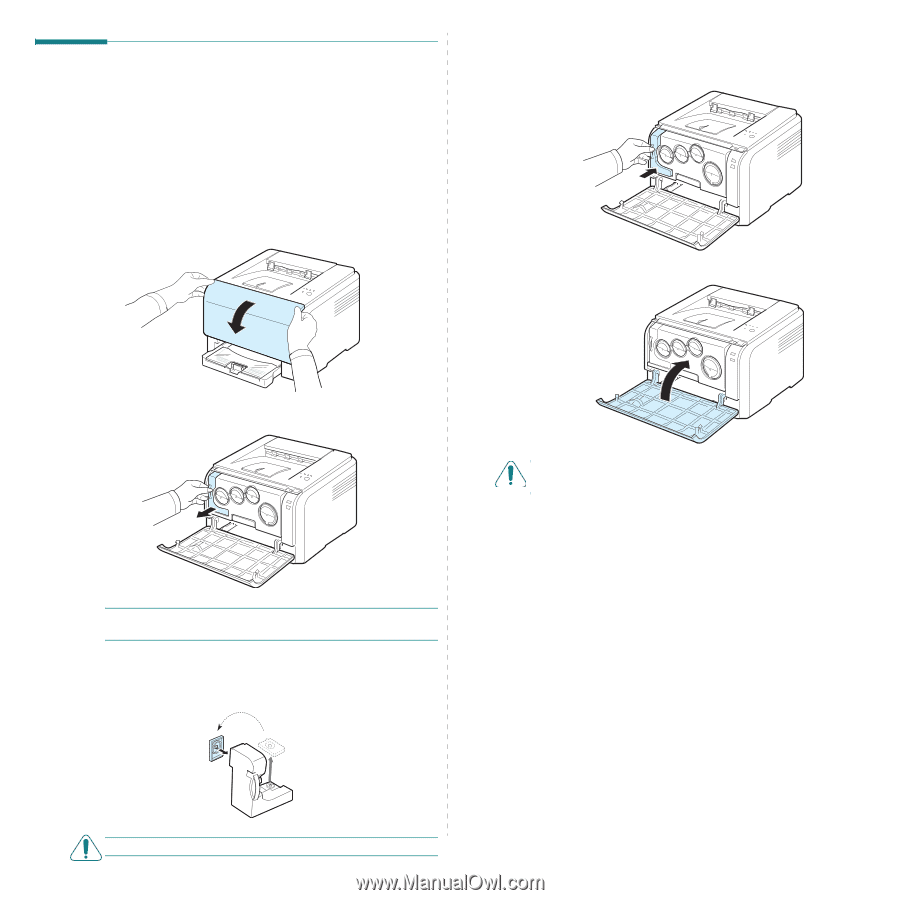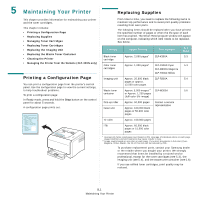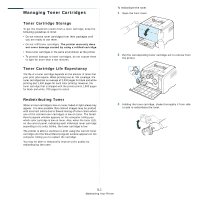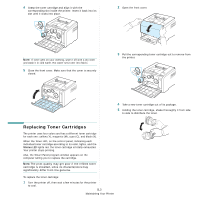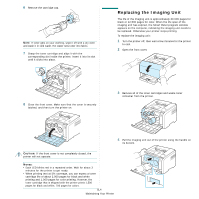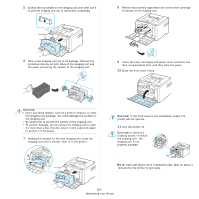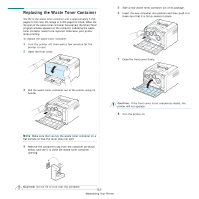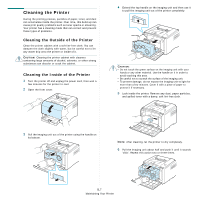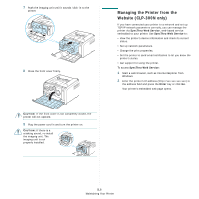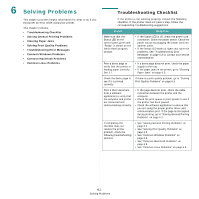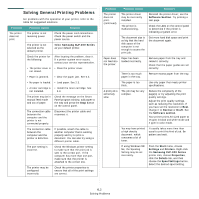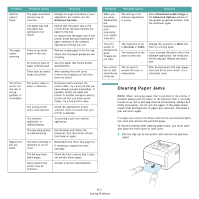Samsung CLP 300N User Manual (ENGLISH) - Page 33
Replacing the Waste Toner Container, Do not tilt or turn over the container. - imaging unit
 |
UPC - 635753722093
View all Samsung CLP 300N manuals
Add to My Manuals
Save this manual to your list of manuals |
Page 33 highlights
Replacing the Waste Toner Container The life of the waste toner container unit is approximately 1,250 pages for full color 5% image or 5,000 pages for black. When the life span of the waste toner container has expired, the Smart Panel program window appears on the computer, indicating the waste toner container needs to be replaced. Otherwise your printer stops printing. To replace the waste toner container: 1 Turn the printer off, then wait a few minutes for the printer to cool. 2 Open the front cover. 5 Take a new waste toner container out of its package. 6 Insert the new container into position and then push it to make sure that it is firmly seated in place. 7 Close the front cover firmly. 3 Pull the waste toner container out of the printer using its handle. NOTE: Make sure that you lay the waste toner container on a flat surface so that the toner does not spill. 4 Remove the container's cap from the container as shown below, and use it to close the waste toner container opening. CAUTION: If the front cover is not completely closed, the printer will not operate. 8 Turn the printer on. CAUTION: Do not tilt or turn over the container. 5.6 Maintaining Your Printer