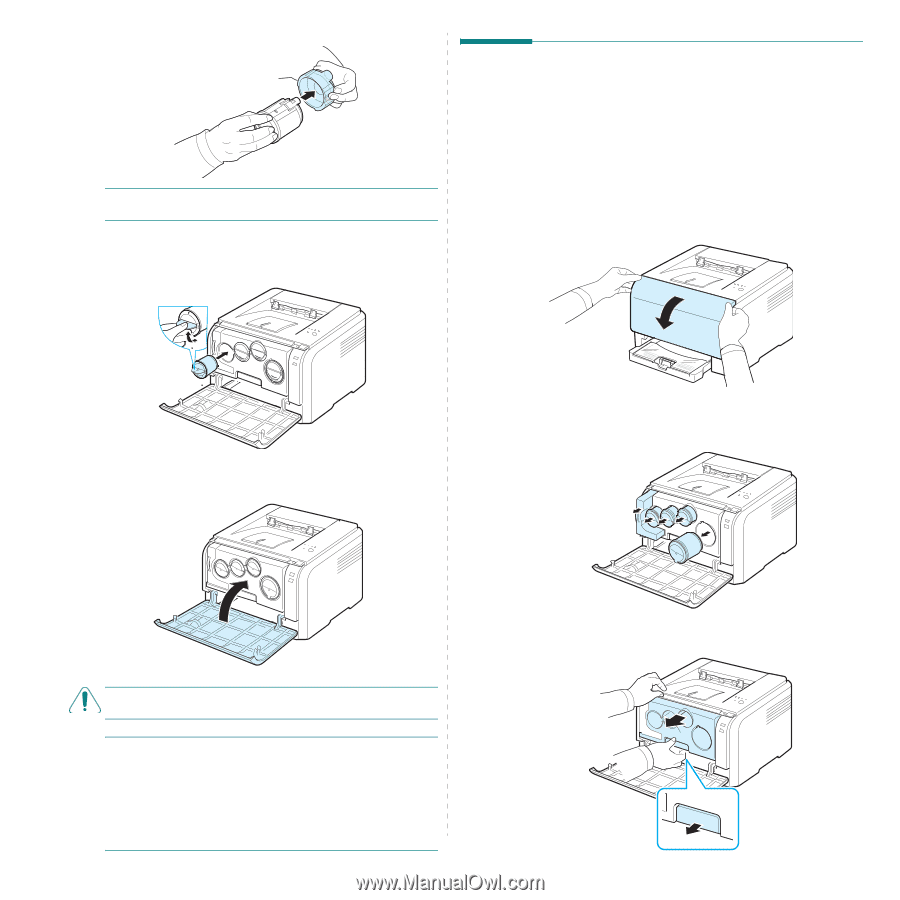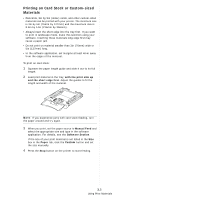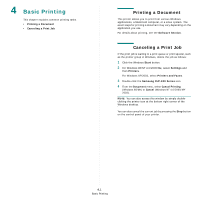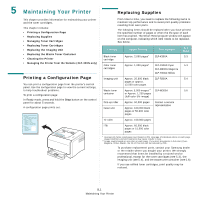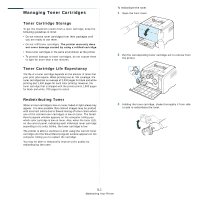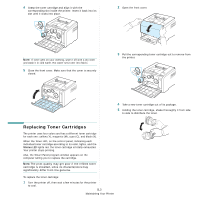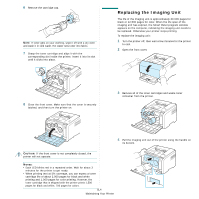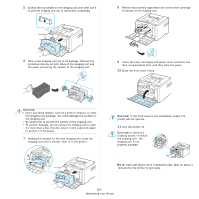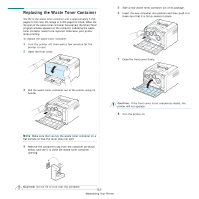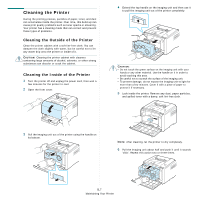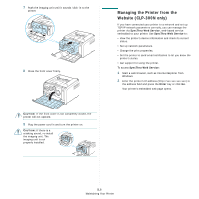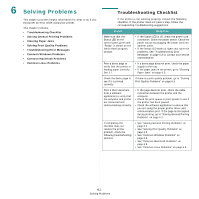Samsung CLP 300N User Manual (ENGLISH) - Page 31
Replacing the Imaging Unit, appears on the computer, indicating the imaging unit needs - black toner
 |
UPC - 635753722093
View all Samsung CLP 300N manuals
Add to My Manuals
Save this manual to your list of manuals |
Page 31 highlights
6 Remove the cartridge cap. NOTE: If toner gets on your clothing, wipe it off with a dry cloth and wash it in cold water. Hot water sets toner into fabric. 7 Grasp the toner cartridge and align it with the corresponding slot inside the printer. Insert it into its slot until it clicks into place. Replacing the Imaging Unit The life of the imaging unit is approximately 20,000 pages for black or 12,500 pages for color. When the life span of the imaging unit has expired, the Smart Panel program window appears on the computer, indicating the imaging unit needs to be replaced. Otherwise your printer stops printing. To replace the imaging unit: 1 Turn the printer off, then wait a few minutes for the printer to cool. 2 Open the front cover. 8 Close the front cover. Make sure that the cover is securely latched, and then turn the printer on. 3 Remove all of the toner cartridges and waste toner container from the printer. 4 Pull the imaging unit out of the printer using the handle on its bottom. CAUTION: If the front cover is not completely closed, the printer will not operate. NOTES: • Each LED blinks red in a repeated order. Wait for about 3 minutes for the printer to get ready. • When printing text at 5% coverage, you can expect a toner cartridge life of about 2,000 pages for black and white printing and 1,000 pages for color printing. However, the toner cartridge that is shipped with the printer prints 1,500 pages for black and white, 700 pages for colors. 5.4 Maintaining Your Printer