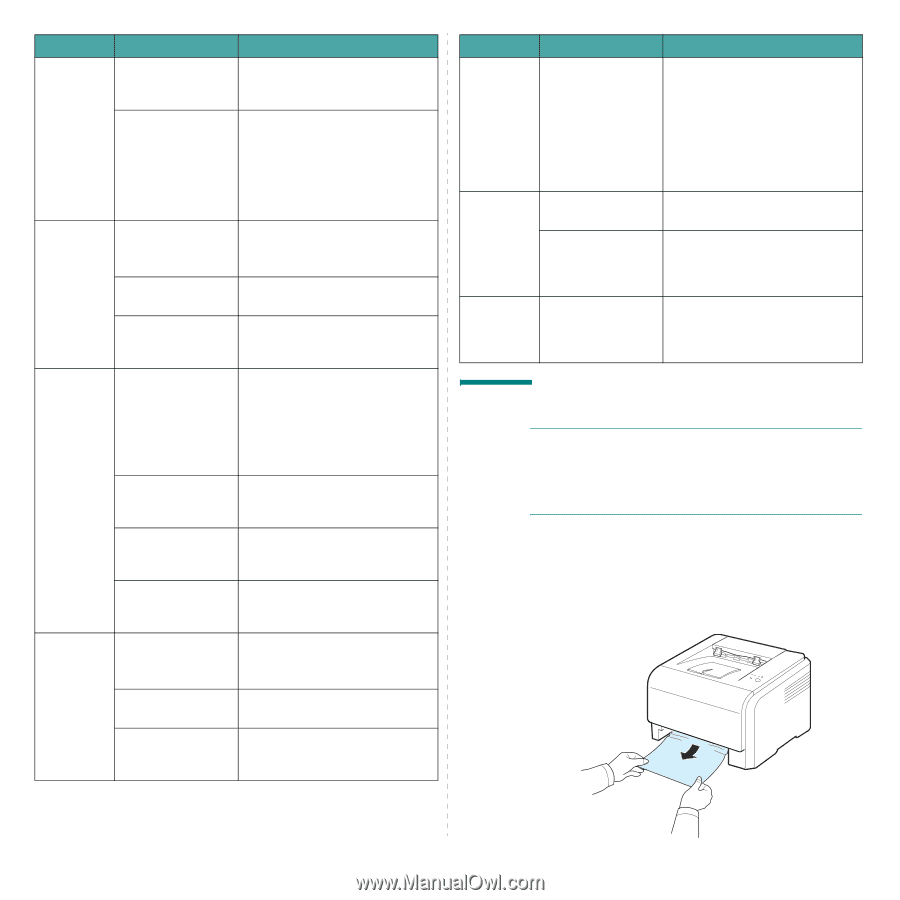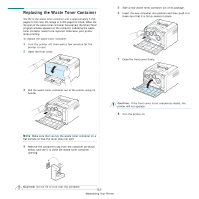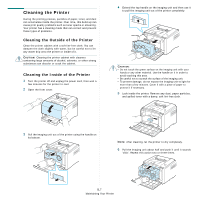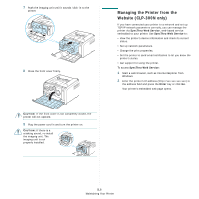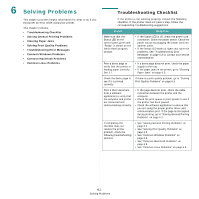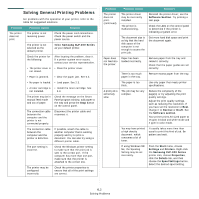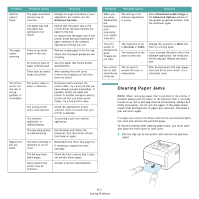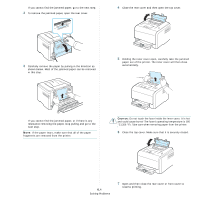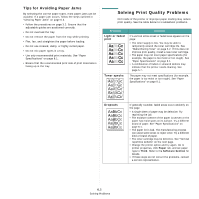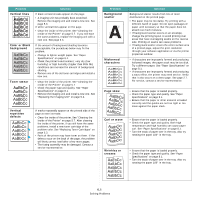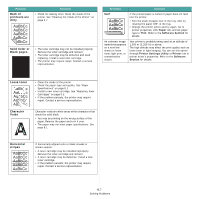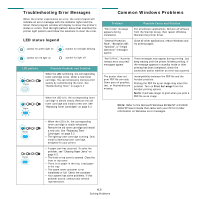Samsung CLP 300N User Manual (ENGLISH) - Page 38
Clearing Paper Jams, Software Download as Bit Image, Advanced Options, Normal, Draft - driver download
 |
UPC - 635753722093
View all Samsung CLP 300N manuals
Add to My Manuals
Save this manual to your list of manuals |
Page 38 highlights
Problem Half the page is blank. The paper keeps jamming. The printer prints, but the text is wrong, garbled, or incomplete. Pages print, but are blank. Possible Cause Solution The page orientation setting may be incorrect. Change the page orientation in your application. For details, see the Software Section. The paper size and the paper size settings do not match. Ensure that the paper size in the printer driver settings matches the paper in the tray. Or, ensure that the paper size in the printer driver settings matches the paper selection in the software application settings you use. There is too much paper in the tray. Remove excess paper from the tray. Check that the paper guides are set correctly. An incorrect type of Use only paper that meets printer paper is being used. specifications. There may be debris inside the printer. After opening the front cover, remove the imaging unit and then clear the debris. The printer cable is loose or defective. Disconnect and reconnect the printer cable. Try a print job that you have already printed successfully. If possible, attach the cable and printer to another computer and try a print job that you know works. Finally, try a new printer cable. The wrong printer driver was selected. Check the application's printer selection menu to ensure that your printer is selected. The software application is malfunctioning. Try printing a job from another application. The operating system is malfunctioning. Exit Windows and reboot the computer. Turn the printer off and then back on again. The toner cartridge is defective or out of toner. Redistribute the toner. See page 5.2. If necessary, replace the toner cartridge. The file may have blank pages. Check the file to ensure that it does not contain blank pages. Some parts in the printer may be defective. Contact a service representative. Problem Possible Cause Solution When you are using Windows 98, the illustrations print incorrectly from Adobe Illustrator. The setting in the software application is wrong. Select Download as Bit Image in the Advanced Options window of the graphic properties window. Print the document again. The print quality of photos is not good. Images are not clear. The resolution is set to Normal or Draft. The resolution of the photo is very low. Change the resolution to Best and then try printing again. If you increase the photo size in the software application, the resolution will be reduced. Reduce the photo size. Your printer has an odd smell during initial use. The oil used to protect the fuser is evaporating. After printing about 100 color pages, there will be no more smell. It is a temporary issue. Clearing Paper Jams NOTE: When removing paper that is jammed in the printer, if possible always pull the paper in the direction that it normally moves so as not to damage internal components. Always pull firmly and evenly; do not jerk the paper. If the paper tears, ensure that all fragments of paper are removed; otherwise a jam will occur again. If a paper jam occurs, the Status LED on the control panel lights red. Find and remove the jammed paper. To resume printing after clearing paper jams, you must open and close the front cover or rear cover. 1 Pull the tray out of the printer and remove the jammed paper. 6.3 Solving Problems