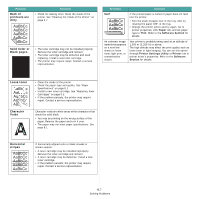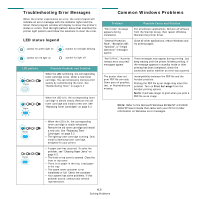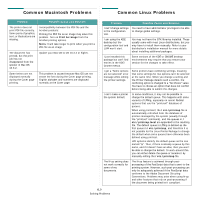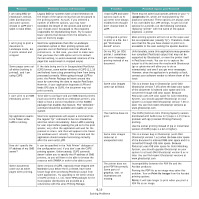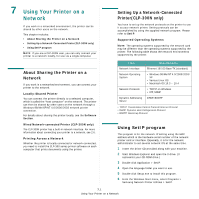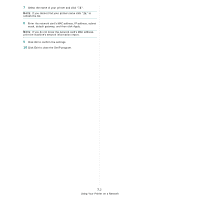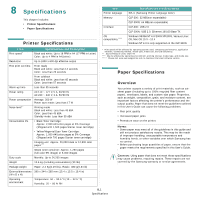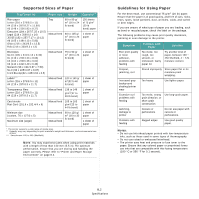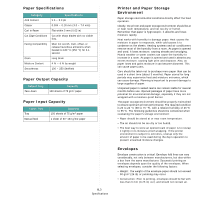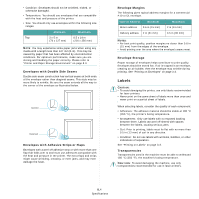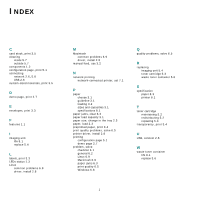Samsung CLP 300N User Manual (ENGLISH) - Page 47
Using Your Printer on a Network, mask, default gateway, and then click Apply. - mac
 |
UPC - 635753722093
View all Samsung CLP 300N manuals
Add to My Manuals
Save this manual to your list of manuals |
Page 47 highlights
7 Select the name of your printer and click " ". NOTE: If you cannot find your printer name click " " to refresh the list. 8 Enter the network card's MAC address, IP address, subnet mask, default gateway, and then click Apply. NOTE: If you do not know the network card's MAC address, print the machine's network information report. 9 Click OK to confirm the settings. 10 Click Exit to close the SetIP program. 7.2 Using Your Printer on a Network
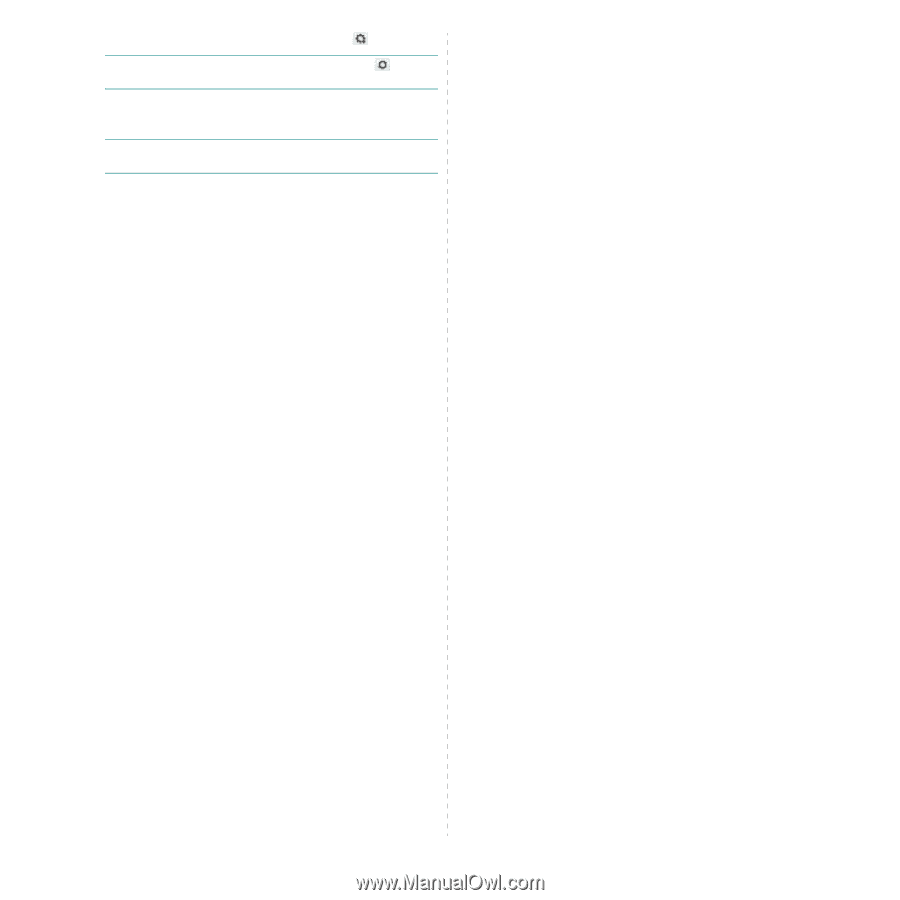
Using Your Printer on a Network
7.
2
7
Select the name of your printer and click "
".
N
OTE
: If you cannot find your printer name click "
" to
refresh the list.
8
Enter the network card's MAC address, IP address, subnet
mask, default gateway, and then click Apply.
N
OTE
: If you do not know the network card's MAC address,
print the machine's network information report.
9
Click OK to confirm the settings.
10
Click Exit to close the SetIP program.