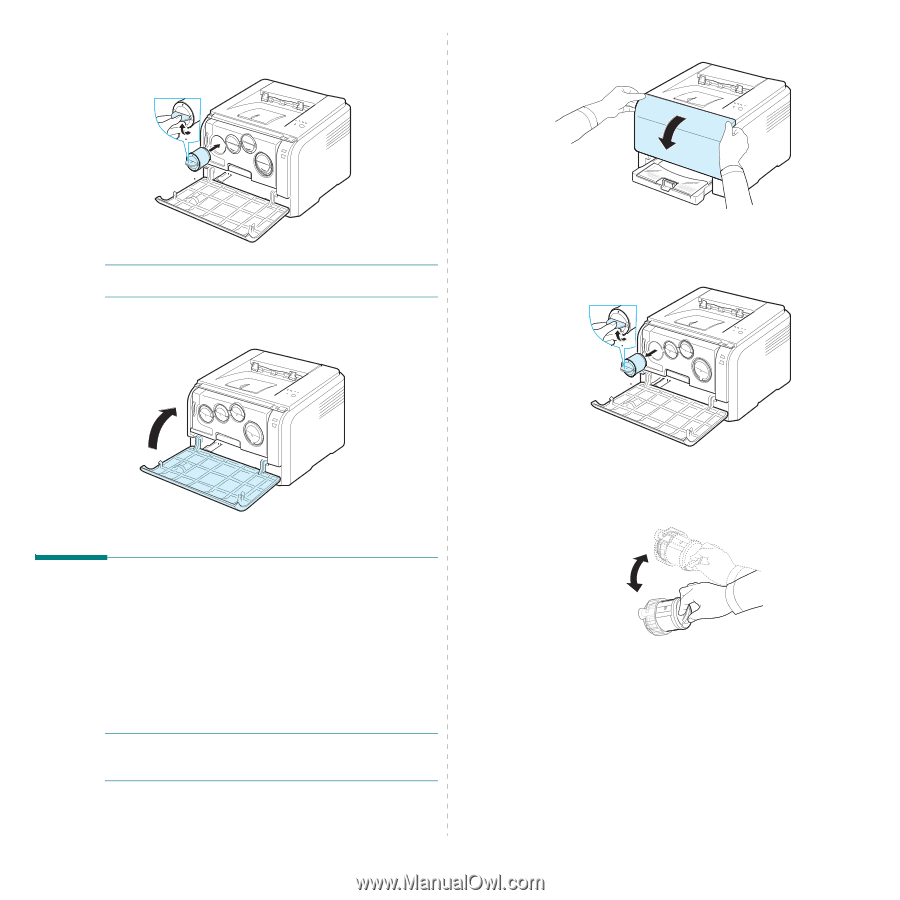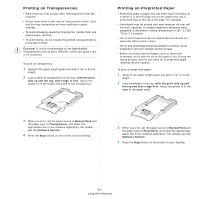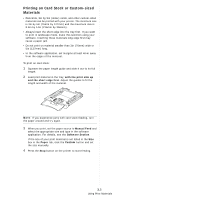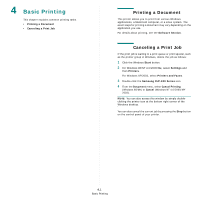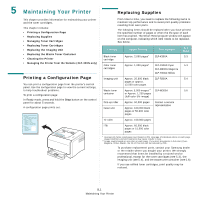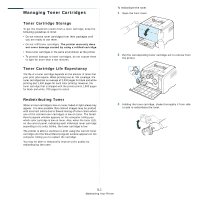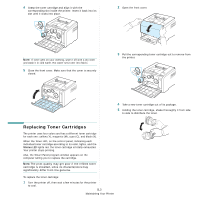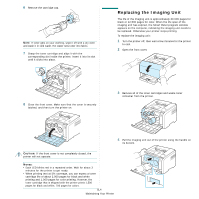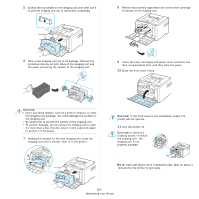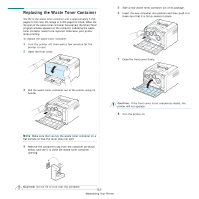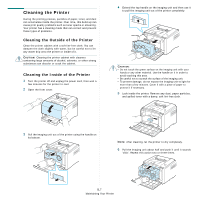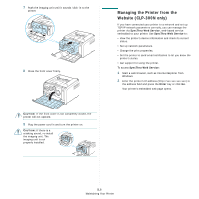Samsung CLP 300N User Manual (ENGLISH) - Page 30
Replacing Toner Cartridges, The print quality may get poor if the refilled toner - prints poorly
 |
UPC - 635753722093
View all Samsung CLP 300N manuals
Add to My Manuals
Save this manual to your list of manuals |
Page 30 highlights
4 Grasp the toner cartridge and align it with the corresponding slot inside the printer. Insert it back into its slot until it clicks into place. 2 Open the front cover. NOTE: If toner gets on your clothing, wipe it off with a dry cloth and wash it in cold water. Hot water sets toner into fabric. 5 Close the front cover. Make sure that the cover is securely closed. 3 Pull the corresponding toner cartridge out to remove from the printer. 4 Take a new toner cartridge out of its package. 5 Holding the toner cartridge, shake thoroughly it from side to side to distribute the toner. Replacing Toner Cartridges The printer uses four colors and has a different toner cartridge for each one: yellow (Y), magenta (M), cyan (C), and black (K). When the Toner LED, on the control panel, indicating each individual toner cartridge according to its color, lights, and the Status LED lights red, the toner cartridge is totally exhausted. Your printer stops printing. Also, the Smart Panel program window appears on the computer telling you to replace the cartridge. NOTE:The print quality may get poor if the refilled toner cartridge is installed, since its characteristics may significantly differ from the genuine. To replace the toner cartridge: 1 Turn the printer off, then wait a few minutes for the printer to cool. 5.3 Maintaining Your Printer