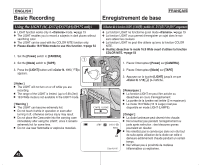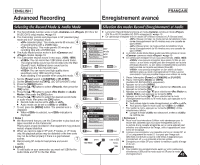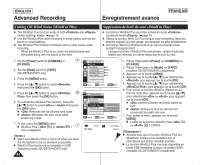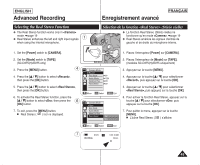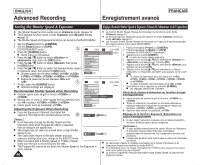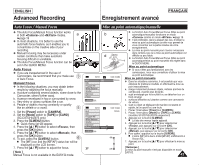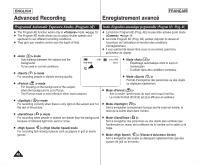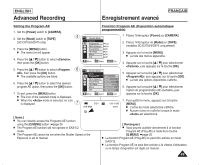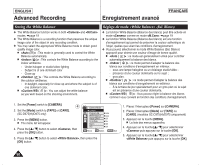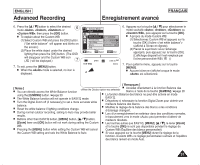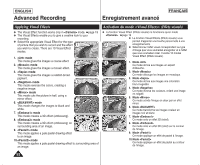Samsung SC-D372 User Manual (ENGLISH) - Page 47
Auto Focus / Manual Focus, Mise au point automatique/manuelle
 |
UPC - 036725301689
View all Samsung SC-D372 manuals
Add to My Manuals
Save this manual to your list of manuals |
Page 47 highlights
ENGLISH Advanced Recording FRANÇAIS Enregistrement avancé Auto Focus / Manual Focus ✤ The Auto Focus/Manual Focus function works in both and modes. a ➥page 19 ✤ In most situations, it is better to use the automatic focus feature, as it enables you to concentrate on the creative side of your recording. ✤ Manual focusing may be necessary under certain conditions that make automatic c focusing difficult or unreliable. ✤ The Auto Focus/Manual Focus function can be set in the QUICK MENU. Auto Focus ✤ If you are inexperienced in the use of Camcorders, we recommend that you make use 3 of Auto Focus. Manual Focus ✤ In the following situations, you may obtain better results by adjusting the focus manually. a. A picture containing several objects, some close to the Camcorder, others further away. b. A person enveloped in fog or surrounded by snow. c. Very shiny or glossy surfaces like a car. d. People or objects moving constantly or quickly like an athlete or a crowd. 5 1. Set the [Power] switch to [CAMERA]. 2. Set the [Mode] switch to [TAPE] or [CARD]. (SC-D375(H)/D975 only) 3. Press the [Q.MENU] button. I Quick menu list will appear. 4. Press the button to select , then press the [OK] button. 5. Press the button to select , then press the [OK] button. 6. To exit, press the [Q.MENU] button. 6 I The [MF] icon and the [MF/AF] status bar will be displayed on the LCD screen. 7. Press the button to adjust the focus. [ Note ] Manual Focus is not available in the EASY.Q mode. Mise au point automatique/manuelle b d STBY SP BLC Off DIS Program AE White Balance Shutter Exposure Focus Q.MENU Exit 0:00:10 60min STBY SP BLC DIS Program AE White Balance Shutter Exposure Focus Q.MENU Exit ... Manual † 0:00:10 60min ∞... om † ✤ La fonction Auto Focus/Manual Focus (Mise au point automatique/manuelle) fonctionne en mode comme en mode . ➥page 19 ✤ Il est préférable, dans la plupart des cas, d'utiliser la mise au point automatique car elle vous permet de vous concentrer sur la partie créative de votre enregistrement. ✤ La mise au point manuelle peut s'avérer nécessaire dans certains cas où la mise au point automatique est difficile ou peu fiable. ✤ La fonction Auto Focus/Manual Focus (Mise au point automatique/mise au point manuelle) est réglée dans le QUICK MENU. Mise au point automatique ✤ Si vous n'êtes pas familiarisé(e) avec les caméscopes, nous vous conseillons d'utiliser la mise au point automatique. Mise au point manuelle ✤ Dans les situations suivantes, il est possible que vous obteniez de meilleurs résultats en effectuant la mise au point manuellement. a. image comportant plusieurs objets, certains proches du caméscope, d'autres plus éloignés. b. sujet enveloppé par le brouillard ou se détachant sur un fond enneigé. c. surfaces brillantes ou luisantes comme une carrosserie de voiture. d. sujet ou objet se déplaçant de manière constante et rapide, tel un sportif ou une foule. 1. Placez l'interrupteur [Power] sur [CAMERA]. 2. Placez l'interrupteur [Mode] sur [TAPE] ou [CARD]. (modèles SC-D375(H)/D975 uniquement) 3. Appuyez sur la touche [Q.MENU]. I La liste des menus rapide apparaît. 4. Appuyez sur la touche pour sélectionner , puis appuyez sur la touche [OK]. 5. Appuyez sur la touche pour sélectionner , puis appuyez sur la touche [OK]. 6. Pour quitter, appuyez sur la touche [Q.MENU]. I L'icône [MF] et la barre d'état [MF/AF] s'afficheront à l'écran ACL. 7. Appuyez sur la touche pour effectuer la mise au point. [ Remarque ] La mise au point manuelle n'est pas disponible en mode EASY.Q. 47