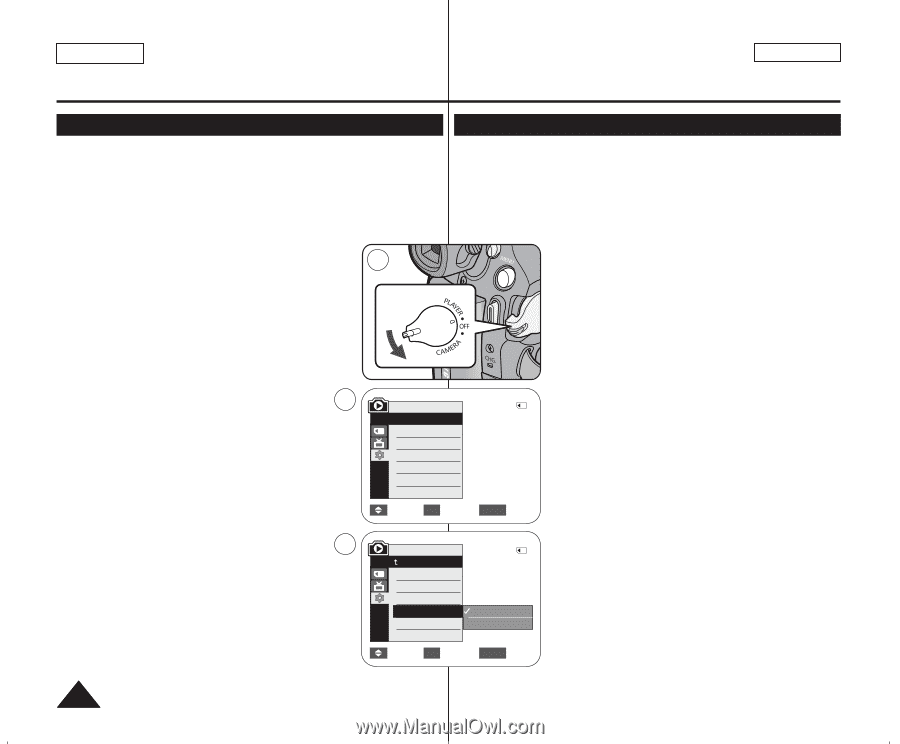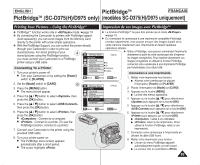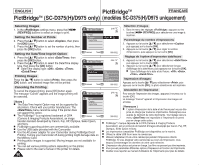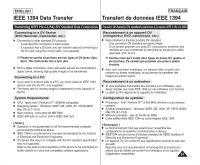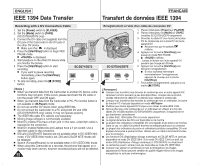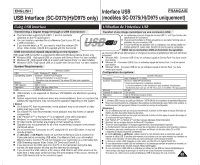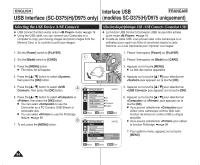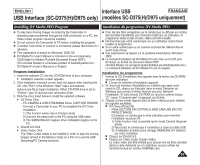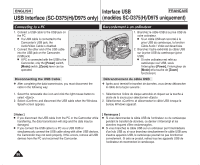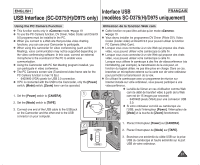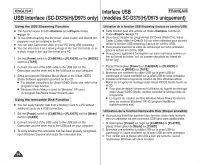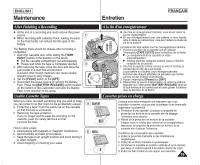Samsung SC-D372 User Manual (ENGLISH) - Page 94
Selecting the USB Device USB Connect, Sélection du périphérique USB <USB Connect> Connexion
 |
UPC - 036725301689
View all Samsung SC-D372 manuals
Add to My Manuals
Save this manual to your list of manuals |
Page 94 highlights
ENGLISH Interface USB FRANÇAIS USB Interface (SC-D375(H)/D975 only) (modèles SC-D375(H)/D975 uniquement) Selecting the USB Device (USB Connect) ✤ USB Connect function works only in mode. ➥page 19 ✤ Using the USB cable, you can connect your Camcorder to a computer to copy your moving images and photo images from the Memory Card, or to a printer to print your images. Sélection du périphérique USB (Connexion USB) ✤ La fonction USB Connect (Connexion USB) ne peut être activée qu'en mode . ➥page 19 ✤ A l'aide du câble USB, vous pouvez relier votre caméscope à un ordinateur pour copier vos films et vos photos depuis la carte mémoire, ou à une imprimante pour imprimer vos images. 1. Set the [Power] switch to [PLAYER]. 1 2. Set the [Mode] switch to [CARD]. 1. Placez l'interrupteur [Power] sur [PLAYER]. 2. Placez l'interrupteur de [Mode] sur [CARD]. 3. Press the [MENU] button. I The menu list will appear. 4. Press the button to select , then press the [OK] button. 5. Press the button to select , then press the [OK] button. 6. Press the button to select or , then press the [OK] button. I You can select to use the Camcorder as a PC Camera, USB Stream or removable disk. I You can select to use the Pictbridge feature. ➥page 89 6 7. To exit, press the [MENU] button. M.Player Mode √System Clock Set Remote Beep Sound USB Connect Language 2/46 √On √On √Computer √English Move OK Select MENU Exit M.Player Mode Back Clock Set Remote Beep Sound USB Connect Language 2/46 Computer Printer 3. Appuyez sur la touche [MENU]. I La liste des menus apparaîtra. 4. Appuyez sur la touche pour sélectionner puis appuyez sur la touche [OK]. 5. Appuyez sur la touche pour sélectionner puis appuyez sur la touche [OK]. 6. Appuyez sur la touche pour sélectionner ou , puis appuyez sur la touche [OK]. I Vous pouvez sélectionner pour utiliser votre caméscope comme Web cam, fonction de lecture en continu USB ou disque amovible. I Vous pouvez sélectionner pour utiliser la fonction Pictbridge. ➥page 89 7. Pour quitter le menu, appuyez sur la touche [MENU]. Move OK Select MENU Exit 94