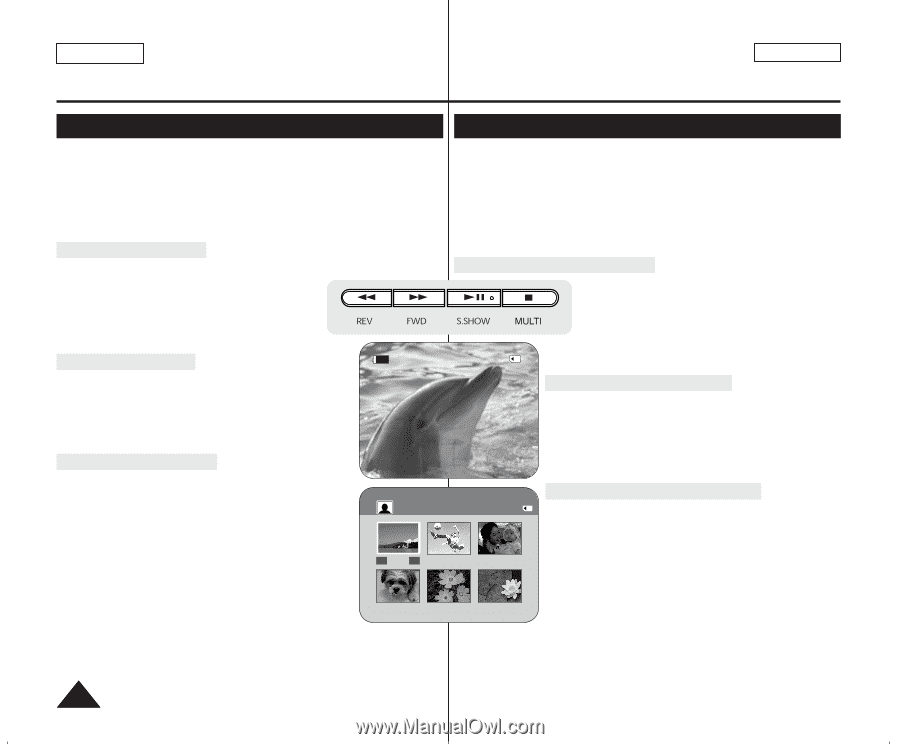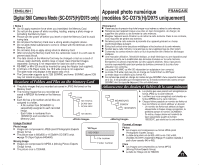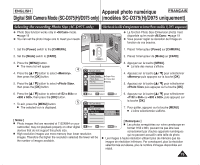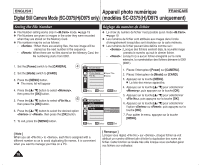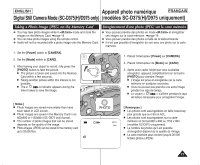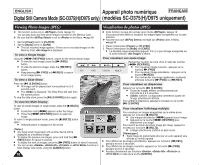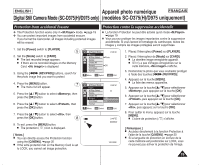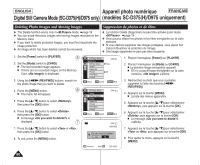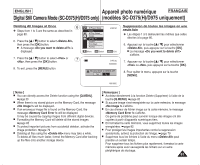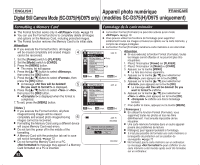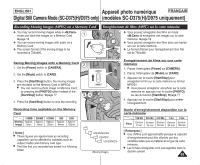Samsung SC-D372 User Manual (ENGLISH) - Page 78
Viewing Photo Images JPEG, Visualisation de photos JPEG
 |
UPC - 036725301689
View all Samsung SC-D372 manuals
Add to My Manuals
Save this manual to your list of manuals |
Page 78 highlights
ENGLISH Appareil photo numérique FRANÇAIS Digital Still Camera Mode (SC-D375(H)/D975 only) (modèles SC-D375(H)/D975 uniquement) Viewing Photo Images (JPEG) ✤ This function works only in mode. ➥page 19 You can play back and view photo images recorded on the Memory Card. ✤ Be sure that the is set to in the Menu. ➥page 85 1. Set the [Power] switch to [PLAYER]. 2. Set the [Mode] switch to [CARD]. I The last recorded image appears. If there are no recorded images on the Memory Card, is displayed. To view a Single Image Using the REV/FWD)] buttons, search for the desired photo image. I To view the next image: press the [√√ (FWD)] button. I To view the previous image: press the [œœ (REV)] button. I Keep pressing [√√ (FWD)] or [œœ (REV)] to search for an image quickly. To view a Slide Show Slide Press the S.SHOW)] button. I All images will be played back consecutively for 2~3 seconds each. I The is displayed. The Slide Show will start from the current picture. To stop the slide show, press the S.SHOW)] button again. To view the Multi Display To view six stored images on single screen, press the [I (MULTI)] button. I A selection mark appears under the image. I Press the REV/FWD)] button to select an image. To return to single playback mode, press the [I (MULTI)] button again. I Selected picture is displayed in full screen. 100-0007 œ œœ √√ [ Notes ] I Any large sized image taken with another device will be displayed as a thumbnail image. I To display the previous six images, press and hold the [œœ (REV)] button for about 3 seconds. I To display the next six images, press the [√√ (FWD)] button for about 3 seconds. I You can access , , or functions in Multi Display view mode, using the [Q.MENU] button. 78 √ Visualisation de photos (JPEG) ✤ Cette fonction ne peut être activée qu'en mode . ➥page 19 Vous pouvez faire défiler et visualiser les images figées enregistrées sur la carte mémoire. ✤ Assurez-vous que est réglé sur dans le Menu. ➥page 85 1. Placez l'interrupteur [Power] sur [PLAYER]. 2. Placez l'interrupteur de [Mode] sur [CARD]. I La dernière image enregistrée apparaît. S'il n'y a pas d'image enregistrée sur la carte mémoire, s'affiche. Pour visualiser une seule image 2/46 800X600 Recherchez la photo de votre choix à l'aide des touches REV/FWD)]. I Pour visualiser l'image suivante : appuyez sur la touche [ √√ (FWD)]. I Pour visualiser l'image précédente : appuyez sur la touche [œœ (REV)]. I Pour rechercher une image rapidement, maintenez enfoncée la touche [√√ (FWD)] ou [œœ (REV)]. Pour visualiser un diaporama 100-0002 Appuyez sur la touche S.SHOW)]. I Toutes les images défilent consécutivement par intervalle de 2 à 3 secondes. I s'affiche. Le diaporama commence à partir de l'image actuellement affichée. Pour arrêter le diaporama, appuyez à nouveau sur la touche S.SHOW)]. Pour visualiser l'affichage multiple 7/25 √ Pour visualiser six images enregistrées sur le même écran, appuyez sur la touche [I (MULTI)]. I Une marque de sélection apparaît sous l'image. I Appuyez sur la touche REV/FWD)] pour sélectionner une image. Pour revenir au mode de lecture image par image, appuyez à nouveau sur la touche [I (MULTI)]. I L'image sélectionnée s'affiche en plein écran. [ Remarques ] I Toute image de grande taille prise par un autre appareil sera affichée au format vignette. I Pour afficher les six images précédentes, appuyez sur la touche [œœ (REV)] pendant environ 3 secondes. I Pour afficher les six images suivantes, appuyez sur la touche [√√ (FWD)] pendant environ 3 secondes. I Accédez directement aux fonctions , , ou à l'aide de la touche [Q.MENU].